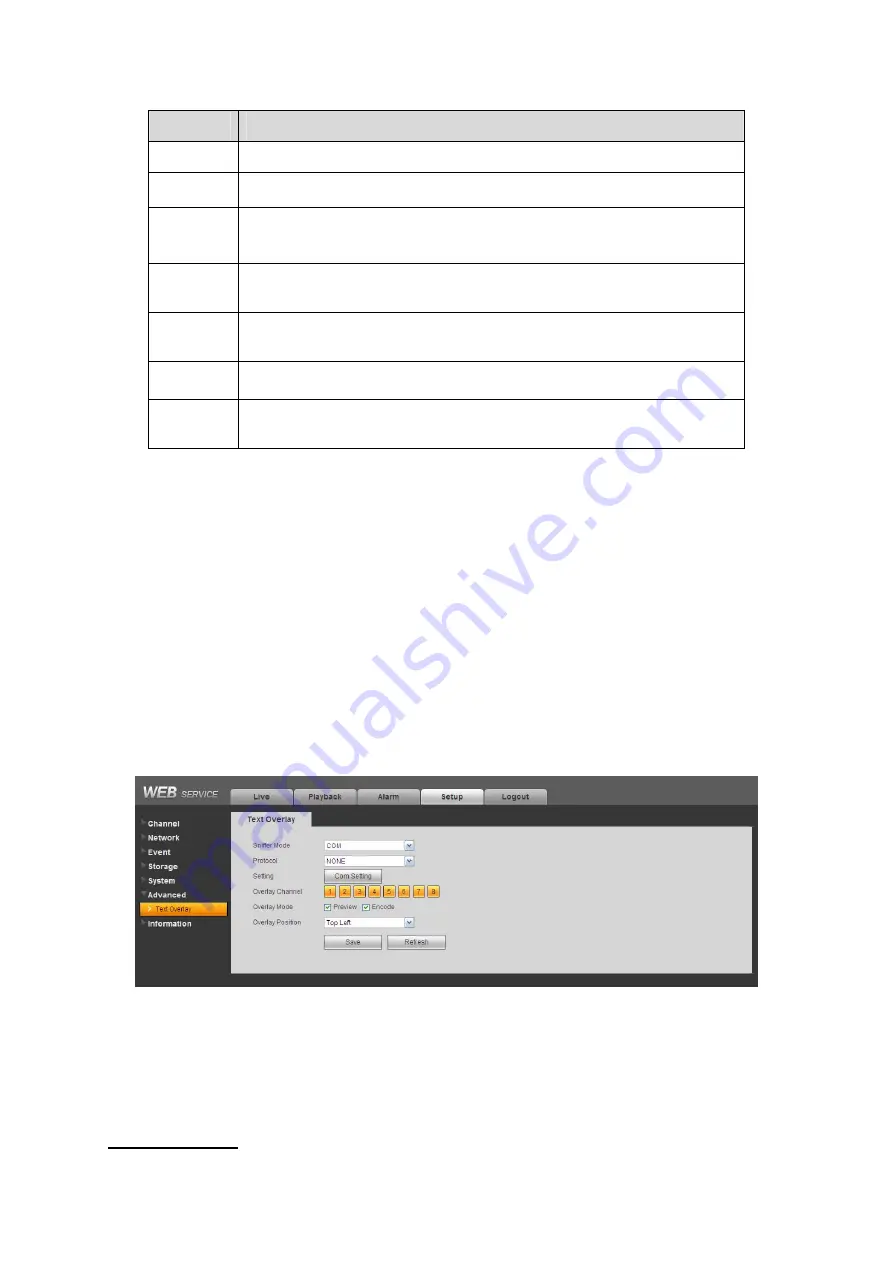
155
Please refer to the following sheet for detailed information.
Parameter Function
Channel
Select speed dome connected channel.
Protocol
Select the corresponding dome protocol such as PELCOD..
Address
Set corresponding dome address. Default value is 1.
Please note
your setup here shall comply with your dome address; otherwise
you can not control the speed dome.
Baud
Rate
Select the dome baud rate. Default setup is 9600.
Data Bit
Default setup is 8. Please set according to the speed dome dial switch
setup.
Stop bit
Default setup is 1. Please set according to the speed dome dial switch
setup.
Parity
Default setup is none. Please set according to the speed dome dial
switch setup.
7.8.6 Advanced
7.8.6.1
Text Overlay
The card overlay function is for financial areas. It includes Sniffer, information analysis and title
overlay function. The Sniffer mode includes COM and network.
7.8.6.1.1 COM
Type
The COM interface is shown as below. See Figure 7-82.
z
Protocol: Please select from the dropdown list.
z
Setting: Click COM setting button, the interface is shown as in RS232 interface. Please refer
to Chapter 7.8.5.8 RS232.
z
Overlay channel: Please select the channel you want to overlay the card number.
z
Overlay mode: There are two options: preview and encode. Preview means overlay the card
number in the local monitor video. Encode means overlay the card number in the record file.
z
Overlay Position: Here you can select the proper overlay position from the dropdown list.
Figure 7-82
7.8.6.1.2 Network
Type
The network type interface is shown as below. See Figure 7-83.
Here we take the ATM/POS protocol to continue.
There are two types: with or without the protocol according to client’s requirements.
With the protocol
Содержание N6 Series
Страница 1: ...ICRealtime N6 Series Standalone DVR User s Manual Version 6 2 0 ...
Страница 51: ...41 Figure 4 25 Figure 4 26 Figure 4 27 ...
Страница 52: ...42 Figure 4 28 Figure 4 29 Figure 4 30 ...
Страница 68: ...58 Figure 5 3 Figure 5 4 Figure 5 5 Figure 5 6 ...
Страница 70: ...60 Please highlight icon to select the corresponding function Figure 5 8 Figure 5 9 Figure 5 10 ...
Страница 76: ...66 Figure 5 16 Figure 5 17 Figure 5 18 5 3 5 3 NTP Setup ...
Страница 116: ...106 Figure 6 11 ...
Страница 145: ...135 Figure 7 43 Figure 7 44 Figure 7 45 Please refer to the following sheet for detailed information ...
Страница 148: ...138 Figure 7 49 Figure 7 50 Figure 7 51 Figure 7 52 ...
Страница 150: ...140 Figure 7 54 Figure 7 55 Figure 7 56 ...
Страница 185: ...175 Maxtor DiamondMax 20 STM3250820AS 250G SATA ...






























