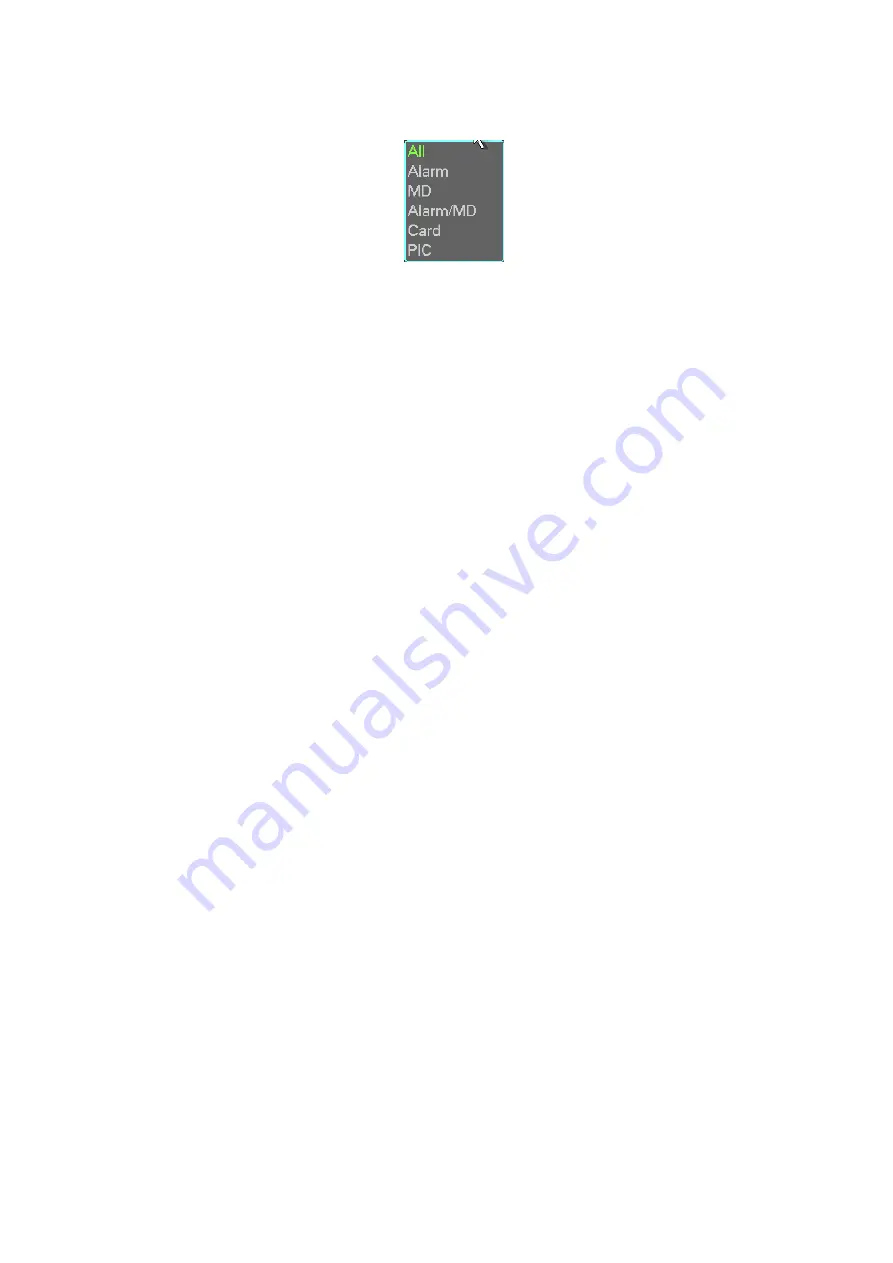
49
the pictures. Click the Start button; you can copy the specified pictures to the selected
portable devices.
Figure 4-40
z
One key backup: It includes three steps: the search, select all, start the backup. You can
skip the above three steps and then copy all the searched files directly.
The file name format usually is: Channel Record type+Time. In the file name, the
YDM format is Y+M+D+H+M+S. File extension name is .dav.
Tips:
During backup process, you can click ESC to exit current interface for other operation. The
system will not terminate backup process.
Note:
When you click stop button during the burning process, the stop function becomes activated
immediately. For example, if there are ten files, when you click stop system just backup five
files, system only save the previous 5 files in the device (But you can view ten file names).
4.9
PTZ Control and Color Setup
Note:
All the operations here are based on PELCOD protocol. For other protocols, there
might be a little difference.
4.8.
1 Cable Connection
Please follow the procedures below to go on cable connection
z
Connect the dome RS485 port to DVR 485 port.
z
Connect dome video output cable to DVR video input port.
z
Connect power adapter to the dome.
4.8.
2 PTZ Setup
Note:
The camera video should be in the current screen. Before setup, please check the
following connections are right:
z
PTZ and decoder connection is right. Decoder address setup is right.
z
Decoder A (B) line connects with DVR A (B) line.
Boot up the DVR, input user name and password.
In the main menu, click setting, and then click Pan/Tilt Control button. The interface is shown
as in Figure 4-41. Here you can set the following items:
z
Channel: select the current camera channel.
z
Protocol: select corresponding PTZ protocol(such as PELCOD)
z
Address: default address is 1.
z
Baud rate: select corresponding baud rate. Default value is 9600.
z
Data bits: select corresponding data bits. Default value is 8.
z
Stop bits: select corresponding stop bits. Default value is 1.
Содержание N6 Series
Страница 1: ...ICRealtime N6 Series Standalone DVR User s Manual Version 6 2 0 ...
Страница 51: ...41 Figure 4 25 Figure 4 26 Figure 4 27 ...
Страница 52: ...42 Figure 4 28 Figure 4 29 Figure 4 30 ...
Страница 68: ...58 Figure 5 3 Figure 5 4 Figure 5 5 Figure 5 6 ...
Страница 70: ...60 Please highlight icon to select the corresponding function Figure 5 8 Figure 5 9 Figure 5 10 ...
Страница 76: ...66 Figure 5 16 Figure 5 17 Figure 5 18 5 3 5 3 NTP Setup ...
Страница 116: ...106 Figure 6 11 ...
Страница 145: ...135 Figure 7 43 Figure 7 44 Figure 7 45 Please refer to the following sheet for detailed information ...
Страница 148: ...138 Figure 7 49 Figure 7 50 Figure 7 51 Figure 7 52 ...
Страница 150: ...140 Figure 7 54 Figure 7 55 Figure 7 56 ...
Страница 185: ...175 Maxtor DiamondMax 20 STM3250820AS 250G SATA ...






























