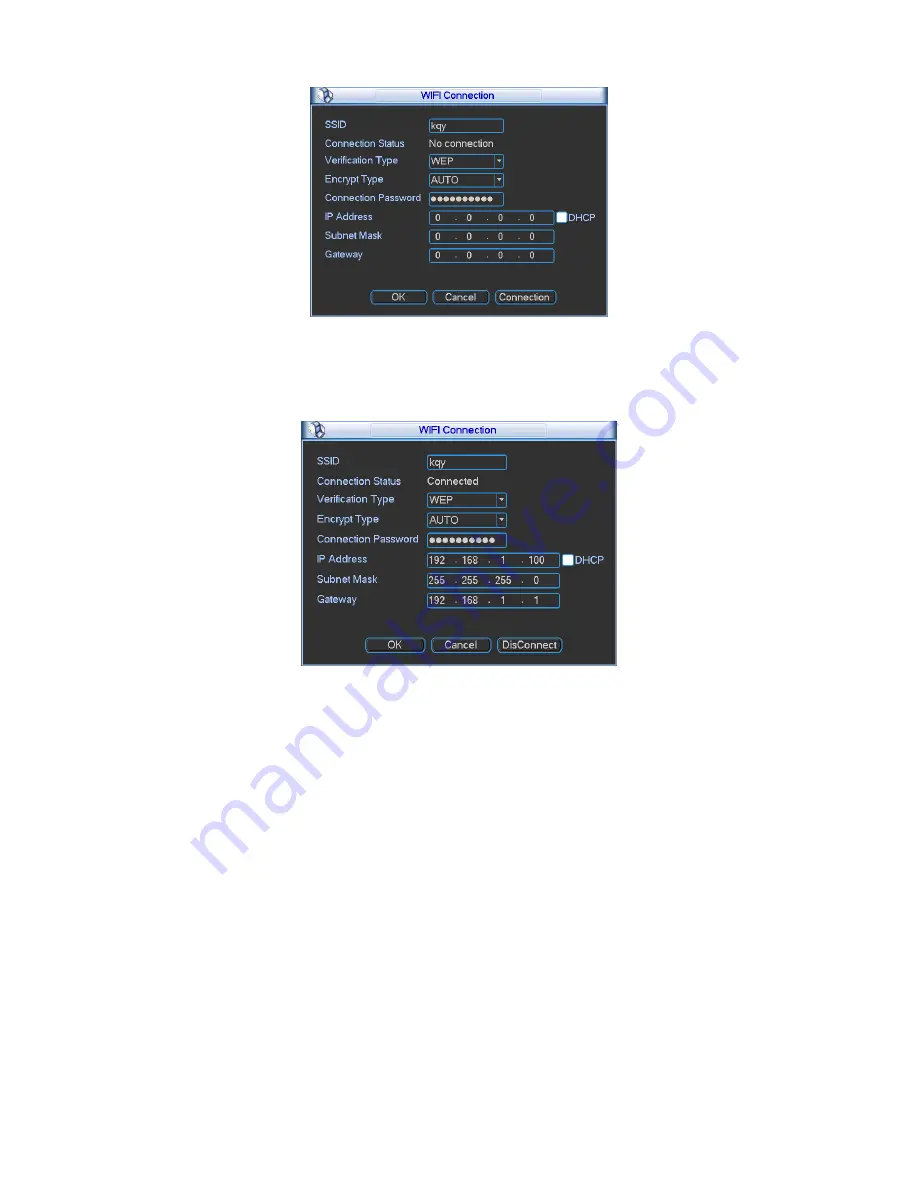
71
Figure 5-27
After successfully connection, you can see the following interface. You can see it is connected
now. See Figure 5-27.
Figure 5-28
WIFI working status: Here you can view current connection status.
Please note:
After successful connection, you can see WIFI connection icon at the top right corner of the
preview interface.
When the hotspot verification type is WEP, system displays as AUTO since the device can
not detect its encryption type.
System does not support verification type WPA and WPA2. The display may become
abnormal for the verification type and encryption type.
After device successfully connected to the WIFI, you can view the hotspot name, IP address,
subnet mask, default gateway and etc. See Figure 5-29.
Содержание MAX5XXD Series
Страница 1: ...ICRealtime MAX5XXD Series Standalone DVR User s Manual Version 6 0 0 ...
Страница 48: ...38 Figure 4 25 Figure 4 26 Figure 4 27 ...
Страница 49: ...39 Figure 4 28 Figure 4 29 Figure 4 30 ...
Страница 54: ...44 Figure 4 34 Figure 4 35 Figure 4 36 ...
Страница 62: ...52 Figure 4 52 ...
Страница 66: ...56 Figure 5 3 Figure 5 4 Figure 5 5 Figure 5 6 ...
Страница 68: ...58 Please highlight icon to select the corresponding function Figure 5 8 Figure 5 9 Figure 5 10 ...
Страница 74: ...64 Figure 5 16 Figure 5 17 Figure 5 18 5 3 5 3 NTP Setup ...
Страница 115: ...105 Figure 6 11 ...
Страница 141: ...131 Figure 7 39 Figure 7 40 Figure 7 41 Please refer to the following sheet for detailed information ...
Страница 185: ...175 Maxtor DiamondMax 20 STM3250820AS 250G SATA ...
















































