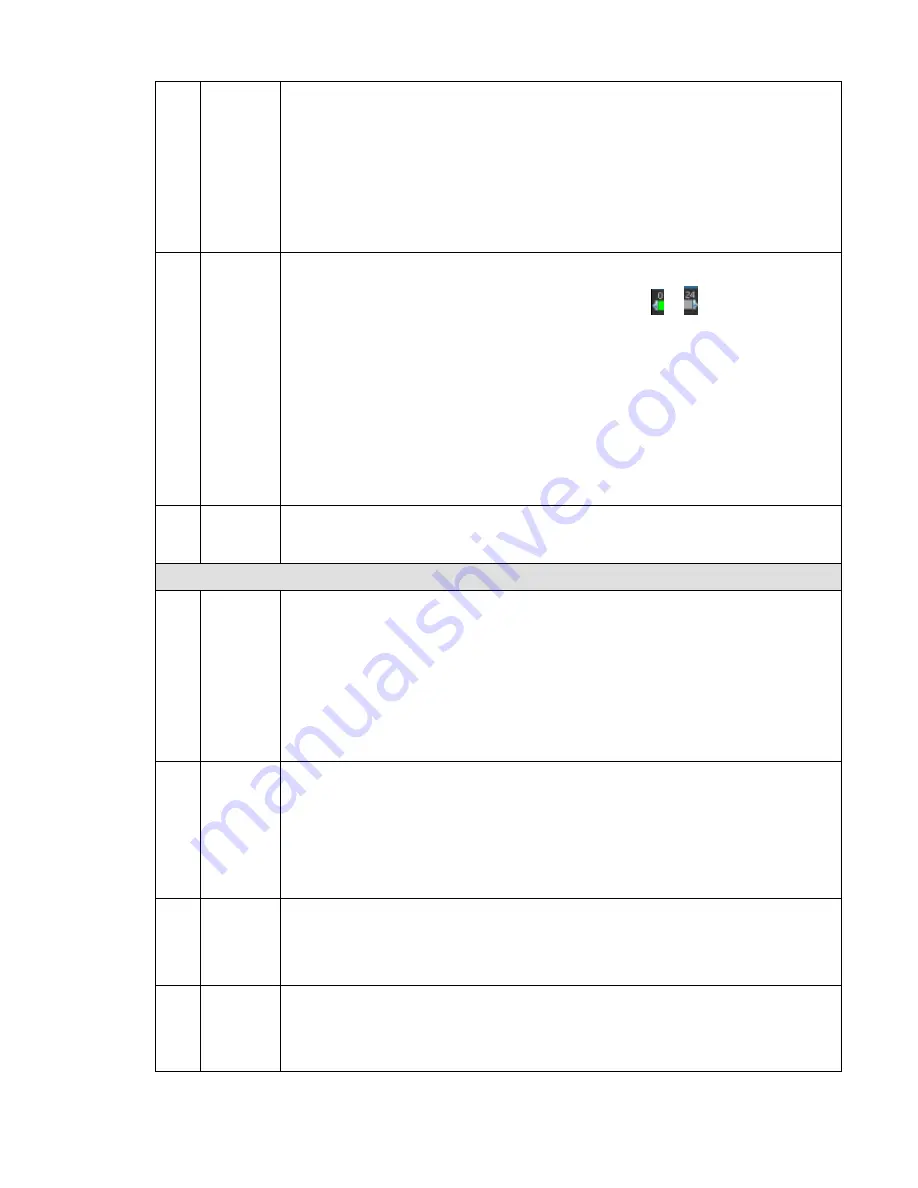
27
11
Backup
Select the file(s) you want to backup from the file list. You can check from the
list. Then click the backup button, now you can see the backup menu. System
supports customized path setup. After select or create new folder, click the
Start button to begin the backup operation. The record file(s) will be saved in
the specified folder.
Check the file again you can cancel current selection. System max supports to
display 32 files from one channel.
After you clip on record file, click Backup button you can save it.
For one device, if there is a backup in process, you can not start a new
backup operation.
12
Clip
It is to edit the file.
●Please play the file you want to edit and then click this button when you want to
edit. You can see the corresponding slide bars such as or in the time bar of
the corresponding channel. You can adjust the slide bar or input the accurate time
to set the file end time.
After you set, you can click Clip button again to edit the second period. You
can see the slide bar restore its previous position.
Click Backup button after clip, you can save current contents in a new file.
You can clip for one channel or multiple-channel. The multiple-channel click
operation is similar with the one-channel operation.
Please note:
System max supports 1024 files backup at the same time.
You can not operate clip operation if there is any file has been checked
in the file list.
13
Record
type
In any play mode, the time bar will change once you modify the search type.
Other Functions
14
Smart
search
When system is playing, you can select a zone in the window to begin smart
search. Click the motion detect button to begin play.
Once the motion detect play has begun, click button again will terminate
current motion detect file play.
There is no motion detect zone by default.
If you select to play other file in the file list, system switches to motion detect
play of other file.
During the motion detect play process, you can not implement operations such
as change time bar, begin backward playback or frame by frame playback.
Please refer to chapter 4.4.1 Smart Search for detailed operation.
15
Other
channel
synchroni
zation
switch to
play
when
playback
When playing the file, click the number button, system can switch to the same
period of the corresponding channel to play.
16
Digital
zoom
When the system is in full-screen playback mode, left click the mouse in the
screen. Drag your mouse in the screen to select a section and then left click
mouse to realize digital zoom. You can right click mouse to exit.
17
Manually
switch
channel
when
playback
During the file playback process, you can switch to other channel via the
dropdown list or rolling the mouse.
This function is null if there is no record file or system is in smart search
process.
Note:
Содержание MAX5XXD Series
Страница 1: ...ICRealtime MAX5XXD Series Standalone DVR User s Manual Version 6 0 0 ...
Страница 48: ...38 Figure 4 25 Figure 4 26 Figure 4 27 ...
Страница 49: ...39 Figure 4 28 Figure 4 29 Figure 4 30 ...
Страница 54: ...44 Figure 4 34 Figure 4 35 Figure 4 36 ...
Страница 62: ...52 Figure 4 52 ...
Страница 66: ...56 Figure 5 3 Figure 5 4 Figure 5 5 Figure 5 6 ...
Страница 68: ...58 Please highlight icon to select the corresponding function Figure 5 8 Figure 5 9 Figure 5 10 ...
Страница 74: ...64 Figure 5 16 Figure 5 17 Figure 5 18 5 3 5 3 NTP Setup ...
Страница 115: ...105 Figure 6 11 ...
Страница 141: ...131 Figure 7 39 Figure 7 40 Figure 7 41 Please refer to the following sheet for detailed information ...
Страница 185: ...175 Maxtor DiamondMax 20 STM3250820AS 250G SATA ...
















































