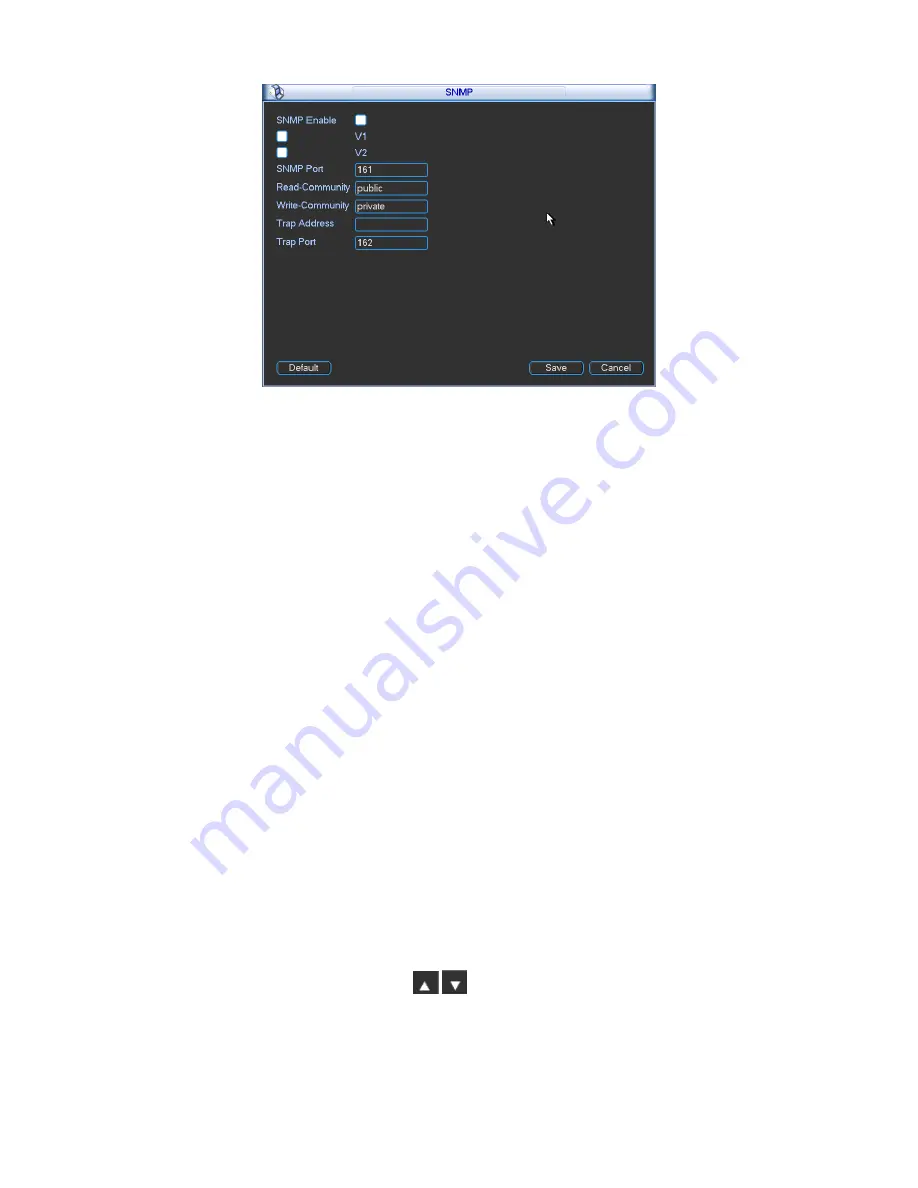
76
Figure 5-36
Please enable the SNMP function. Use the corresponding software tool (MIB Builder and MG-
SOFT MIB Browser. You still need two MIB file: BASE-SNMP-MIB, DVR-SNMP-MIB) to connect
to the device. You can get the device corresponding configuration information after successfully
connection.
Please follow the steps listed below to configure.
In Figure 5-36, check the box to enable the SNMP function. Input the IP address of the PC
than is running the software in the Trap address. You can use default setup for the rest
items.
Compile the above mentioned two MIB file via the software MIB Builder.
Run MG-SOFT MIB Browser to load the file from the previous step to the software.
Input the device IP you want to manage in the MG-SOFT MIB Browser. Please set the
corresponding version for your future reference.
Open the tree list on the MG-SOFT MIB Browser; you can get the device configuration. Here
you can see the device has how many video channels, audio channels, application version
and etc.
Note
Port conflict occurs when SNMP port and Trap port are the same.
5.3.5.13 Network Priority
This interface is for you to set network priority. The default setup is PPPoE>WIFI>3G>LAN. See
Figure 5-37. You can change if necessary.
Default gateway: It is to display current default gateway. It is to display PPPoE if PPPoE dial
succeeded.
Priority: The value ranges from 0 to 3. 0 has the highest priority.
Name: It is to display network name. Use
/
to move current item up/down.
Note:
PPPoE always has the highest priority. You can change the priority of the rest three items.
Содержание MAX5XXD Series
Страница 1: ...ICRealtime MAX5XXD Series Standalone DVR User s Manual Version 6 0 0 ...
Страница 48: ...38 Figure 4 25 Figure 4 26 Figure 4 27 ...
Страница 49: ...39 Figure 4 28 Figure 4 29 Figure 4 30 ...
Страница 54: ...44 Figure 4 34 Figure 4 35 Figure 4 36 ...
Страница 62: ...52 Figure 4 52 ...
Страница 66: ...56 Figure 5 3 Figure 5 4 Figure 5 5 Figure 5 6 ...
Страница 68: ...58 Please highlight icon to select the corresponding function Figure 5 8 Figure 5 9 Figure 5 10 ...
Страница 74: ...64 Figure 5 16 Figure 5 17 Figure 5 18 5 3 5 3 NTP Setup ...
Страница 115: ...105 Figure 6 11 ...
Страница 141: ...131 Figure 7 39 Figure 7 40 Figure 7 41 Please refer to the following sheet for detailed information ...
Страница 185: ...175 Maxtor DiamondMax 20 STM3250820AS 250G SATA ...
















































