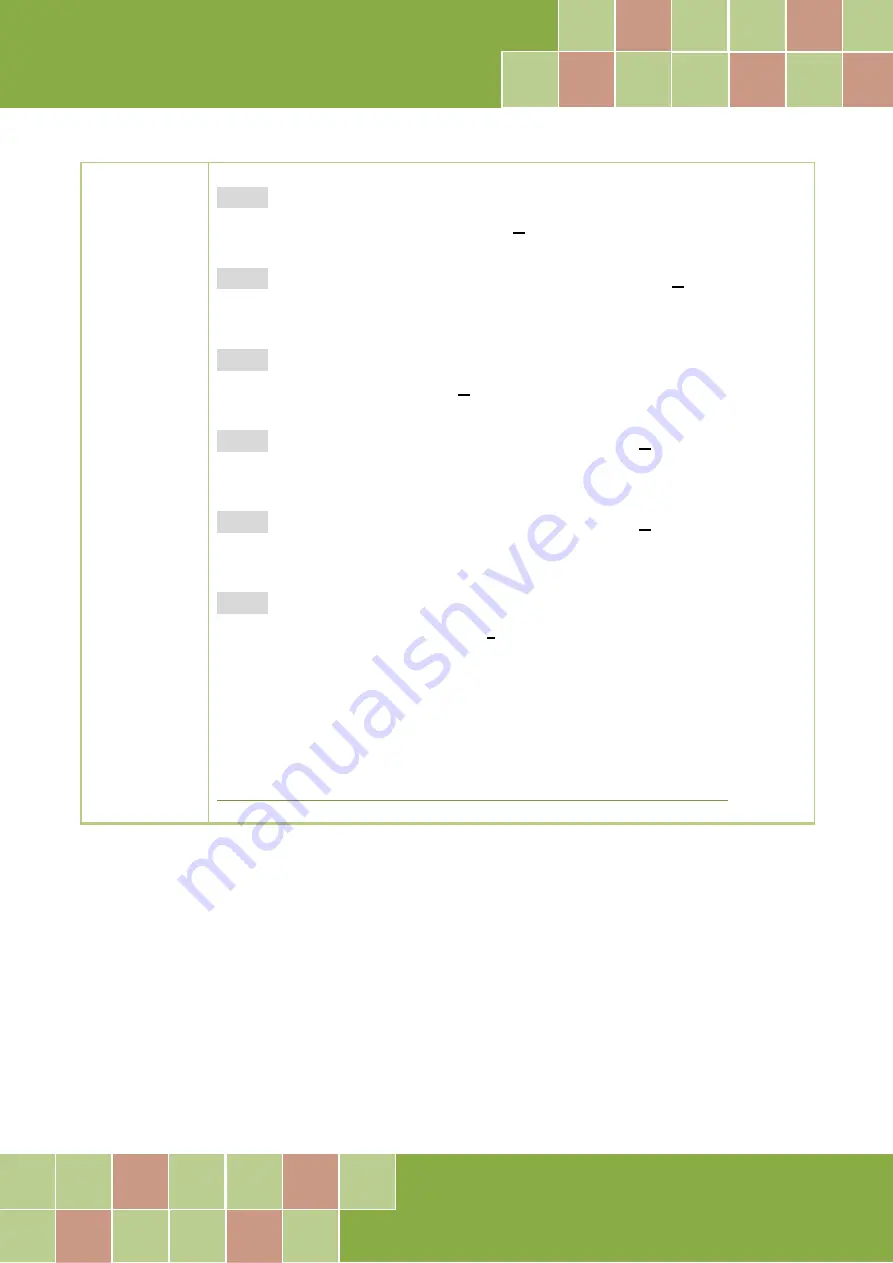
High-speed Multifunction Boards
User Manual, Ver. 1.0, May 2015, PMH-029-10 Page 29
Installation
Procedure
Step 3:
On the “Information” screen, verify that the DAQ card is included in the
list of supported devices, then click the
“
N
ext>”
button.
Step 4:
On the “Select Destination Location” screen, click the
“
N
ext>”
button to
install the software in the default folder,
C:\ICPDAS\UniDAQ
.
Step 5:
On the “Select Components” screen, verify that the DAQ Card is in the
list of device, and then click the
“
N
ext>”
button to continue.
Step 6:
On the “Select Additional Tasks” screen, click the
“
N
ext>”
button to
continue.
Step 7:
On the “Download Information” screen, click the
“
N
ext>”
button to
continue.
Step 8:
Once the installation has completed, click
“No, I will restart my
computer later”
, and then click the
“
F
inish”
button.
For more detailed information about how to install the UniDAQ driver, refer to
“Section 2.2 Install UniDAQ Driver DLL” of the UniDAQ Software Manual, which
can be found in the
\NAPDOS\PCI\UniDAQ\Manual\
folder on the companion
CD, or can be downloaded from:
http://ftp.icpdas.com/pub/cd/iocard/pci/napdos/pci/unidaq/manual/






























