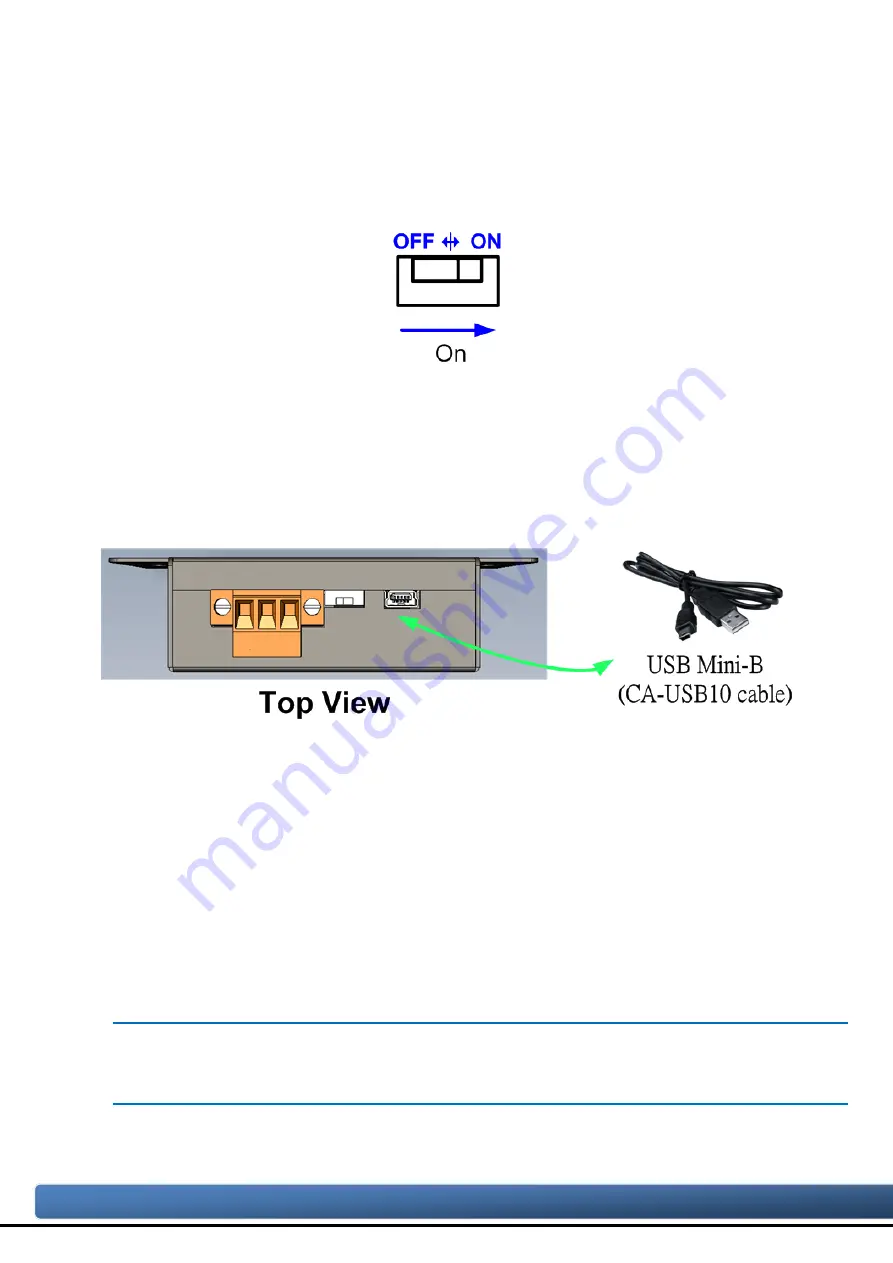
I-7532M-FD ( 2-port CAN/CAN FD Bridge ) User Manual (version 1.0.0)
Page: 43
Copyright © 2020 ICP DAS Co., Ltd. All Rights Reserved. E-mail: [email protected]
4. Firmware Upgrade
Please refer to the following steps to upgrade the firmware of I-7532M-FD module.
Step 1: Power off the I-7532M-FD.
Step 2: Set the Init. dip switch to ‘ON’ position.
Step 3: Power on the I-7532M-FD, the red and green leds of USB, CAN1 and CAN2 will
polling to flash per 200 milliseconds.
Step 4: Connect the PC available USB port with the USB port of the I-7532M-FD. Users
can find the communication cable (CA-USB10) in the product box.
Figure 4-1-1 Wire connection of the USB
Step 5: At this time, the I-7532M-FD module will be simulated as a “USB Mass
Storage Device”, and one more “USB Disk” window, will pop up on the PC side.
Then users can upgrade the firmware of the I-7532M-FD module via this USB
disk.
Step 6: Get the “Firmware Update Tool” and firmware file.
The “Firmware Update Tool” is located at:
http://www.icpdas.com/en/download/show.php?num=3018&model=I-7532M-FD
The firmware is located at:
http://www.icpdas.com/en/download/show.php?num=3020&model=I-7532M-FD




















