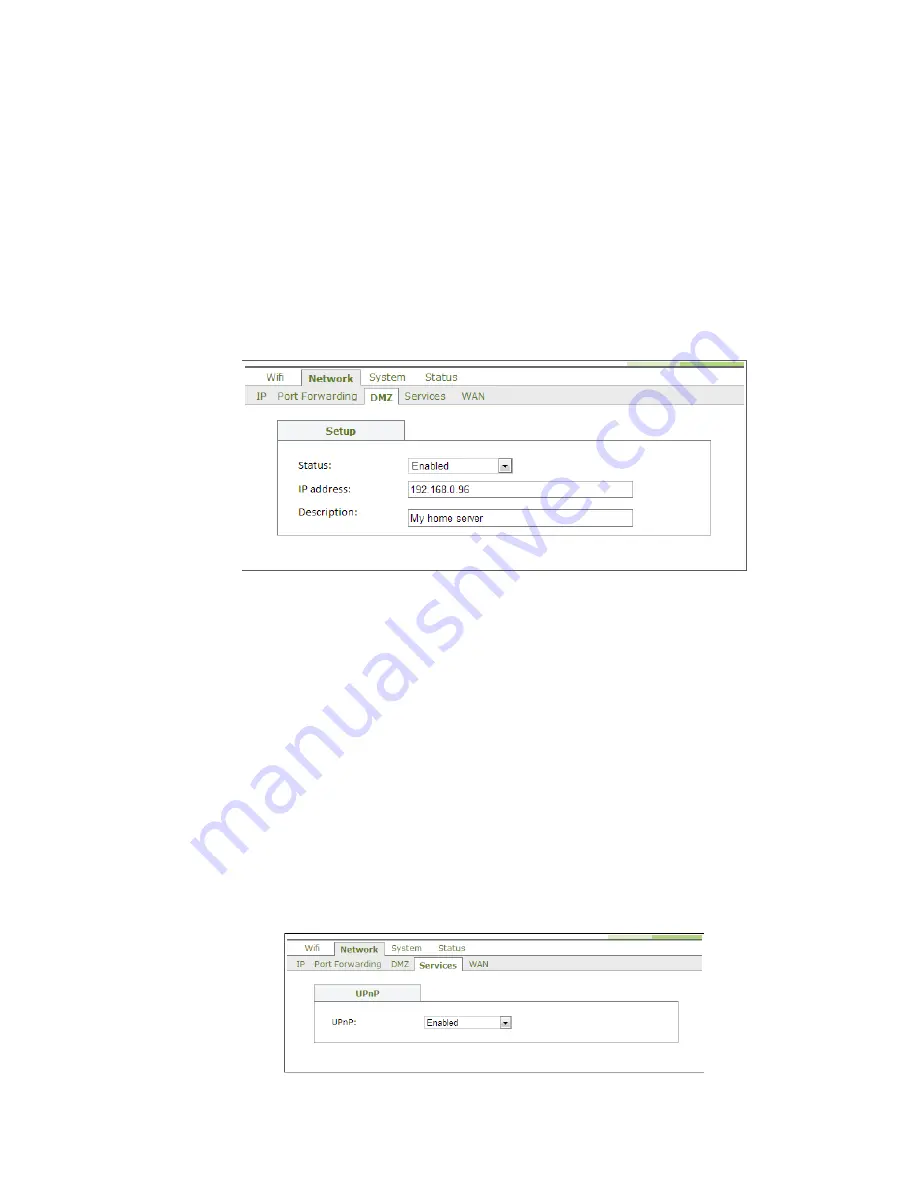
Configuring and managing the IGW3000
25
4.
If you want to temporarily disable the port forwarding rule in the list, deselect the
corresponding check box in the Enable column. To permanently remove the rule from the
list, use the relevant Remove button.
5.
Click the Save button to save your changes.
After applying these settings with the Apply button, the port forwarding rules will be updated.
Managing the DMZ settings
The DMZ submenu enables the DMZ configuration in your home network. In order to configure
the DMZ through this menu, use the following steps:
1.
Click Network > DMZ to open the DMZ tab.
Figure 17. DMZ tab in the Network menu
2.
Use the following fields to configure the DMZ settings for your network:
• Status: enables the DMZ in your network. In order to change the DMZ settings, this drop-
down box must be set to Enabled.
• IP address: specifies the IP address of your DMZ.
• Description: allows to enter an optional description of the DMZ.
3.
Click the Save button to save your changes.
After applying these settings with the Apply button, the network configuration will be changed.
Managing the services
The Services submenu enables the configuration of network services offered by the IGW. The
only service configurable from this menu in the current version is UPnP. In order to configure
UPnP through this menu, use the following steps:
1.
Click Network > Services to open the Services tab.
Figure 18. Services tab in the Network menu















































