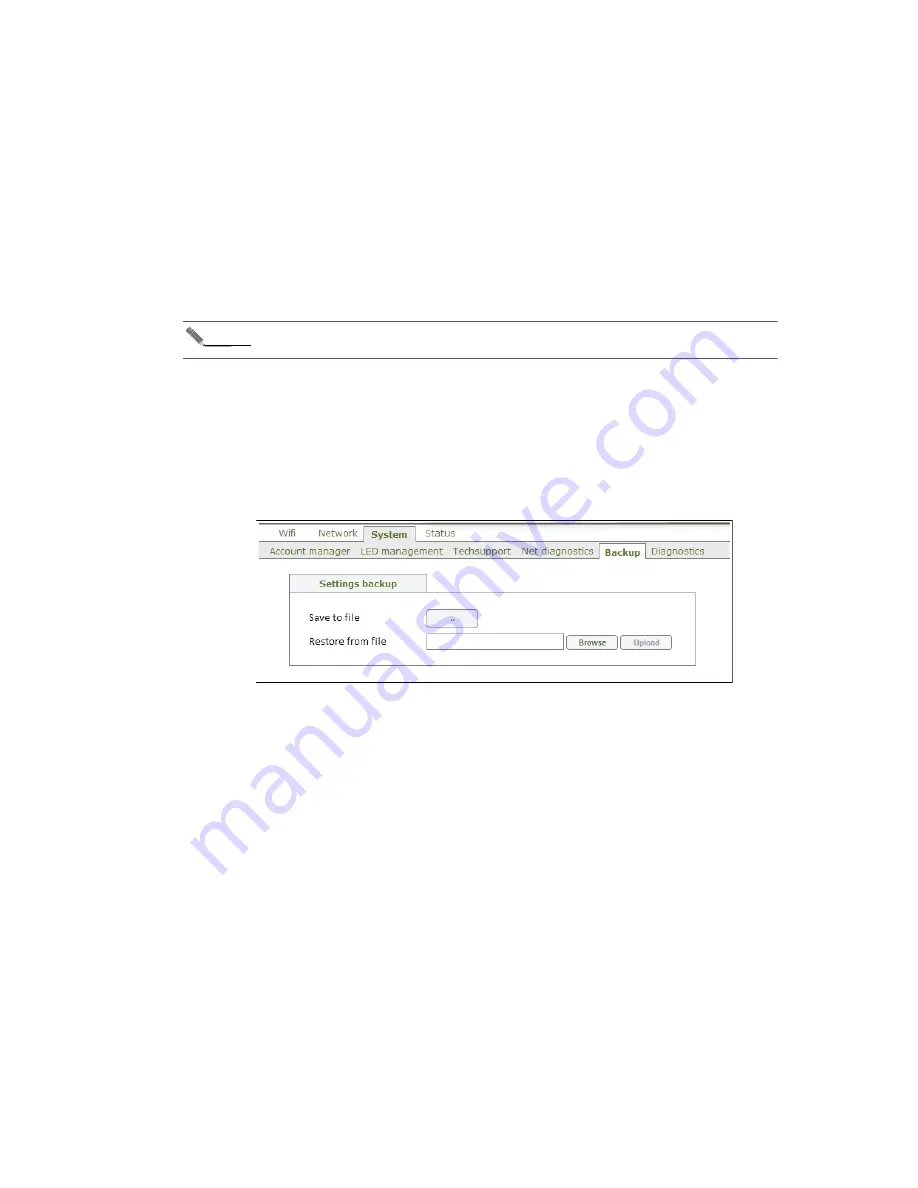
Configuring and managing the IGW3000
14
• If the Use predefined values box is unchecked, you can specify custom ping parameters:
data size in bytes in the Packet size field and the number of packets in the Packet count
field.
Then click the Ping button to send the ping packets to the specified address. The output
of the Ping operation will be displayed below continuously. To cancel the running Ping
operation, click the Cancel button.
3.
To use the Traceroute tool, go to the Traceroute area and enter a destination host address
in the Traceroute address field. Then click the Traceroute button to start tracing the route
to that host. The output of the Traceroute operation will be displayed below continuously. To
cancel the running Traceroute operation, click the Cancel button.
Note
By default, the Net diagnostics tab is visible for the operator account only. It can be made
available for different accounts only from the CLI and/or configuration file.
Backing up and restoring the configuration
Use the following steps to back up or restore the web interface configuration:
1.
Click System > Backup to open the Backup tab.
Figure 9. Backup tab in the System menu
2.
Under Settings backup:
• In order to back up the configuration, use the .. button in the Save to file field to download
the current web interface configuration to your hard drive.
• In order to restore the configuration, use the Browse button next to the Restore from
file field to browse to the backup file location on your hard drive and then click Upload to
upload this file. If the upload completes successfully, a success message will pop-up.
3.
Confirm the restore by clicking the Save button on the bottom bar.
After applying this change with the Apply button, the configuration will be restored.
Rebooting the IGW
The Diagnostics tab contains the Reboot area, from which the IGW can be rebooted using the
Reboot button.





























