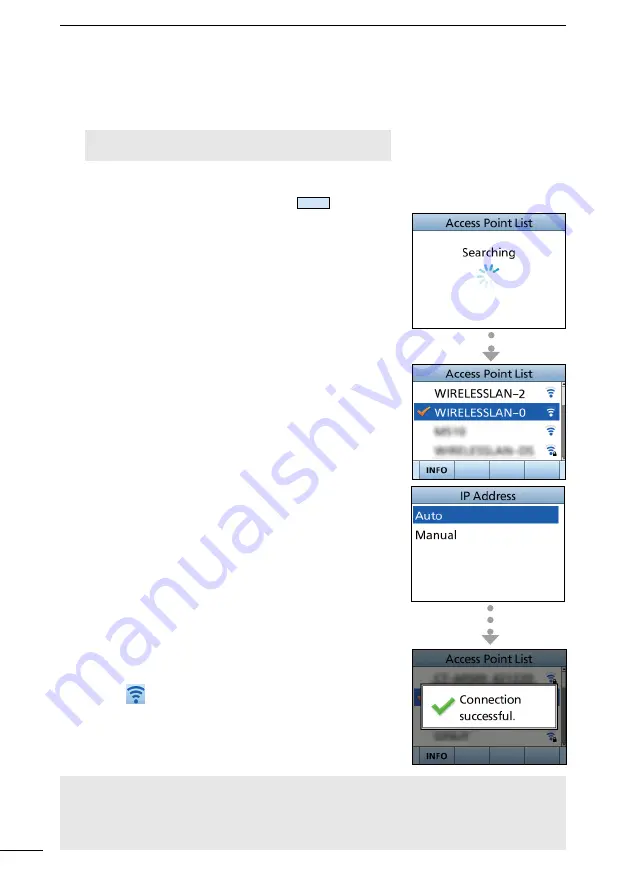
91
11
WLAN SeTTING
D
Setting the WLAN in the Client mode
1. Open the “Configuration” screen.
[MeNU] > Settings > WLAN > Advanced Settings >
Confi guration
2. Select “Client.”
L
When “Requires reconfi gure the CT-M500/phone.
Change setting?” is displayed, Push
OK
.
•The transceiver starts searching the access point.
3. A list of the network device is displayed.
4.
Push [▲] or [▼], or rotate [CH/ENT] to select the
access point and then push [eNT], or [CH/eNT].
5. Select the Static IP address or the Global IP address
according to your network environment.
L
When you select the “Manual,” enter the IP Address
and the Subnet Mask.
6. If necessary, enter the SSID or the password, or
select the Security type.
L
enter the SSID up to 32 characters.
L
enter an authentication password of 8 to 63
characters.
•The transceiver starts connecting to the access point.
7. “Connection successful.” is displayed when the
transceiver and the access point are connected.
L
When the WLAN connection is successful,
the “
” icon is displayed at the top of the Standby
screen.
NOTE
:
The default gateway settings
•When the DHCP server function of the access point is set to “enable,” enter the default
gateway IP address.
•When you set your mobile device’s IP address as the static IP address, set a default
gateway IP address of the mobile device.
Содержание IC-M510
Страница 128: ......
Страница 132: ...1 1 32 Kamiminami Hirano ku Osaka 547 0003 Japan A7625D 1EX 3 Printed in Japan 2021 Icom Inc Sep 2021 ...






























