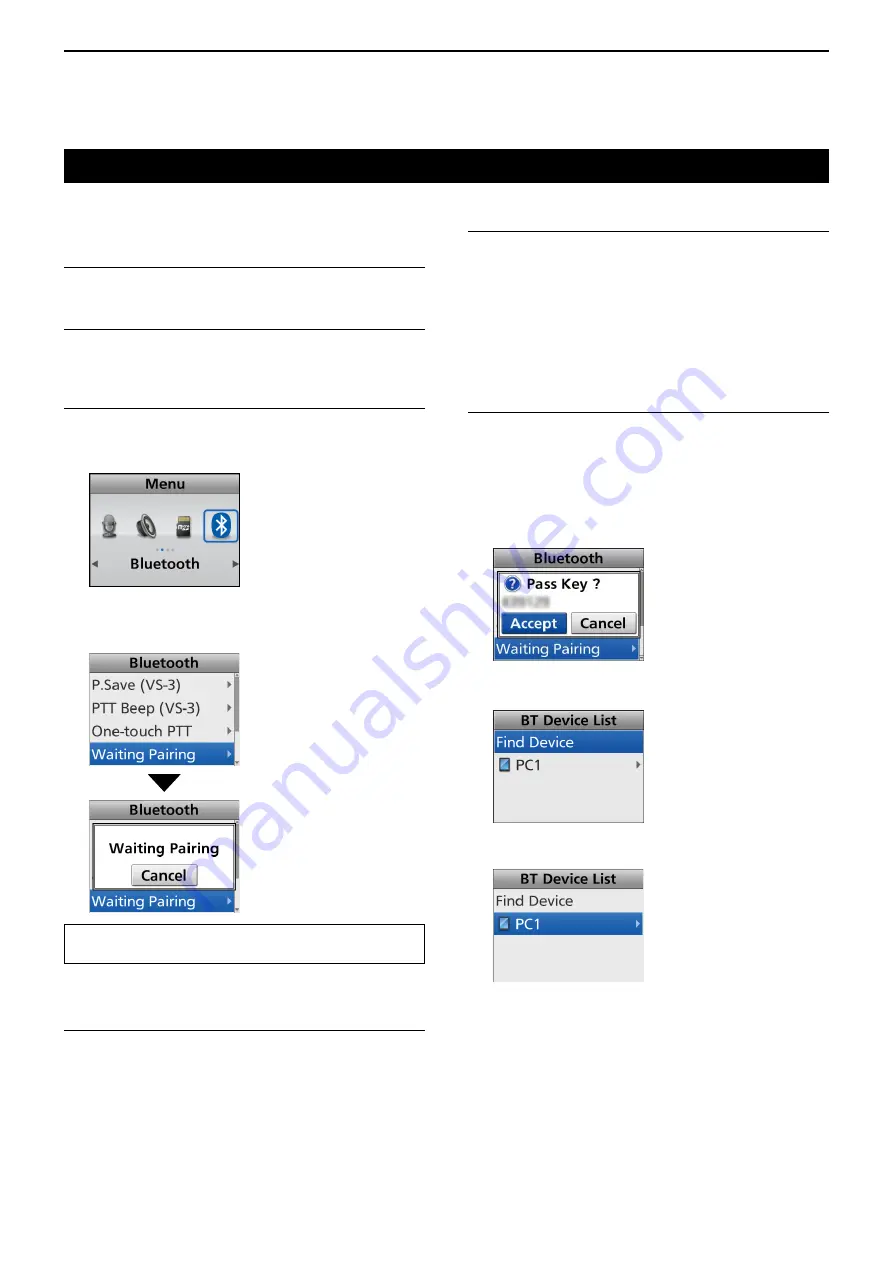
11
Bluetooth
®
OPERATION
11-9
Accepting a pairing request from a Bluetooth
®
device
This section describes how to accept a pairing request
from a Bluetooth device.
Step 1: Prepare the Bluetooth device
Step 2: Turn ON the Bluetooth function
(Transceiver)
See page 11-3 for details.
Step 3: Enter the Waiting Pairing mode
(Transceiver)
1. Push [Menu] to display the “Menu” screen.
2. Push [Left] or [Right] to select “Bluetooth,” then
push [OK].
3. Push [Up] or [Down] to select “Waiting Pairing,”
then push [OK].
• Enters the Waiting Pairing mode.
TIP:
You can enter the Waiting Pairing mode by
pushing [Waiting Pairing].
Step 4: Enter the Pairing mode
(Bluetooth device)
See the device’s instruction manual for details.
Step 5: Send a Pairing request to the transceiver
(Bluetooth device)
1. The device displays the transceiver’s Bluetooth
unit name on the screen.
2. Select the displayed name to send a pairing
request.
•The Bluetooth device sends a pairing request.
See the device’s instruction manual for details.
You can confi rm the transceiver’s Bluetooth unit name
on the “BT Device Info” screen. (p. 6-16)
Step 6: Receive a Pairing Request
(Transceiver)
1. “Passkey? MMMMM” is displayed on the
transceiver.
2. Confirm the displayed passkey is the same as
yours.
3. Push [Left] or [Right] to select <Accept>, then
push [OK].
•Pairing starts.
4. After the pairing is complete, the device’s name is
displayed in the “BT Device List” screen.
5. Push [Up] or [Down] to select the Bluetooth device
to connect, then push [OK].
☞
Continued on the next page.






























