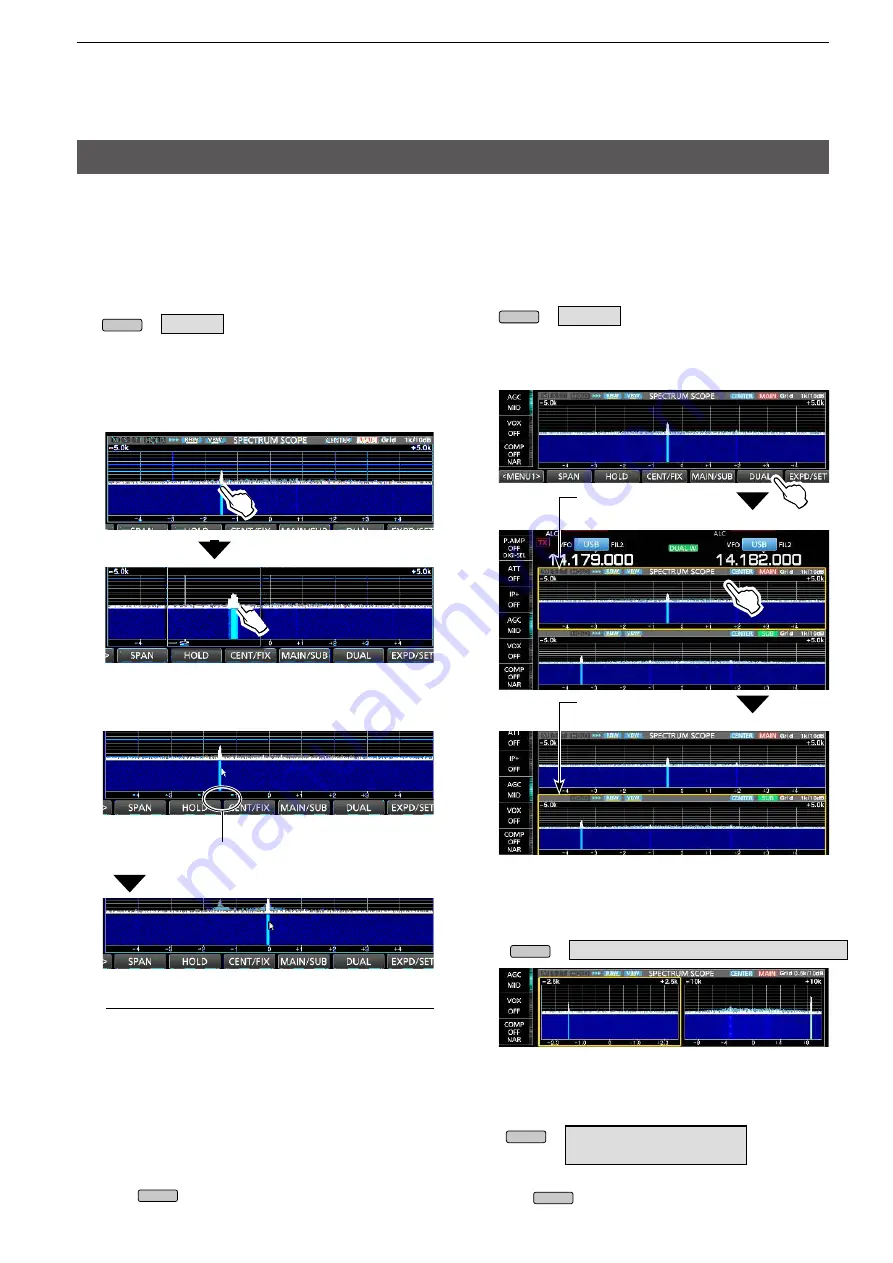
37
3. ADVANCED SCOPE OPERATION
Spectrum Scope screen (Continued)
D
Directly selecting a frequency
By touching or clicking on the FFT scope zone or the
waterfall zone on the SPECTRUM SCOPE screen,
you can directly tune your frequency on the displayed
area of the band.
1. Display the SPECTRUM SCOPE screen.
2. Touch the signal spectrum on the FFT scope
zone or the waterfall zone or click on a signal.
(Example: in the Center mode)
3.
If you touch the FFT scope zone or the
waterfall zone
, the touched area is zoomed in.
MENU
»
SCOPE
Touch the signal in
the zoomed area.
If you click on a signal
, your frequency is tuned
to the signal frequency.
Click on the frequency
Your frequency is tuned to the signal frequency.
Information
L
• While right-clicking on the screen, the frequency
where the cursor is located is displayed.
• By right-clicking and dragging the cursor, the
frequency changes. Release to return to the
originally selected frequency.
• By clicking and dragging with the cursor, the
frequency changes to that where the cursor is
released.
4. To exit the SPECTRUM SCOPE screen,
push
EXIT
.
D
Displaying the Dual Scope screen
The transceiver has a Dual scope mode that
simultaneously displays the Main and Sub band
scopes during Dualwatch operation.
1. Display the SPECTRUM SCOPE screen.
MENU
»
SCOPE
2. Touch [DUAL].
L
Touching [DUAL] toggles between Dual scope and
Single scope.
The selected scope is
framed in orange.
The Sub band scope
is selected.
L
Touching or clicking the scope that is not framed in
orange selects the Main band scope or Sub band scope.
L
You can select the scope display type in the Dual
Scope Type item.
MENU
» SCOPE > EXPD/SET >
Dual Scope Type
Example: “Side by Side”
L
You can also set the Dual Scope Auto Select item
not to change the operating band (Main/Sub) when
the frequency is touched or clicked.
MENU
» SCOPE > EXPD/SET >
Dual Scope Auto Select
3. To exit the SPECTRUM SCOPE screen,
push
EXIT
.






























