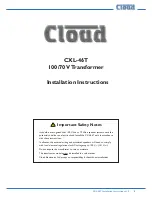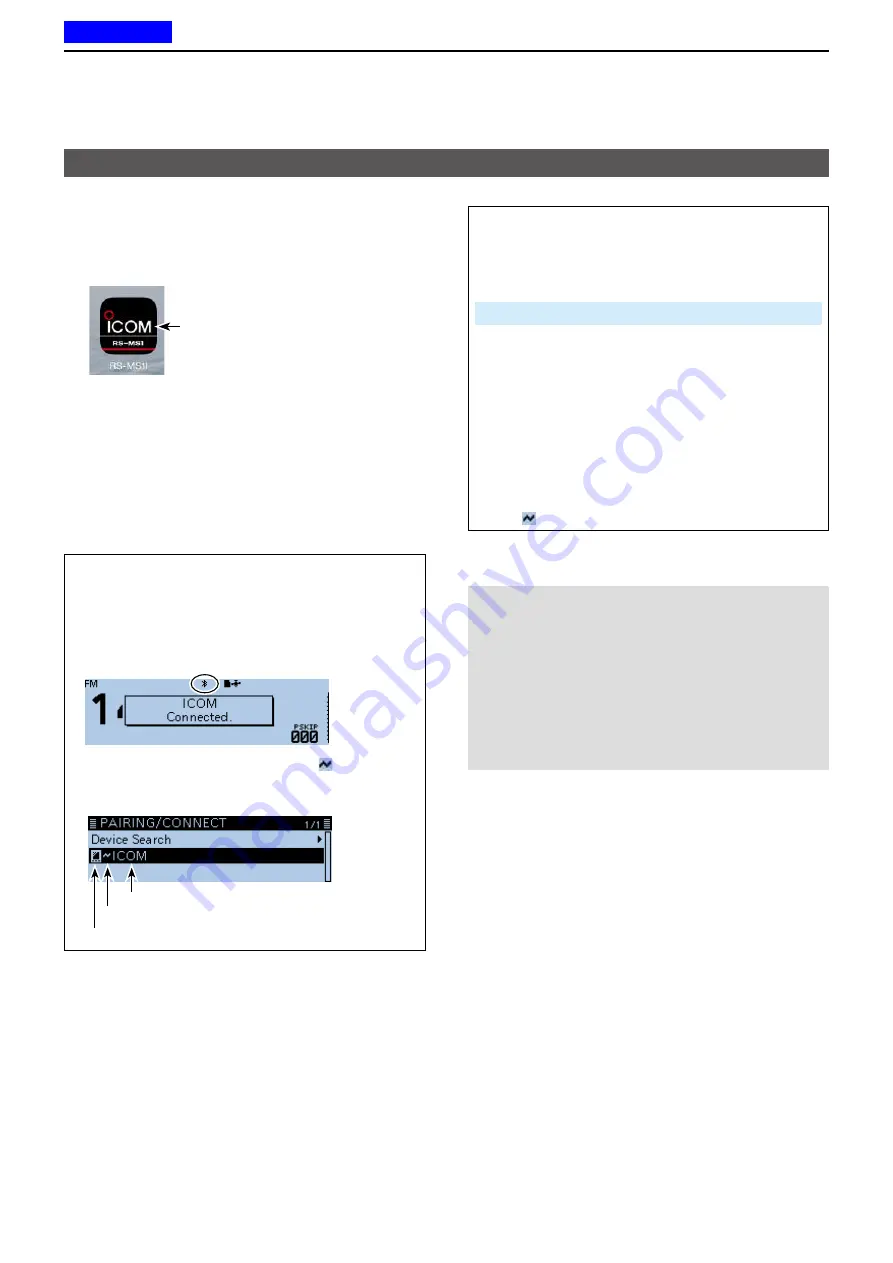
12
Bluetooth
®
OPERATION
12-13
D
Connection
This section describes how to connect to the paired
transceiver from an iOS device.
1. Tap the RS-MS1I icon to start.
RS-MS1I icon
2. Tap “Other.”
3. Tap “Bluetooth Connection.”
4. Tap the displayed UT-137’s name to connect.
• The iOS device starts to connect to the transceiver.
L
When your call sign has not been entered in the
transceiver, you should enter in before you connect.
L
After the connection has succeeded, the iOS device
displays “Bluetooth connected to ICOM BT-003.”
TIP: To connect to the iOS device from the
transceiver:
When the RS-MS1I is started on the iOS device,
you can connect to the device from the transceiver.
Bluetooth Set >
Pairing/Connect
1. Push [MENU].
2. Rotate [DIAL] to select “Bluetooth Set,” then
push [
ï
].
3. Select “Pairing/Connect,” then push [
ï
].
4. Select the iOS device name displayed in the
pairing list, then push [
ï
].
5. Select <YES>, then push [
ï
].
• Displays “
MMM
Connecting...”
( “
MMM
” is the Bluetooth name of the iOS
device.)
L
“ ” is displayed to the left of the iOS device name.
Connecting to an iOS™ device (Continued)
L
About the transceiver’s display
After the connection has succeeded, the transceiver
displays “
MMM
Connected.” and the Bluetooth icon
is displayed.
(“
MMM
” is the Bluetooth name of the iOS device.)
Displayed
On the PAIRING/CONNECT screen, “ ” is displayed
to the left of the iOS device name.
(Bluetooth Set >
Pairing/Connect
)
Data device icon
Device name
Displayed while connecting
NOTE:
If you cannot connect, check that the same
CI-V address is set between the transceiver and the
RS-MS1I.
You can see the CI-V setting as described below:
Transceiver
“CI-V Address” in the Menu screen.
(Function > CI-V >
CI-V Address
) (Default: 9A)
RS-MS1I:
“Application Setting”
“CI-V address”
(Default: Transceiver[9A])
Previous view