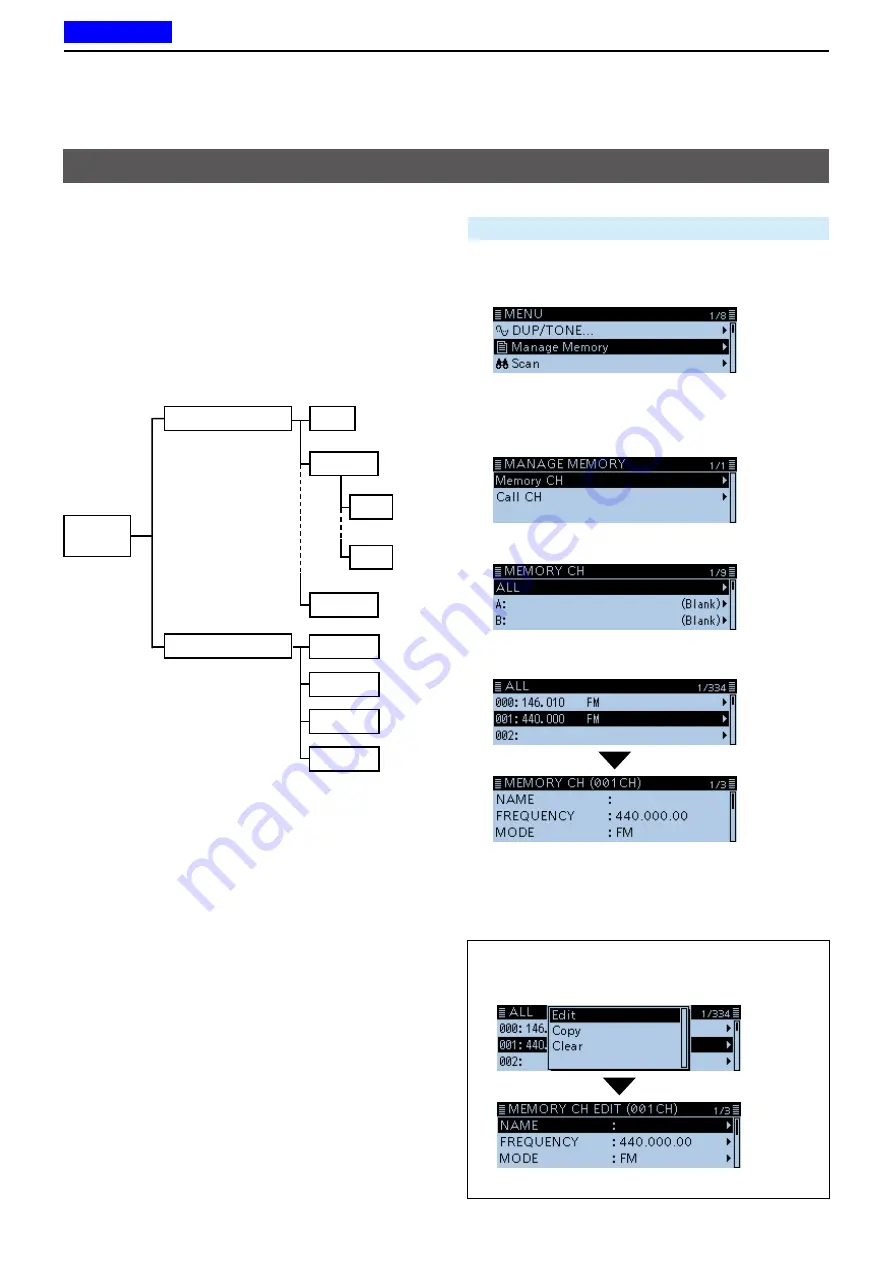
1
MEMORY OPERATION
1-3
Manage
Memory
Memory CH
Call CH
ALL
Bank A
Bank Z
A00
A99
The MANAGE MEMORY screen enables you to easily
manage the Memory or Call channel content.
• Displays the Memory or Call channel content.
• Easy to assign to a bank, and displays the bank
content.
• Easy to add, edit, copy, or clear the Memory
channels.
D
Tree view of the Manage Memory screen
D
Displaying the Manage Memory screen
Manage Memory >
Memory CH
1. Push [MENU].
2. Rotate [DIAL] to select “Manage Memory,” then
push [
ï
].
•Displays the MANAGE MEMORY screen.
L
You can display the MANAGE MEMORY screen by
pushing [MW] on other than the DR screen.
3. Select “Memory CH,” then push [
ï
].
4. Select “ALL,” then push [
ï
].
•Displays the ALL screen.
5. Select a channel, then push [
ï
].
•Displays the Memory content.
L
Rotate [DIAL] to select the page.
6. Push [MENU].
• Returns to the standby screen.
TIP:
To edit, copy or clear the memory content.
1. Push [QUICK] in step 5.
2. Select “Edit,” “Copy” or “Clear,” then push [
ï
].
(Example: When selecting “Edit.”)
C0 144
C0 430
C1 144
C1 430
Manage Memory screen description
Previous view











































