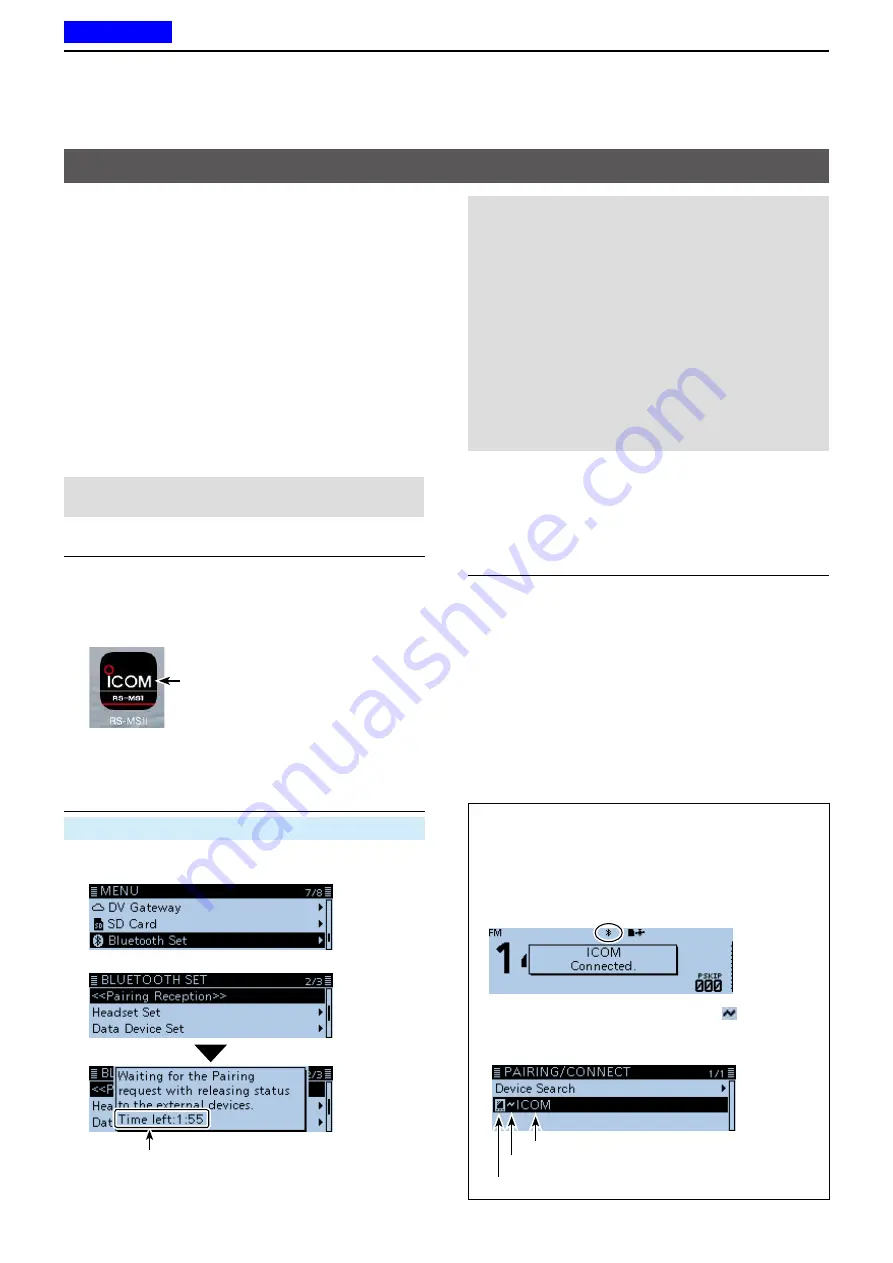
12
Bluetooth
®
OPERATION
12-12
Before connecting to an iOS device, you must pair
with it.
•How to pair (see below)
L
See page 12-13 to connect to the paired device.
D
Pairing with an iOS™ device
NOTE:
Depending on the device, you may not be
able to pair with the Bluetooth device.
Step 1. Starting the RS-MS1I
(iOS device)
1. Turn ON Bluetooth with your iOS device.
L
See the instruction manual of the iOS device for
details.
2. Tap the RS-MS1I icon to start.
L
See page 12-9 for details on downloading the RS-MS1A.
RS-MS1I icon
• Displays the pairing device list.
Step 2. Entering the pairing reception mode
(Transceiver)
Bluetooth Set >
<<Pairing Reception>>
1. Push [MENU].
2. Rotate [DIAL] to select “Bluetooth Set,” then push [
ï
].
3. Select “<<Pairing Reception>>,” then push [
ï
].
Turn ON Bluetooth with your iOS device within the
displayed period of time. When the time runs out,
the transceiver exits the Pairing reception mode.
Step 3. Sending a pairing request to the
transceiver
(iOS device)
1. On the RS-MS1I, tap “Scan.”
• The device displays the UT-137
Bluetooth
®
unit
name.
L
You can confirm the UT-137’s name on the
BLUETOOTH DEVICE INFORMATION screen.
(Default: ICOM BT-003) (p. 9-72)
2. Tap the displayed UT-137’s name to send a
pairing request.
• The iOS device starts to send a pairing request.
L
When your call sign has not been entered in the
transceiver, you should enter in before you connect.
L
After the connection has succeeded, the iOS device
displays “Bluetooth connected to ICOM BT-003.”
Connecting to an iOS™ device
L
About the transceiver’s display
After the connection has succeeded, the transceiver
displays “
MMM
Connected.” and the Bluetooth icon
is displayed.
(“
MMM
” is the Bluetooth name of the iOS device.)
Displayed
On the PAIRING/CONNECT screen, “ ” is displayed
to the left of the iOS device name.
(Bluetooth Set >
Pairing/Connect
)
Data device icon
Device name
Displayed while connecting
NOTE:
Before connecting, check the following items
are correctly set.
• Set “CI-V Transceive” to “ON.”
(Function > CI-V >
CI-V Transceive
)
• Set “Serialport Function” to “CI-V (Echo Back OFF).”
( Bluetooth Set > Data Device Set >
Serialport Function
)
• Set the same CI-V address between the transceiver
and the RS-MS1I.
Transceiver:
“CI-V Address” in the MENU screen
(Function > CI-V >
CI-V Address
) (Default: 9A)
RS-MS1I:
“Application Setting”
“CI-V address”
(Default: Transceiver[9A])
Previous view
















































