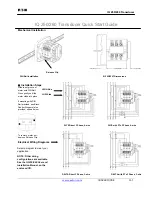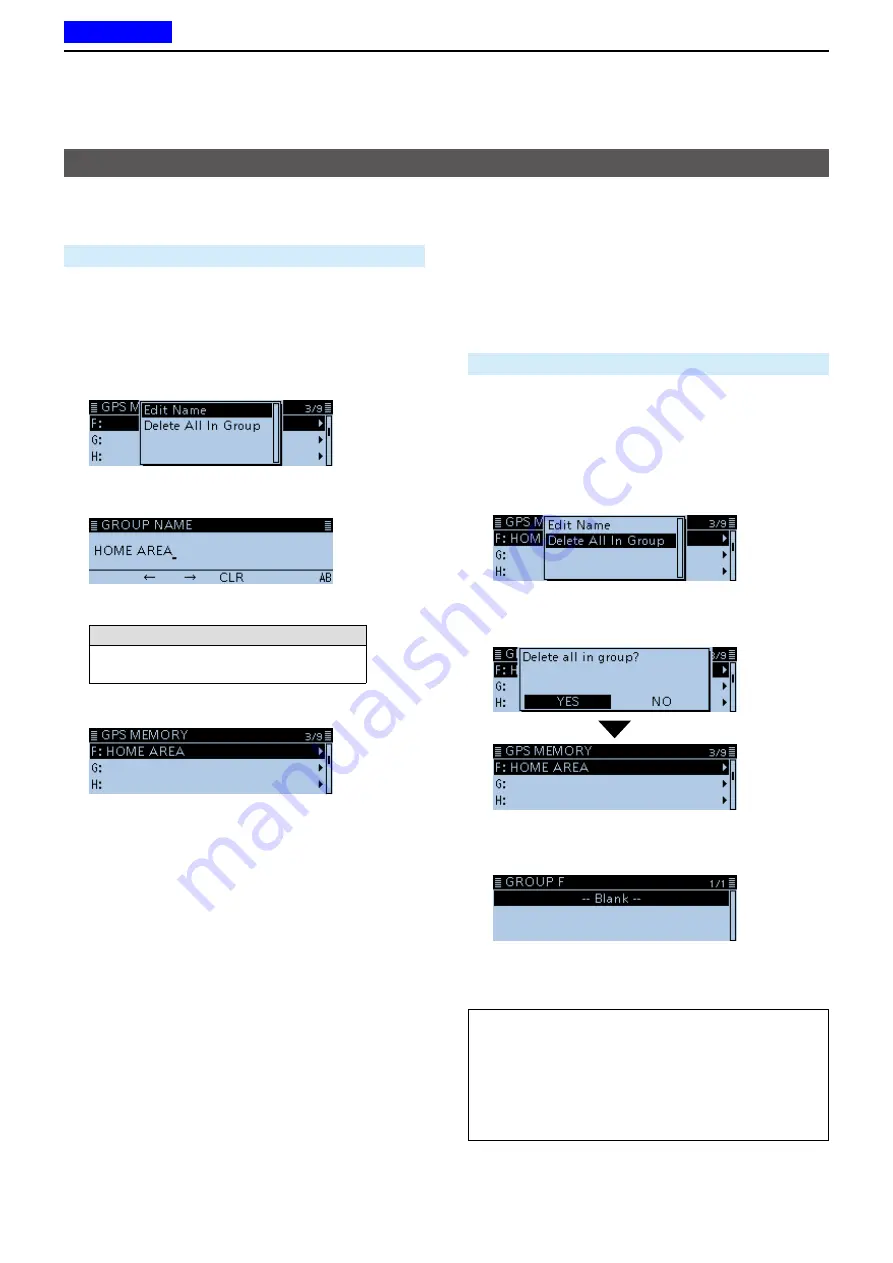
5
GPS OPERATION
5-30
D
Entering the GPS Memory group name
You can enter a name for each GPS Memory group.
GPS >
GPS Memory
1. Push [MENU].
2. Rotate [DIAL] to select “GPS,” then push [
ï
].
3. Select “GPS Memory,” then push [
ï
].
•Displays the GPS MEMORY screen.
4. Select the group that the name to be entered,
then push [QUICK].
5. Select “Edit Name,” then push [
ï
].
•Enters the Group Name entry mode.
6. Enter a GPS group name of up to 16 characters.
( Example: HOME AREA)
Selectable characters and symbols
A to Z, a to z, 0 to 9, ! " # $ % & ’ ( ) * +
, - . / : ; < = > ? @ [ \ ] ^ _ ` { | } ˜ (space)
L
See “Entering and editing text” for details. (p. iv)
7. After entering, push [
ï
].
8. Push [MENU].
• Returns to the standby screen.
Adding or editing GPS memory (Continued)
D
Deleting GPS memory
You can delete the GPS memories.
Please note that deleted GPS memories cannot be
restored.
There are two ways to delete the memories:
•Deletes all GPS memory in a group.
•
Deletes a specific memory.
Example: Deleting all in the Group F.
GPS >
GPS Memory
1. Push [MENU].
2. Rotate [DIAL] to select “GPS,” then push [
ï
].
3. Select “GPS Memory,” then push [
ï
].
•Displays the GPS MEMORY screen.
4. Select the group where the GPS memory to
delete is saved, then push [QUICK].
5. Select “Delete All In Group,” then push [
ï
].
•
The confirmation dialog “Delete all in group?” is
displayed.
6. Select <YES>, then push [
ï
].
• All GPS memory in the selected group are deleted,
then returns to the GPS MEMORY screen.
L
When selecting a blank group, “Blank” is displayed.
7. Push [MENU].
• Returns to the standby screen.
Deleting a specific GPS memory
You can delete a specific GPS memory.
1. Select the GPS memory to delete, then push
[QUICK].
2. Select “Delete,” then push [
ï
].
3. Select <YES>, then push [
ï
].
•The selected GPS memory channel is deleted.
Previous view