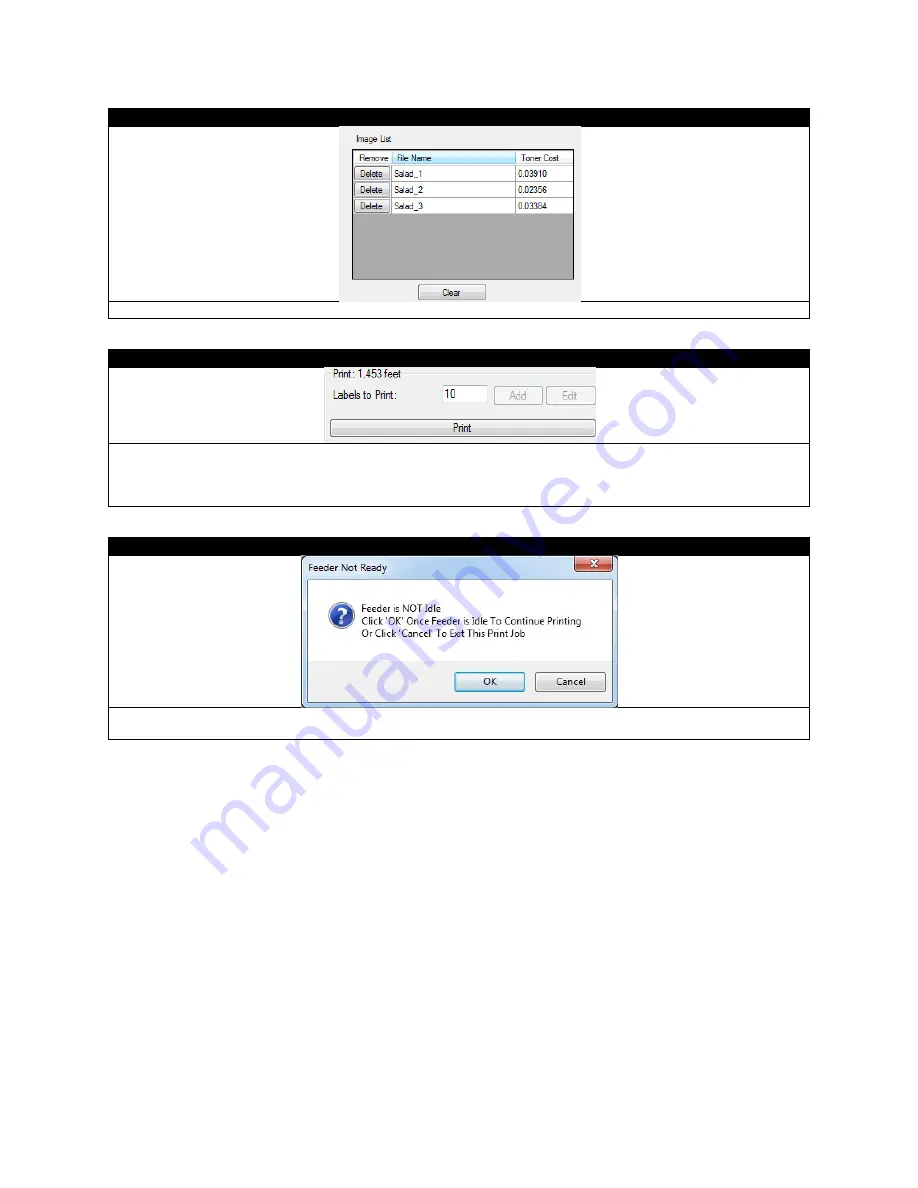
60
STEP 3 of 5
The information of the images will show in the
Image List
on the left.
STEP 4 of 5
Enter how many labels you want to print. EDGE2Print will automatically round the amount of labels up to complete
a full row. Then click
to start printing labels.
NOTE:
If you loaded multiple PDF files, the copy number indicates the amount of each PDF file.
STEP 5 of 5
If the feeder panel doesn't read
Status: Idle
, a message will show. Please go the feeder to load the media and get
the feeder to the idle status and click
OK
to continue printing.
Содержание 700
Страница 7: ...7 1 3 Roll Specifications ...
Страница 26: ...26 STEP 4 of 4 Wait until the Done button turns to green Click it to finish the installation ...
Страница 37: ...37 3 Before Printing 3 1 EDGE2Print User Interface STEP 1 of 1 This is the interface of EDGE2Print software ...
Страница 74: ...74 Using Spot White ...
Страница 75: ...75 ...
Страница 93: ...93 STEP 4 of 4 This is the same PDF as the one above with TrimBox ...
Страница 96: ...96 STEP 3 of 3 For variable data printing you can select the above to generate cost report after printing ...
Страница 108: ...108 STEP 5 of 5 Place the drums back into the printer and replace the lid ...






























