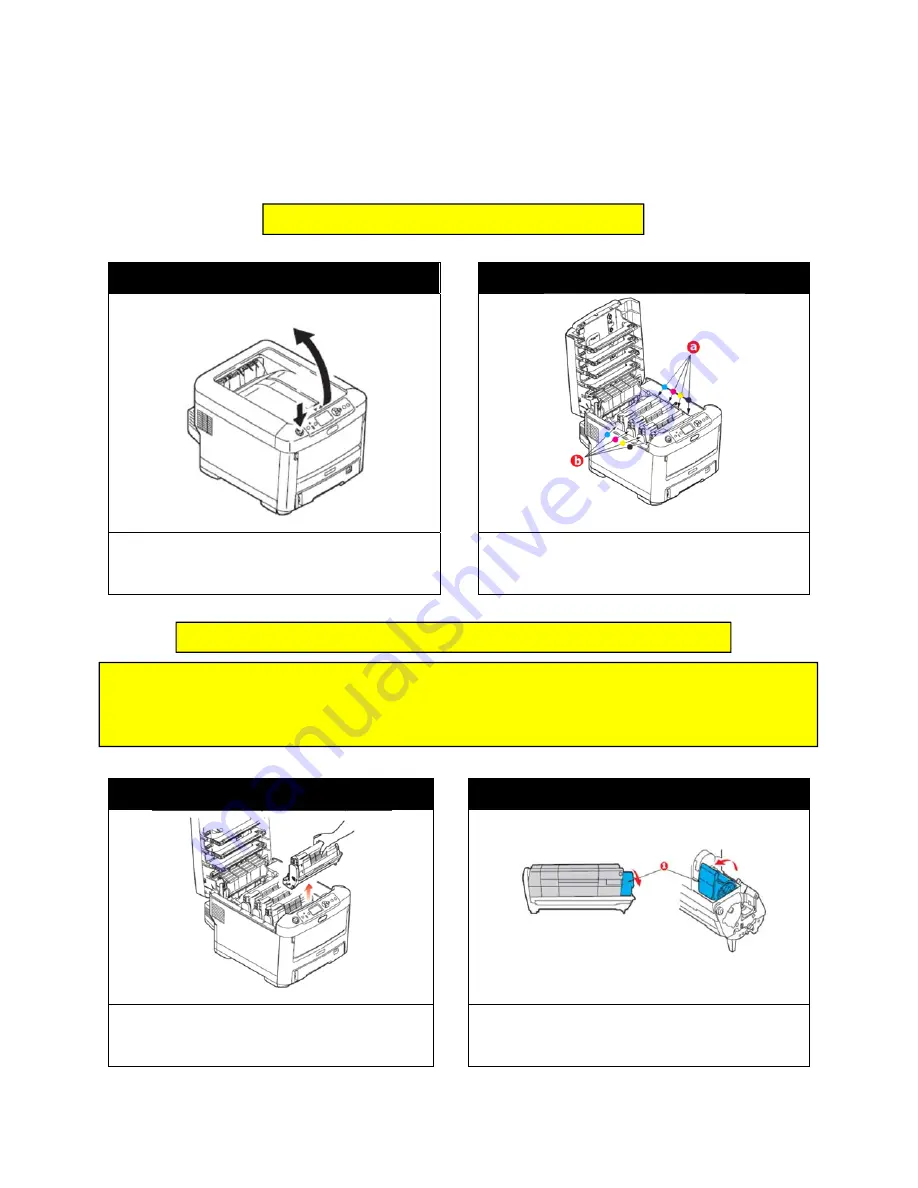
103
6.2 Image Drum Replacement
The printer contains four image drums: cyan, magenta, yellow and black.
STEP 1 of 8
STEP 2 of 8
Press the cover release and open the printer’s top
cover fully.
Note the position of the four toner cartridges (a) and
image drums (b) it is essential that they go back in the
same order.
STEP 3 of 8
STEP 4 of 8
Holding it by its top center, lift the image drum,
complete with its toner cartridge, up and out of the
printer.
With the colored toner release lever (1) to the right, pull
the lever towards you. This will release the toner
cartridge from the drum.
CAUTION! Static sensitive devices, handle with care.
WARNING! If the printer has been powered on, the fuser will be hot. Do not touch.
CAUTION! The green image drum surface at the base of the ID unit is very delicate and light sensitive. Do not
touch it and do not expose it to normal room light for more than 5 minutes. If the drum unit needs to be out
of the printer for longer than this, please wrap the cartridge inside a black plastic bag to keep it away from
light. Never expose the drum to direct sunlight or very bright room lighting.
Содержание 700
Страница 7: ...7 1 3 Roll Specifications ...
Страница 26: ...26 STEP 4 of 4 Wait until the Done button turns to green Click it to finish the installation ...
Страница 37: ...37 3 Before Printing 3 1 EDGE2Print User Interface STEP 1 of 1 This is the interface of EDGE2Print software ...
Страница 74: ...74 Using Spot White ...
Страница 75: ...75 ...
Страница 93: ...93 STEP 4 of 4 This is the same PDF as the one above with TrimBox ...
Страница 96: ...96 STEP 3 of 3 For variable data printing you can select the above to generate cost report after printing ...
Страница 108: ...108 STEP 5 of 5 Place the drums back into the printer and replace the lid ...






























