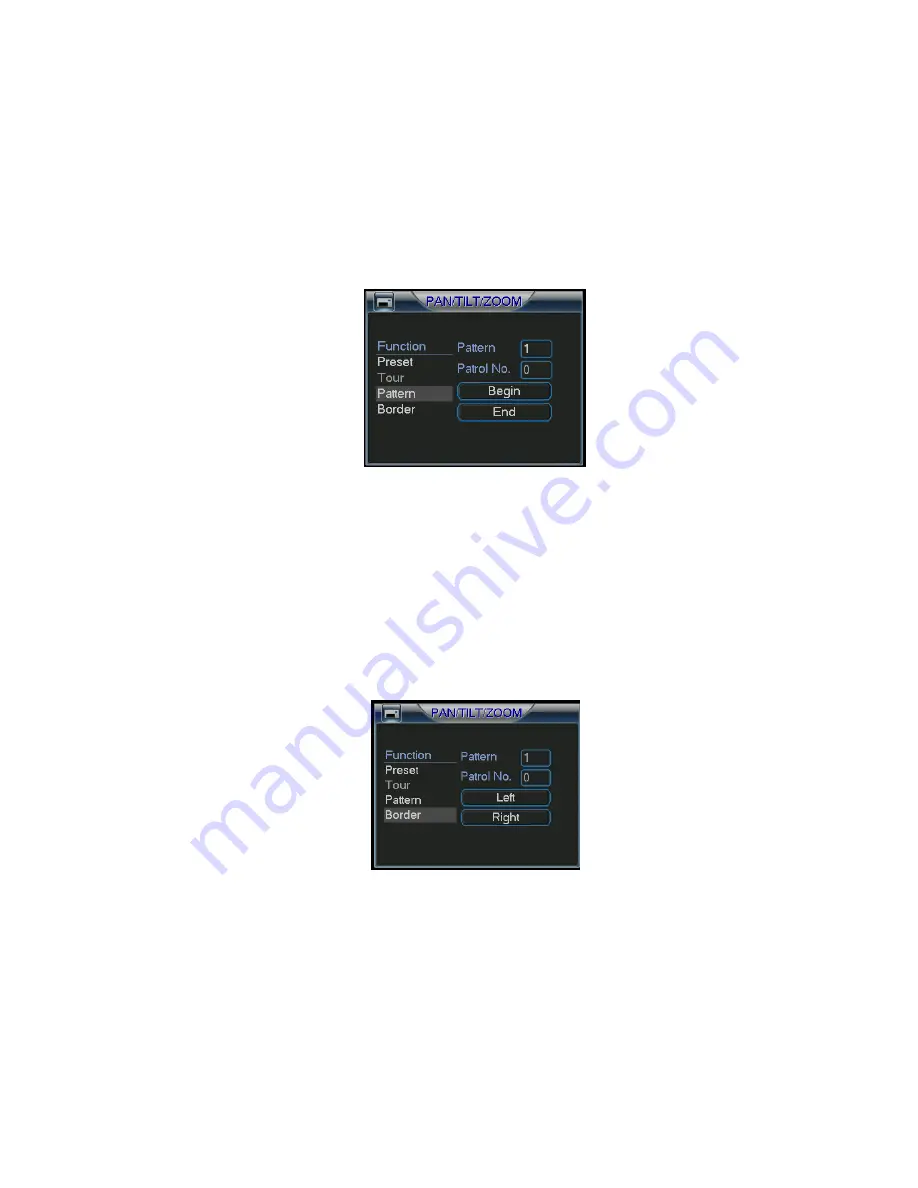
©2009 IC Realtime, Inc.
88
6.2.4 Activate Tour
In Figure 6-6, input tour number in the No. ______ and click patrol(tour) button.
6.2.5 Pattern Setup
In Figure 6-5, click pattern and then click begin to start the pattern recording. The
interface is shown as in Figure 6-9.
Please go to Figure 6-2 to modify zoom, focus, and iris. Go back to Figure 6-9 and
click end button.
You can memorize all these setups as pattern 1.
System supports max 255 different patterns.
Figure 6-9
6.2.6 Activate Pattern Function
In Figure 6-6 input the desired pattern preset mode value in the No. _____, and then
click pattern to activate it.
6.2.7 Border Setup
In Figure 6-5, click border you can see an interface is shown as in Figure 6-10. Go to
Figure 6-2 and use the directional arrows to select the camera’s left limit.
Now go back to Figure 6-10 and click left limit button.
Repeat the above procedures to set the right limit.
Figure 6-10
6.2.8 Activate Border Function
In Figure 6-6, click auto scan button, the system begins auto scan. Correspondingly,
the auto scan button changes to stop button.
Click stop button to terminate scan operation.
6.2.9
Flip
In Figure 6-6, click page switch button, you can see an interface is shown as below.
See
Figure 6-11. Here you can set auxiliary function.
Содержание Max 16
Страница 1: ... 2009 IC Realtime Inc 1 Standalone DVR User s Manual Max 8 16 ...
Страница 29: ... 2009 IC Realtime Inc 29 Figure 3 11 ...
Страница 47: ... 2009 IC Realtime Inc 47 Figure 4 21 Figure 4 22 Figure 4 23 Figure 4 24 ...
Страница 55: ... 2009 IC Realtime Inc 55 Figure 4 39 ...
Страница 89: ... 2009 IC Realtime Inc 89 Click page switch button again system goes back to Figure 6 2 Figure 6 11 ...
Страница 111: ... 2009 IC Realtime Inc 111 Figure 7 38 Figure 7 39 ...
Страница 112: ... 2009 IC Realtime Inc 112 Figure 7 40 Figure 7 41 Figure 7 42 ...
Страница 128: ... 2009 IC Realtime Inc 128 ...
Страница 140: ... 2009 IC Realtime Inc 140 ...






























