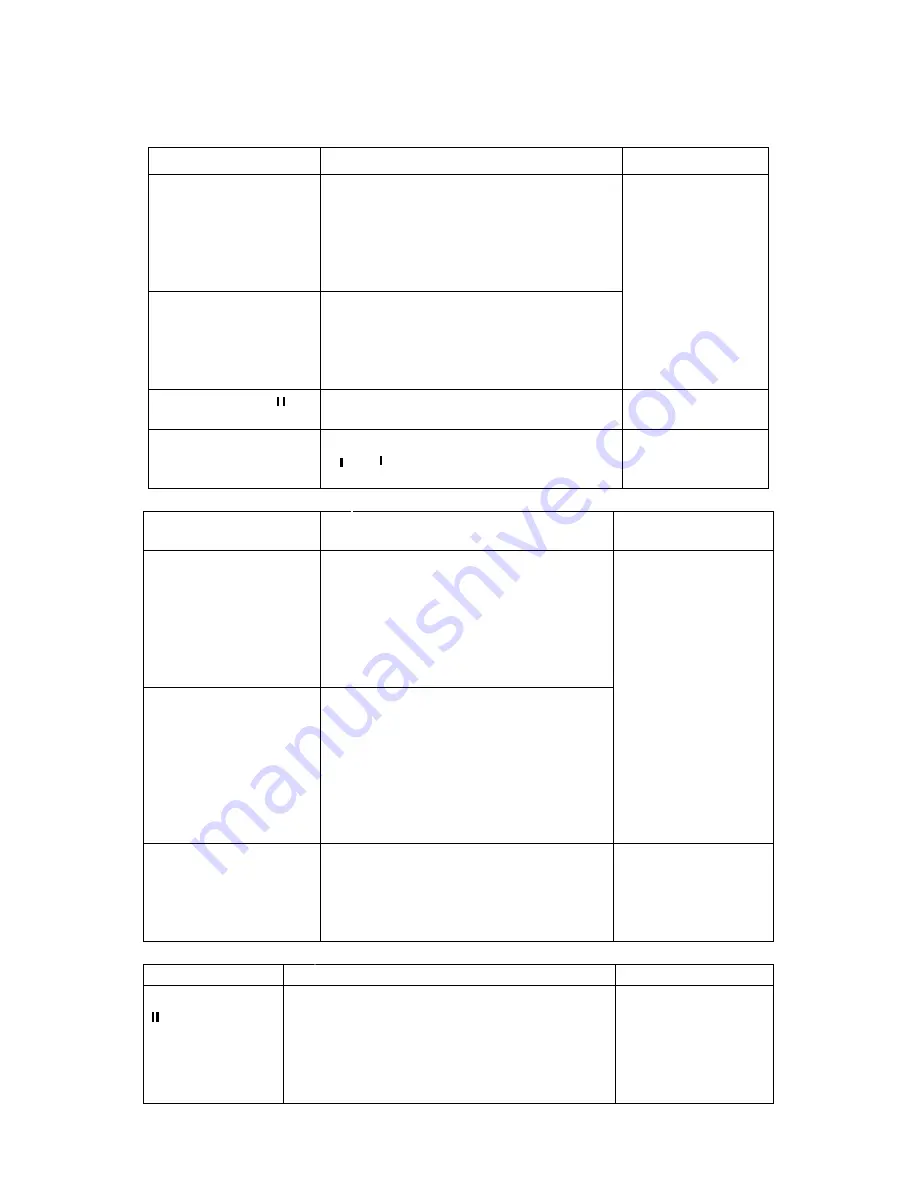
©2009 IC Realtime, Inc.
37
Figure 4-10).
4.3.2.6 Slow playback and fast playback
Refer to the following sheet for slow play and fast playback function.
Button
Illustration
Remarks
Fast play ,
In playback mode, click this , to
switch between various fast play
modes such as fast play 1,fast play
2 and more.(Fast play 1 means fast
play level 1 or not about speed)
Slow play ,
►
(Or
you can turn the
outer ring counter
clockwise.)
In playback mode, click this , to
switch between various slow play
modes such as slow play 1 or slow
play 2.
Frame rate may
vary due to
different DVR
versions.
3
、
Play/Pause
►
In slow playback mode, click this , to
switch between play/pause modes.
4
、
Previous/next
In playback mode, you can click
and
to view previous or next
video in current channel.
4.3.2.7 Fast forward/fast backward and frame by frame playback
Special Functions
of Shuttle and Jog
Illustration
Remarks
Fast forward(outer
ring clockwise)
In playback mode, turn the shuttle
(outer ring) clockwise one round to
view in fast level 1. Turn it two
rounds to get fast level 2. You can
continue turning it to get different
speeds.
Fast backward(outer
ring counter
clockwise)
In playback mode, turn the shuttle
(outer ring) counter clock-wise one
round to play backwards level 1.
Turn it two rounds to get
backwards level 2. You can
continue turning to get different
speeds.
In forward or
backward mode,
double click
Pause/Play, to get
normal playback.
Frame rate may
vary due to
different version.
Manual playback
frame by frame
In playback mode, click
play/pause ,, slowly turn the jog
(inner dial) clock-wise to view
frame by frame, counter clock wise
to view 1 frame playback.
4.3.2.8 Backward playback and frame by frame playback
Button
Illustration
Remarks
Backward play
in playback
interface.
In normal playback mode, left click
backward play, system begins backward
playback.
Double click backward play; again,
system goes to pause mode.
When system is in
backward play or
frame by frame
playback mode,
you can click
play , to go to
Содержание Max 16
Страница 1: ... 2009 IC Realtime Inc 1 Standalone DVR User s Manual Max 8 16 ...
Страница 29: ... 2009 IC Realtime Inc 29 Figure 3 11 ...
Страница 47: ... 2009 IC Realtime Inc 47 Figure 4 21 Figure 4 22 Figure 4 23 Figure 4 24 ...
Страница 55: ... 2009 IC Realtime Inc 55 Figure 4 39 ...
Страница 89: ... 2009 IC Realtime Inc 89 Click page switch button again system goes back to Figure 6 2 Figure 6 11 ...
Страница 111: ... 2009 IC Realtime Inc 111 Figure 7 38 Figure 7 39 ...
Страница 112: ... 2009 IC Realtime Inc 112 Figure 7 40 Figure 7 41 Figure 7 42 ...
Страница 128: ... 2009 IC Realtime Inc 128 ...
Страница 140: ... 2009 IC Realtime Inc 140 ...






























