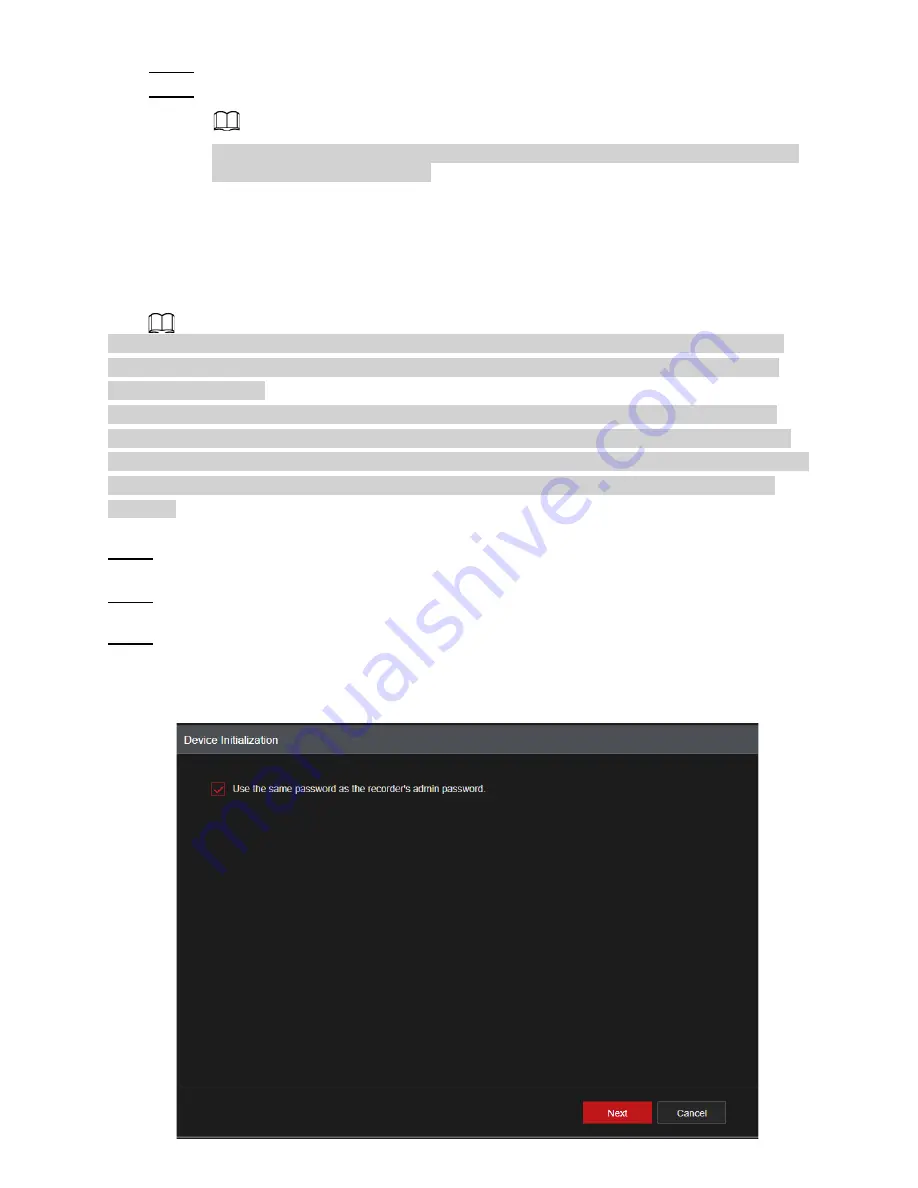
Step 2
Navigate the USB’s folders to the location of the backup file and select the file.
Step 3
Click Import at the bottom right. A dialogue box will appear if successfully imported.
If the imported IP has conflicted with the currently registered devices, the system will
display a dialogue box warning.
4.2.2 Remote Device Initialization
The Remote device initialization will change the remote device login password and possibly
the IP address.
● When connecting a new IC Realtime camera to the back of an NVR via the built-in PoE ports, the
NVR will automatically initialize the camera. The camera password will be set to the same admin
password as the NVR.
● When connecting an older IP camera to the NVR via the built in PoE ports of the NVR, the NVR
may fail to initialize the camera. Go to the Registration interface to initialize the camera or Initialize
the camera by logging into the camera web GUI using its IP address with a Computer. In other cases
older cameras do not initialize as they are set with a default password of admin following the old
protocols.
Step 1
Select
Main Menu
>
Advanced Settings
>
Camera Configuration>
Add/ Remove Device
Step 2 Click
Search Device
and then enable
Uninitialized filter
. This will display camera(s) to be
initialized.
Step 3 Select a camera to be initialized and then click
Initialize
. An interface prompting to use the
NVRs password for the IP camera will be displayed. Selecting the checkbox will allow you to
set a different custom password. See Figure 4-49.
Figure 4-49
63
Содержание 1U POE NVR Series
Страница 1: ...User s Manual V4 1 1 ...
Страница 106: ...Figure 4 92 Figure 4 93 Step 2 Configure parameters See Table 4 26 95 ...
Страница 291: ...280 ...






























