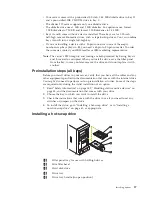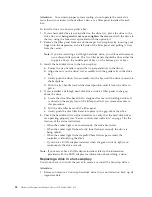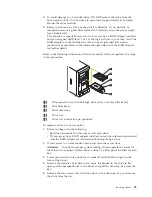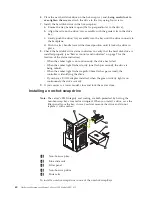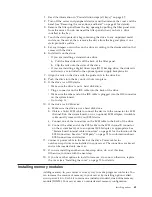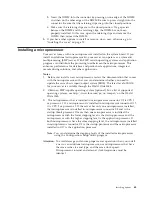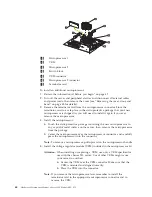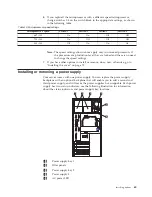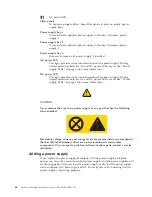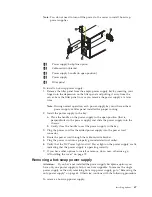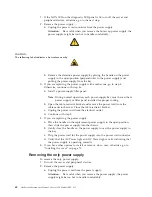1.
Read
the
information
in
“Preinstallation
steps
(all
bays)”
on
page
57.
2.
Turn
off
the
server
and
peripheral
devices
and
then
remove
the
cover
and
the
bezel
(see
“Removing
the
cover,
door,
and
bezel”
on
page
48
for
details).
3.
Remove
the
filler
panel
from
the
bay
opening
by
pulling
the
filler
panel
away
from
the
server.
You
do
not
need
the
filler
panel
when
you
have
a
drive
installed
in
the
bay.
4.
Touch
the
static-protective
bag
containing
the
drive
to
any
unpainted
metal
surface
on
the
server;
then,
remove
the
drive
from
the
bag
and
place
it
on
a
static-protective
surface.
5.
Set
any
jumpers
or
switches
on
the
drive
according
to
the
documentation
that
comes
with
the
drive.
6.
Install
rails
on
the
drive.
v
If
you
are
installing
a
standard-size
drive:
a.
Pull
the
blue
slide
rails
off
the
back
of
the
filler
panel.
b.
Clip
the
rails
onto
the
sides
of
the
drive.
v
If
you
are
installing
a
digital
linear
tape
(DLT)
backup
drive,
the
slide
rails
and
screws
are
included
in
the
optional
power
supply
backplane
kit.
7.
Align
the
rails
on
the
drive
with
the
guide
rails
in
the
drive
bay.
8.
Push
the
drive
into
the
bay
until
it
clicks
into
place.
9.
If
the
drive
is
an
IDE
device:
v
Make
sure
the
drive
is
not
a
hard
disk
drive.
v
Plug
a
connector
on
the
IDE
cable
into
the
back
of
the
drive.
v
Make
sure
the
other
end
of
the
IDE
cable
is
plugged
into
the
IDE
connector
on
the
system
board.
v
Go
to
step
11.
10.
If
the
drive
is
a
SCSI
device:
a.
Make
sure
the
drive
is
not
a
hard
disk
drive.
b.
Obtain
a
16-bit
SCSI
cable
to
connect
the
device
to
the
connector
for
SCSI
channel
B
on
the
system
board,
or
to
an
optional
SCSI
adapter.
A
suitable
cable
usually
comes
with
your
SCSI
device.
c.
Connect
one
of
the
connectors
on
the
SCSI
cable
to
the
back
of
the
drive.
d.
Connect
the
other
end
of
the
SCSI
cable
to
the
SCSI
channel
B
connector
on
the
system
board,
or
to
an
optional
SCSI
adapter,
as
appropriate.
See
“System
board
internal
cable
connectors”
on
page
43
for
the
location
of
the
SCSI
connectors.
See
also
“SCSI
ports”
on
page
78
for
information
about
SCSI
connections
and
devices.
11.
Connect
a
power
cable
to
the
back
of
the
drive.
Power
cables
for
non-hot-swap
drives
come
installed
in
your
server.
The
connectors
are
keyed
and
can
be
inserted
only
one
way.
12.
If
you
are
installing
another
non-hot-swap
drive,
do
so
at
this
time.
Otherwise,
continue
with
the
next
step.
13.
If
you
have
other
options
to
install
or
remove,
do
so
now;
otherwise,
replace
the
cover
(see
“Installing
the
cover”
on
page
70
for
details.
Installing
memory
modules
Adding
memory
to
your
server
is
an
easy
way
to
make
programs
run
faster.
You
can
increase
the
amount
of
memory
in
your
server
by
installing
options
called
memory-module
kits
.
Each
kit
contains
one
industry-standard,
dual-inline
memory
module
(DIMM).
Your
server
uses
a
noninterleaved
memory
configuration.
Installing
options
61
Содержание xSeries 230 6RY
Страница 1: ...Hardware Maintenance Manual xSeries 230 Models 6RY 61Y...
Страница 2: ......
Страница 3: ...Hardware Maintenance Manual xSeries 230 Models 6RY 61Y...
Страница 20: ...12 Hardware Maintenance Manual xSeries 230 Models 6RY 61Y...
Страница 38: ...30 Hardware Maintenance Manual xSeries 230 Models 6RY 61Y...
Страница 48: ...40 Hardware Maintenance Manual xSeries 230 Models 6RY 61Y...
Страница 126: ...118 Hardware Maintenance Manual xSeries 230 Models 6RY 61Y...
Страница 132: ...124 Hardware Maintenance Manual xSeries 230 Models 6RY 61Y...
Страница 167: ...Related service information 159...
Страница 168: ...160 Hardware Maintenance Manual xSeries 230 Models 6RY 61Y...
Страница 169: ...Related service information 161...
Страница 170: ...162 Hardware Maintenance Manual xSeries 230 Models 6RY 61Y...
Страница 171: ...Related service information 163...
Страница 172: ...164 Hardware Maintenance Manual xSeries 230 Models 6RY 61Y...
Страница 173: ...Related service information 165...
Страница 174: ...166 Hardware Maintenance Manual xSeries 230 Models 6RY 61Y...
Страница 184: ...176 Hardware Maintenance Manual xSeries 230 Models 6RY 61Y...
Страница 185: ...Related service information 177...
Страница 186: ...178 Hardware Maintenance Manual xSeries 230 Models 6RY 61Y...
Страница 193: ......
Страница 194: ...Part Number 19K6112 Printed in USA 1P P N 19K6112...