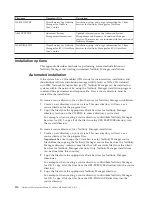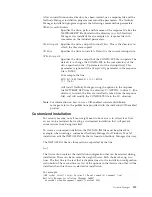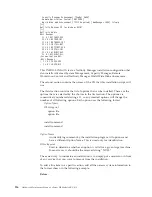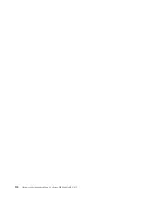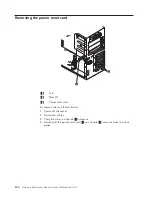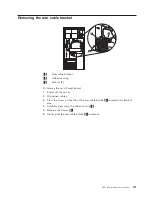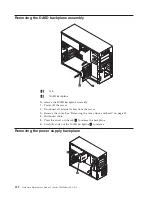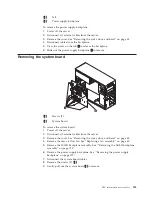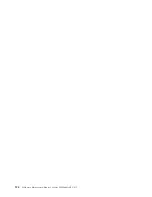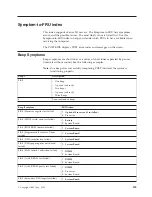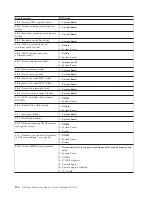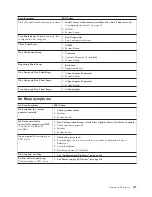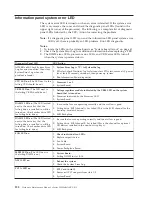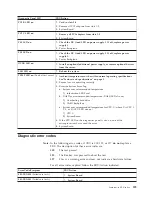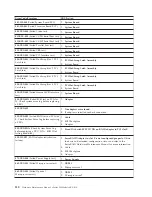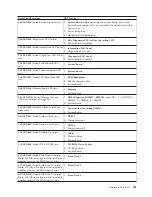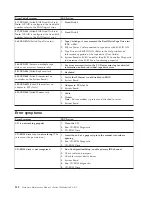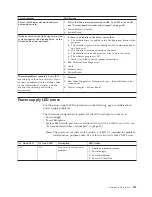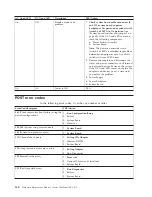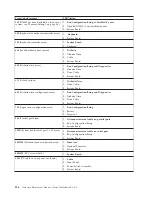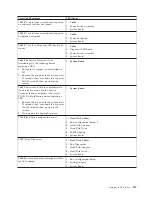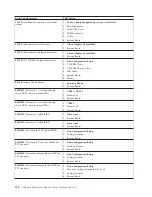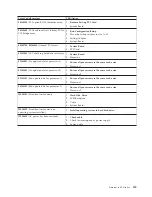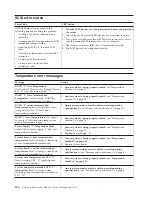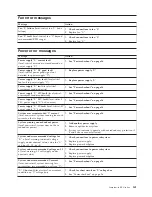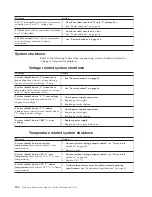Information
panel
system
error
LED
The
system
error
LED
is
turned
on
when
an
error
is
detected.
If
the
system
error
LED
is
on,
remove
the
cover
and
check
the
diagnostic
panel
LEDs
(found
in
the
upper
right
corner
of
the
processor).
The
following
is
a
complete
list
of
diagnostic
panel
LEDs
followed
by
the
FRU/Action
for
correcting
the
problem.
Note:
If
a
diagnostic
panel
LED
is
on
and
the
information
LED
panel
system
error
LED
is
off,
there
is
probably
an
LED
problem.
Run
LED
diagnostics.
Notes:
1.
To
locate
the
LEDs
on
the
system
board
see
“System
board
layout”
on
page
41.
2.
Check
the
System
Error
Log
for
additional
information
before
replacing
a
FRU.
3.
The
DIMM
error
LEDs,
processor
error
LEDs,
and
VRM
error
LEDs
turn
off
when
the
system
is
powered
down.
Diagnostic
Panel
LED
FRU/Action
All
LEDs
off
(Check
System
Error
Log
for
error
condition,
then
clear
System
Error
Log
when
the
problem
is
found.)
1.
System
Error
Log
is
75%
full;
clear
the
log.
2.
PFA
alert;
check
Netfinity
log
for
failure;
clear
PFA
alert;
remove
AC
power
for
at
least
20
seconds,
reconnect,
then
power
up
system.
3.
Run
Information
Panel
diagnostics.
CPU
LED
on
(The
LED
next
to
the
failing
CPU
should
be
on.)
1.
Processor
1
or
2.
2.
System
Board.
VRM
LED
on
(The
LED
next
to
the
failing
VRM
should
be
on.)
1.
Voltage
regulator
module
indicated
by
the
VRM
LED
on
the
system
board
that
is
turned
on.
2.
Processor
indicated
by
the
Processor
LED.
3.
System
Board.
DASD1
LED
on
(The
LED
located
next
to
the
drive
bay
that
the
failing
drive
is
installed
in
will
be
turned
on.
Check
amber
drive
LED
for
failing
hard
drive.)
1.
Be
sure
the
fans
are
operating
correctly
and
the
air
flow
is
good.
2.
Failing
drive.
SCSI
channel
A
has
failed
(This
is
the
SCSI
channel
for
the
hot-swap
hard
disk
drives).
3.
SCSI
Backplane.
DASD2
LED
on
(The
LED
located
next
to
the
drive
bay
that
the
failing
drive
is
installed
in
will
be
turned
on.
Check
amber
drive
LED
for
failing
hard
drive.)
1.
Be
sure
the
fans
are
operating
correctly
and
the
air
flow
is
good.
2.
Failing
drive.
SCSI
channel
B
has
failed
(This
is
the
channel
for
optional
CSI
devices
installed
in
the
non-hot-swap
bays).
3.
SCSI
Backplane.
FAN
LED
on
1.
Check
individual
fan
LEDs.
2.
Replace
respective
fan.
3.
Fan
Cable.
4.
System
Board.
5.
Power
Backplane
Board.
MEM
LED
on
(The
LED
next
to
the
failing
DIMM
is
on.)
1.
System
Board.
2.
Failing
DIMM
in
slot
J1-J4.
NMI
LED
on
1.
Reboot
the
system.
2.
Check
the
System
Error
Log.
PCI
A
LED
on
1.
PCI
Card
in
slot
5.
2.
Remove
all
PCI
adapters
from
slots
1-5.
3.
System
Board.
128
Hardware
Maintenance
Manual:
xSeries
230
Models
6RY,
61Y
Содержание xSeries 230 6RY
Страница 1: ...Hardware Maintenance Manual xSeries 230 Models 6RY 61Y...
Страница 2: ......
Страница 3: ...Hardware Maintenance Manual xSeries 230 Models 6RY 61Y...
Страница 20: ...12 Hardware Maintenance Manual xSeries 230 Models 6RY 61Y...
Страница 38: ...30 Hardware Maintenance Manual xSeries 230 Models 6RY 61Y...
Страница 48: ...40 Hardware Maintenance Manual xSeries 230 Models 6RY 61Y...
Страница 126: ...118 Hardware Maintenance Manual xSeries 230 Models 6RY 61Y...
Страница 132: ...124 Hardware Maintenance Manual xSeries 230 Models 6RY 61Y...
Страница 167: ...Related service information 159...
Страница 168: ...160 Hardware Maintenance Manual xSeries 230 Models 6RY 61Y...
Страница 169: ...Related service information 161...
Страница 170: ...162 Hardware Maintenance Manual xSeries 230 Models 6RY 61Y...
Страница 171: ...Related service information 163...
Страница 172: ...164 Hardware Maintenance Manual xSeries 230 Models 6RY 61Y...
Страница 173: ...Related service information 165...
Страница 174: ...166 Hardware Maintenance Manual xSeries 230 Models 6RY 61Y...
Страница 184: ...176 Hardware Maintenance Manual xSeries 230 Models 6RY 61Y...
Страница 185: ...Related service information 177...
Страница 186: ...178 Hardware Maintenance Manual xSeries 230 Models 6RY 61Y...
Страница 193: ......
Страница 194: ...Part Number 19K6112 Printed in USA 1P P N 19K6112...