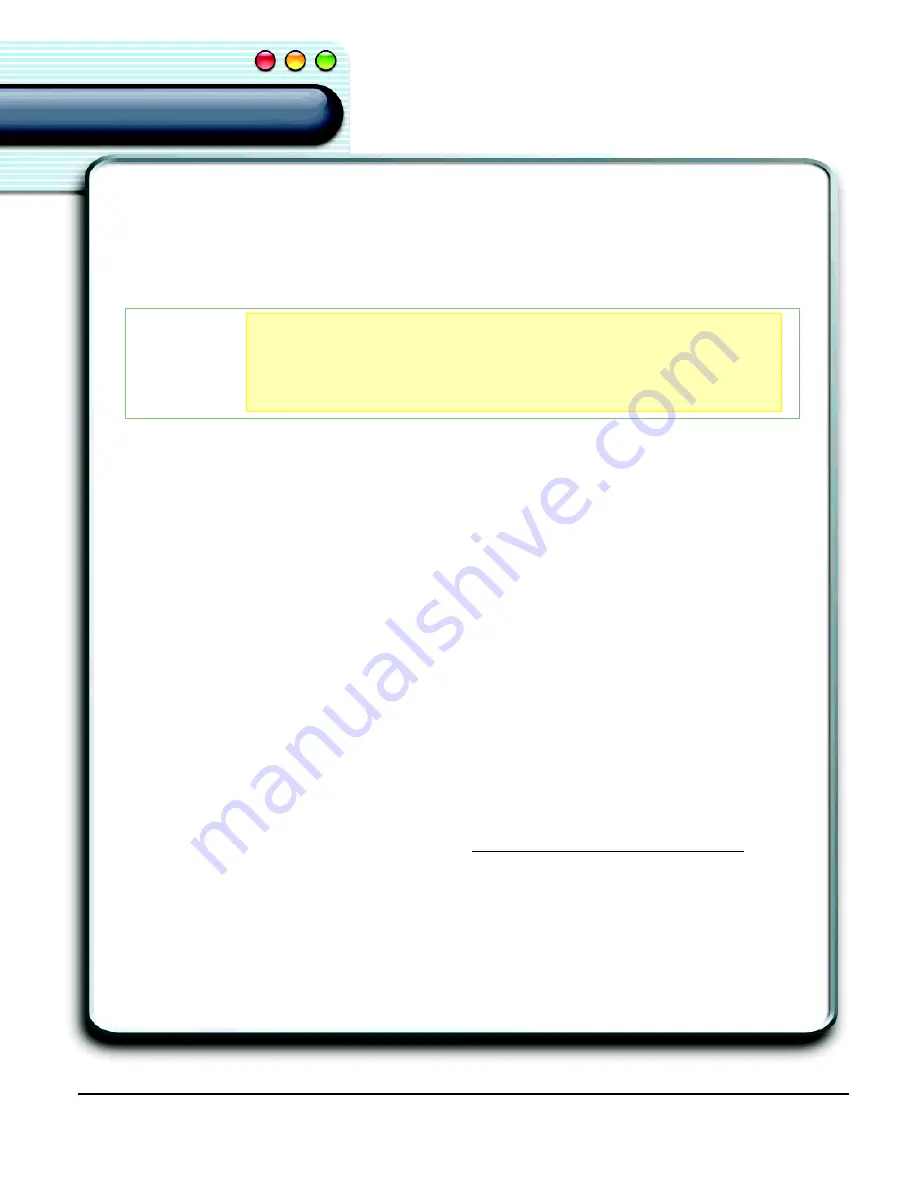
46
Navigating With Commands in SpeakPad
Using ViaVoice
Using ViaVoice
3.
Say the selected Attention Word before saying a voice command. Be sure not to pause
between the word
“Computer”
and the rest of the command. For example,
SAY>
COMPUTER NEW PARAGRAPH
.
You do not need to say the Attention Word before saying dictation macro names, such as
punctuation marks or macros that you create.
Creating Application-Specific Commands
Users can create user-customized voice commands for their applications using
Applescripts.
Using AppleScript
Commands can be added to ViaVoice by writing AppleScripts. These scripts can
perform any function that is “scriptable” on your computer. The name of the script
becomes a voice command that ViaVoice executes when you say it, thereby speech-
enabling your favourite application.
You can create scripts using the Script Editor that is installed with Mac OS X.
1.
From the
Applications
folder, select the
AppleScript
folder.
2.
Double-click on the
Script Editor
icon.
3.
After creating the AppleScript, you can execute it by placing it in the folder
Library/
Application Support/ViaVoice/Scripts/ViaVoice.
To learn how to create an AppleScript, visit: http://www.apple.com/applescript.
NOTE
NOTE
NOTE
NOTE
Anytime you try to dictate or say a command in an area that
ViaVoice does not support, you hear a beep tone. Make sure
your cursor is in the right location or select an alternate
location.
Содержание VIAVOICE-SIMPLY DICTATION FOR MAC OS X
Страница 1: ...ViaVoice Simply Dictation for Mac OS X User s Guide...
Страница 35: ...32 Viewing the Help Files...
Страница 56: ...53 Managing ViaVoice Users...
Страница 78: ...76 ViaVoice UserSettings...
Страница 88: ...86 Notes Notes...






























