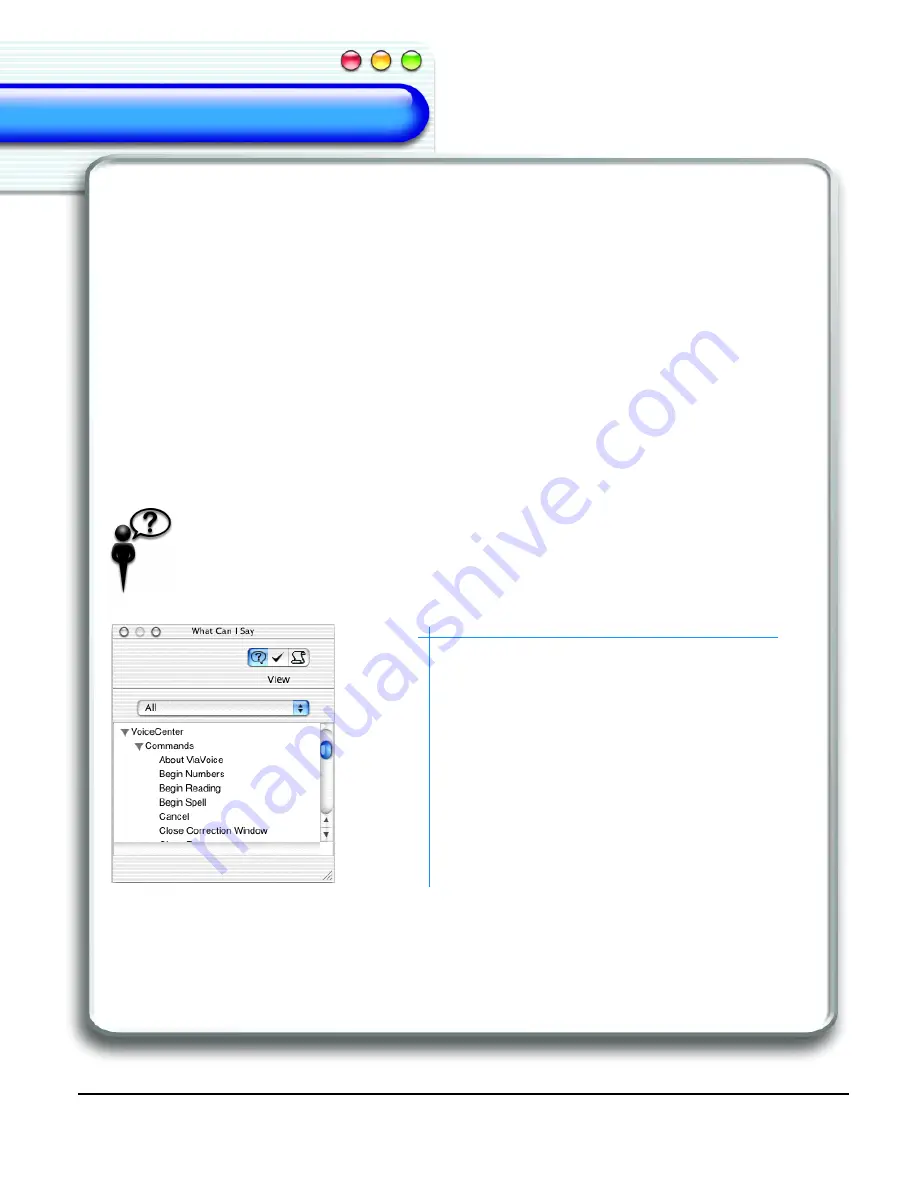
26
Quick Tutorial
Welcome
Welcome
Welcome
Welcome
Welcome
Welcome
Welcome
Welcome
Reading Text
Now that you have learned to enter and format text using voice commands, it’s time to
have ViaVoice read the sentences back to you. Highlight the desired text block and say
one of the following voice commands.
SAY> BEGIN READING
SAY> READ SELECTION
ViaVoice reads the highlighted text using the voice selected in the
Voices
panel in
ViaVoice Preferences
. On applications with copy and selection capabilities, the
Read
Selection
menu item reads the text using the voice currently selected in the
Voices
panel
in
ViaVoice Preferences
.
For more information, see "Playing Back Dictated Text in SpeakPad" on page 48.
Using the What Can I Say Window
This window shows all voice commands that are currently available. These
commands are sorted by tasks or applications.
1.
Say the following to display the
What Can
I Say
window.
SAY> WHAT CAN I SAY
The
What Can I Say
window appears, listing
all available commands for the selected view.
2.
Select the category of commands you want
displayed from the drop-down menu.
Содержание VIAVOICE-SIMPLY DICTATION FOR MAC OS X
Страница 1: ...ViaVoice Simply Dictation for Mac OS X User s Guide...
Страница 35: ...32 Viewing the Help Files...
Страница 56: ...53 Managing ViaVoice Users...
Страница 78: ...76 ViaVoice UserSettings...
Страница 88: ...86 Notes Notes...






























