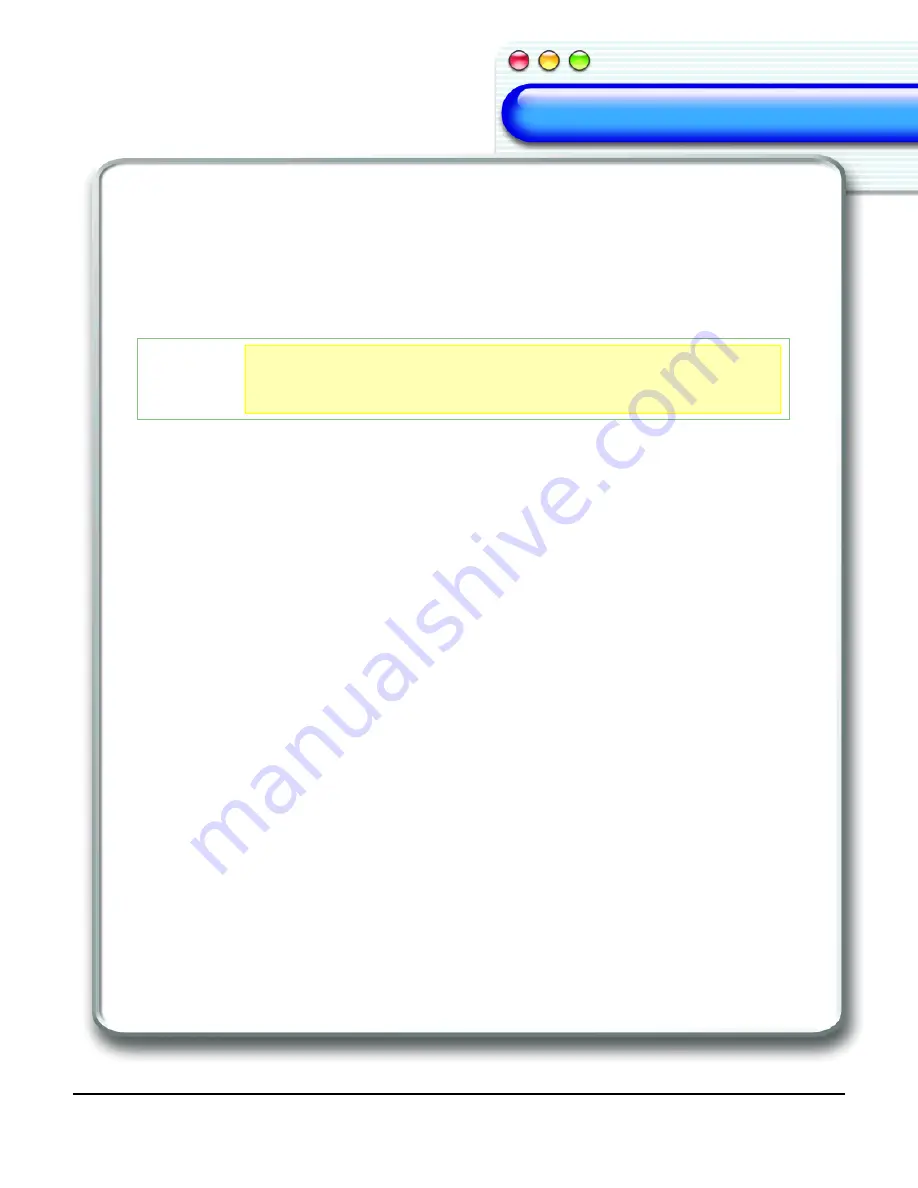
IBM ViaVoice Simply Dictation for Mac OS X User’s Guide
13
Welcome
Welcome
Welcome
Welcome
Welcome
Welcome
Welcome
Welcome
your face. To see the colours of the audio level indicator, see "The VoiceCenter" on page
15.
During your reading of the story, the ViaVoice SetupAssistant may post messages from
time to time, especially when the system was unable to understand some specific words.
The speech recognition engine is getting to know your voice and adjusting to your
particular speech patterns.
2.
When you finish reading your selection, you are given a choice to
Continue Reading
or
Analyze
the portion you have just read.
•
Select
Continue Reading
to read another part of the story.
•
Or, select
Analyze
to start processing your Voice Model.
This can take a few minutes. A progress meter will indicate the remaining processing
time. To improve your voice recognition accuracy, you can activate this Assistant later
and complete the second part of the story or read a new segment.
3.
When the application announces that
Processing
has finished, click the right arrow to
continue on to
Analyze My Documents
.
For more information, see "Users and Voice Models" on page 33.
Analyze My Documents Assistant
ViaVoice has a large base vocabulary and backup pronunciation dictionary. This
vocabulary includes many words that are used in everyday situations.
The Analyze My Documents Assistant searches through your existing text documents so
you can update your personal vocabulary with words you use frequently and improve
your recognition accuracy.
NOTE
NOTE
NOTE
NOTE
Don’t worry if you cannot finish reading the story; you can
come back to the same point in the story at any time.
ViaVoice, however, will
not
start until you complete this step.
Содержание VIAVOICE-SIMPLY DICTATION FOR MAC OS X
Страница 1: ...ViaVoice Simply Dictation for Mac OS X User s Guide...
Страница 35: ...32 Viewing the Help Files...
Страница 56: ...53 Managing ViaVoice Users...
Страница 78: ...76 ViaVoice UserSettings...
Страница 88: ...86 Notes Notes...
















































