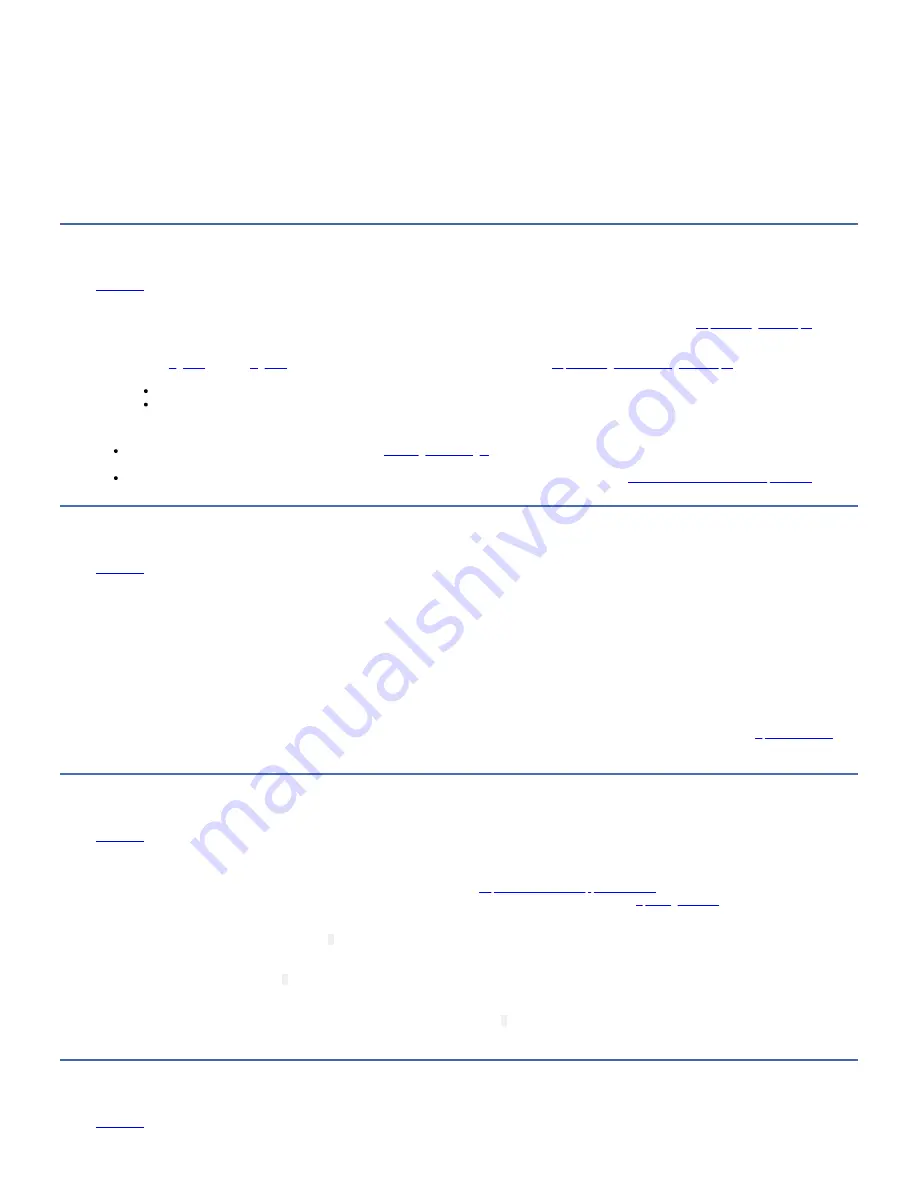
1. Connect an Ethernet patch cable to the drive's Ethernet interface and to a computer. To meet electromagnetic immunity requirements, a shielded Ethernet cable is
required.
2. Create an FTP session between the drive and the computer. The drive 's IP address: 169.254.0.3
3. At the user prompt, type
guest
and press Enter.
4. At the password prompt, press Enter. No response is needed.
5. Type
bin
to set the communication mode to binary.
6. Type
mget *.dmp
to transfer a drive memory dump to the computer. If a memory dump exists, the drive shows you the memory dump name and ask if you want to
transfer it to the computer. Type
y
to transfer the existing memory dump or
n
to skip this dump file. Then, the drive asks if you want a forced memory dump. Type
y
to force a memory dump and to transfer the forced memory dump to the computer, or type
n
to skip forcing a memory dump.
7. Type
quit
to end the FTP session.
8. Remove Ethernet patch cable from the drive's Ethernet interface and the computer.
Procedure 2: Inspecting a cartridge for damage
If the cartridge fails to load or unload properly, complete the following steps.
1. Check that the leader pin is attached and properly seated by opening the cartridge door and observing the pin's placement. See
.
2. Inspect the cartridge case, the cartridge door, and the write-protect switch for damage.
3. Inspect the rear of the cartridge (the part that you load first into the tape load compartment) and ensure that there are no gaps in the seam of the cartridge case.
See 1 in
. If there are gaps, the leader pin might be dislodged. Go to
Repositioning or reattaching a leader pin
4. Try loading or unloading another tape cartridge.
If it fails, contact your service representative for more problem determination.
If it is successful, discard the cartridge that originally failed.
Notes:
If a damaged or mishandled cartridge is the problem, see
for instructions about handling the media. It is possible that your other cartridges
might also be damaged.
If your cartridge does not eject properly, contact your service representative. IBM® service personnel must go to
Information for trained service personnel
.
Procedure 3: Checking SAS host connections
Check the host connections for your drive by following these steps.
If your server is not communicating with the SAS drive, the problem might be with the SAS cable, the SAS host adapter, or the SAS host adapter setup.
1. Check whether the tape drive power is ON.
2. Verify that the SAS cable is connected properly to the server and to the tape drive.
3. Check whether the parameters for the SAS host adapter installation are correct.
4. Verify that the SAS host adapter is supported by the tape drive.
5. Ensure that there is a point-to-point connectivity between the server and the tape drive. SAS connectivity does not support multiple drive connections (daisy-
chaining of devices).
Remember:
The maximum SAS cable length that can be used to connect the host adapter to the tape drive varies depending on the type of SAS connection. See
for
the maximum cable length that can be used.
Procedure 4: Verifying host interface communications
The Wrap Diagnostic tests the communication function at the device interface. However, to thoroughly verify host-to-device communications, it is highly recommended to
exercise activity over the SAS interface bus from the host to the drive and back.
A recommended utility to complete this test is the ITDT utility available on the web at
http://www.ibm.com/support/fixcentral
. This utility is especially effective for
updating the drive firmware and for completing the Test Device function. For more information about the ITDT utility, see
. Complete these steps:
1. If the ITDT utility is not installed on your system, download the appropriate operating system version from the web into a directory or folder of your choice.
2. When installation is complete, run the SCAN (
s
) option to determine whether your system can detect all of the Ultrium tape drive devices (including any libraries or
autoloaders that might be on the bus).
3. Select the drive that is to be tested or to have firmware that is downloaded.
4. For testing, select the Test Device (
t
) option.
Note: This option completes a series of LOADS, UNLOADS, and WRITE/READ operations. Both tape drive control commands and data are sent to the device over the
interface bus.
5. If allowed to complete, the test runs for at least 30 minutes. At any time an ABORT (
a
) is entered to end the device test early if it is determined that interface
communications are satisfactorily achieved.
Resolving problems reported by the server
IBM TS22xx - TS2290, TS2280, and TS2270
31
Содержание TS2290
Страница 1: ...IBM TS22xx TS2290 TS2280 and TS2270 IBM...
















































