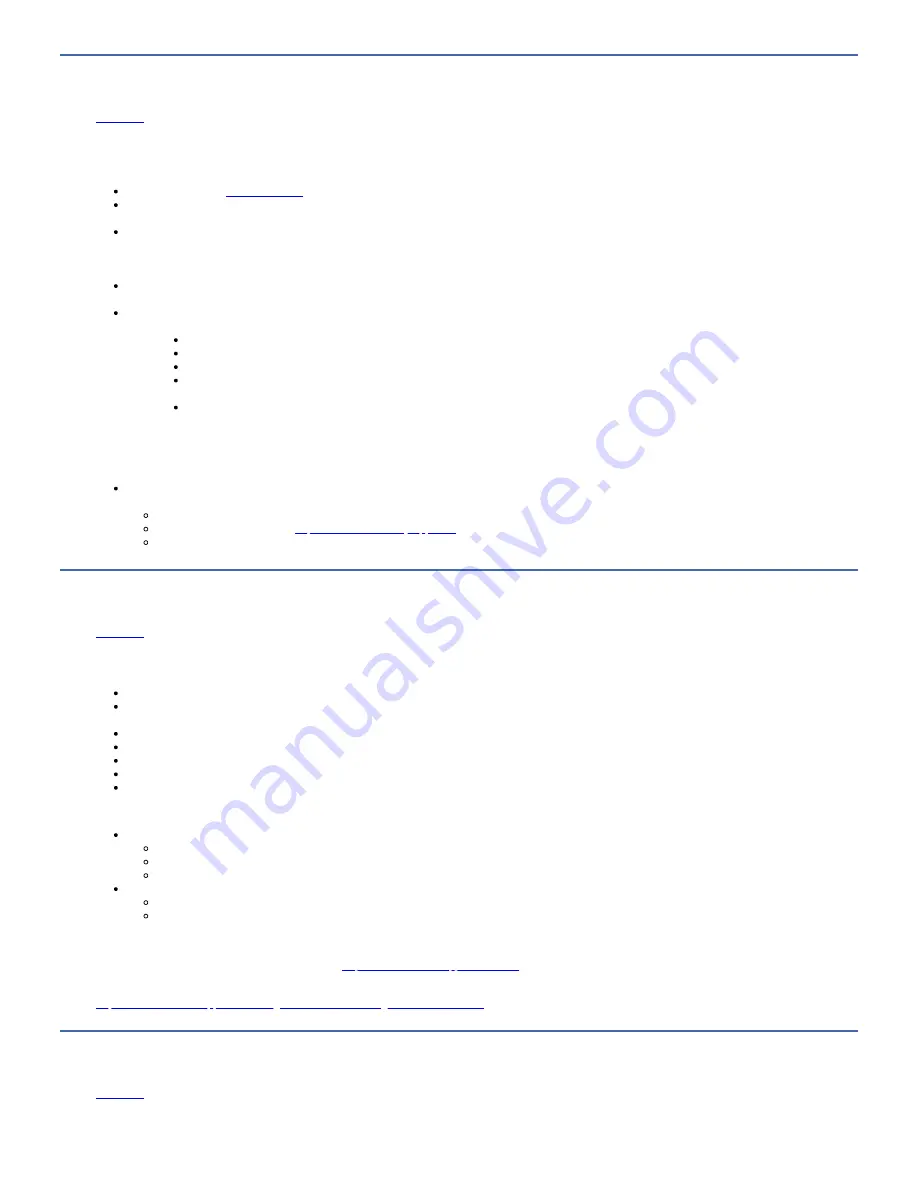
Contacting IBM technical support
Follow the procedures to contact IBM technical support.
Important: This tape library is a customer installed unit. The customer is responsible for the setup and maintenance of the tape library. The customer is charged for
service if a service contract is not in place.
before a call is placed to IBM technical support.
Before IBM technical support is called, the customer is responsible for following published LTO diagnostic procedures, including any needed update to the current
level of firmware.
The IBM Support Center assists with problem determination and can initiate shipment of a replacement part, if needed, to the customer’s location. Transportation
costs, both ways, are paid by IBM. The replacement part becomes the property of the customer in exchange for the failed part, which becomes the property of IBM.
The customer is responsible for packing the failed part into the shipping carton that contained the replacement part. Failure to return the failed part to IBM within
30 days results in a bill sent to the customer for the new list price. The customer is responsible for installing and setting up all replacement parts.
Failure to use the carton in which the replacement part was received, or failure to properly pack the returned part, can result in charges that are incurred for
damage to the failed part during shipment.
Before you call technical support, follow these steps that help you take full advantage of your call.
1. Be prepared to provide
Machine type and model name
Serial number of the library
Hardware configuration, including firmware versions, drive types, number of modules
Type of host, operating system version, device driver information, backup software application and its version, HBA type and brand, SAN configuration
- Switch make and model (if applicable)
A brief description of the problem
2. Review all documentation carefully. (Experience demonstrates that most questions are answered in your documentation).
3. Be prepared to explain whether the software or hardware worked properly anytime in the past. Have you changed anything recently?
4. Pinpoint the exact location of your problem, if possible. Note the steps that led to the problem. Can you duplicate the problem or is it a one-time occurrence?
5. Note any host error messages displayed. Write down the exact error message.
6. If possible, call while at your computer, with the library installed and turned on.
The IBM Support Center assists with problem determination and initiates shipment of a replacement part, if needed, to your location. To contact IBM technical
support:
In the US: 1-800-IBM-SERV
All other Countries or Regions:
https://www.ibm.com/mysupport/s/
Select your country, then under Technical Support, click Open Service Request.
IBM Tape Diagnostic tool (ITDT)
ITDT has many capabilities. It is a quick, convenient, and efficient method for device firmware updates and device log downloads.
The IBM® Tape Diagnostic tool (ITDT) provides following functions:
Scans the host interface and finds and displays for selection all IBM LTO devices. The tool does not display non-IBM devices.
Runs quick or extended diagnostic tests on tape drives. If the library is online to the server/host where the tool resides, ITDT communicates with the drive through
the library to load and unload a test cartridge, exercising some library functions.
Downloads firmware memory dumps from tape drives and libraries
Completes a firmware update on tape drives or libraries
Tests the performance of the environment by completely writing a cartridge and measuring performance
Retrieves and displays cartridge information
Verifies the encryption environment
The IBM Tape Diagnostic tool (ITDT) is available in two versions:
Standard Edition (ITDT-SE): This is a command line version available for following platforms:
IBM AIX
Microsoft Windows operating systems
Linux operating systems
Graphical Edition (ITDT-GE): This is a GUI version available for following platforms:
Microsoft Windows operating systems
Linux operating systems
Note: Be sure that you have the most current version of ITDT if you are updating firmware on a recent drive type. Before ITDT is used, verify that your library host operating
system is at the current released level. This action ensures optimum read/write operations for diagnostic tests.
IBM maintains the current levels of ITDT on the web at
http://www.ibm.com/support/fixcentral
.
Additional information about the IBM Tape Diagnostic Tool (ITDT) is included in the IBM® Tape Device Drivers and Diagnostic Tool User's Guide, and can be found at
https://www.ibm.com/support/knowledgecenter/STAKKZ/dd_iug_kc/DD_kchome.html
.
Drive error codes and messages
SCD drive error codes give descriptions of the errors and messages that pertain to the drive.
104
IBM TS22xx - TS2290, TS2280, and TS2270
Содержание TS2290
Страница 1: ...IBM TS22xx TS2290 TS2280 and TS2270 IBM...
















































