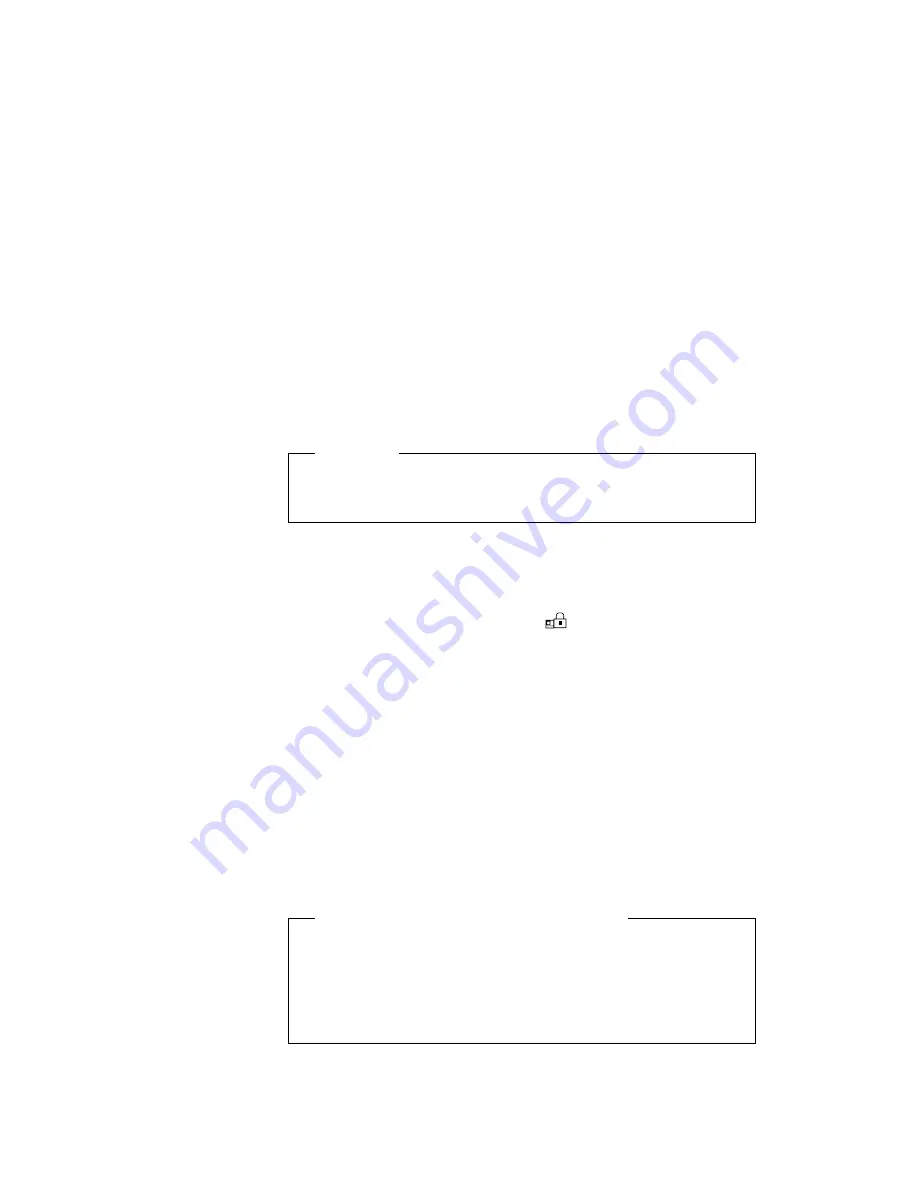
Using a Password
Changing a Power-On Password
You must change your power-on password at the password prompt
screen that appears when you turn on the computer. You cannot
change it after normal operation is resumed. To change a power-on
password:
Important
Do
not press Enter until you have finished all the steps to
change the power-on password.
1
Turn off the computer and wait at least 5 seconds; then
turn it on.
2
When the password prompt (
) appears, type your
current power-on password; then press the Spacebar.
3
Type the
new password; then press the Spacebar.
Use no more than 7 characters.
4
Type the
new password again to verify it; then press
Enter.
The new password will be available when you turn on the computer
the next time.
All the steps can be summarized as follows:
Current(space)New(space)New(Enter)
Do Not Forget Your Power-On Password!
If you forget your power-on password, you cannot reset it. You
have to take the computer to an IBM authorized reseller or IBM
marketing representative to have the password canceled. Proof
of purchase is required, and an additional charge might be
required for the service.
Chapter 5. Protecting Your Computer
81
Содержание ThinkPad 560
Страница 1: ...i ...
Страница 12: ...xii IBM ThinkPad 560 User s Guide ...
Страница 18: ...xviii IBM ThinkPad 560 User s Guide ...
Страница 24: ...Getting Started 2 1 3 1 2 3 6 IBM ThinkPad 560 User s Guide ...
Страница 26: ...Getting Started 5 6 7 2 2 2 2 1 1 1 1 4 DSTN TFT 8 IBM ThinkPad 560 User s Guide ...
Страница 120: ...102 IBM ThinkPad 560 User s Guide ...
Страница 158: ...140 IBM ThinkPad 560 User s Guide ...
Страница 208: ...190 IBM ThinkPad 560 User s Guide ...
Страница 228: ...210 IBM ThinkPad 560 User s Guide ...
Страница 236: ...218 IBM ThinkPad 560 User s Guide ...
Страница 244: ...226 IBM ThinkPad 560 User s Guide ...
Страница 252: ...Product Warranties and Notices 234 IBM ThinkPad 560 User s Guide ...






























