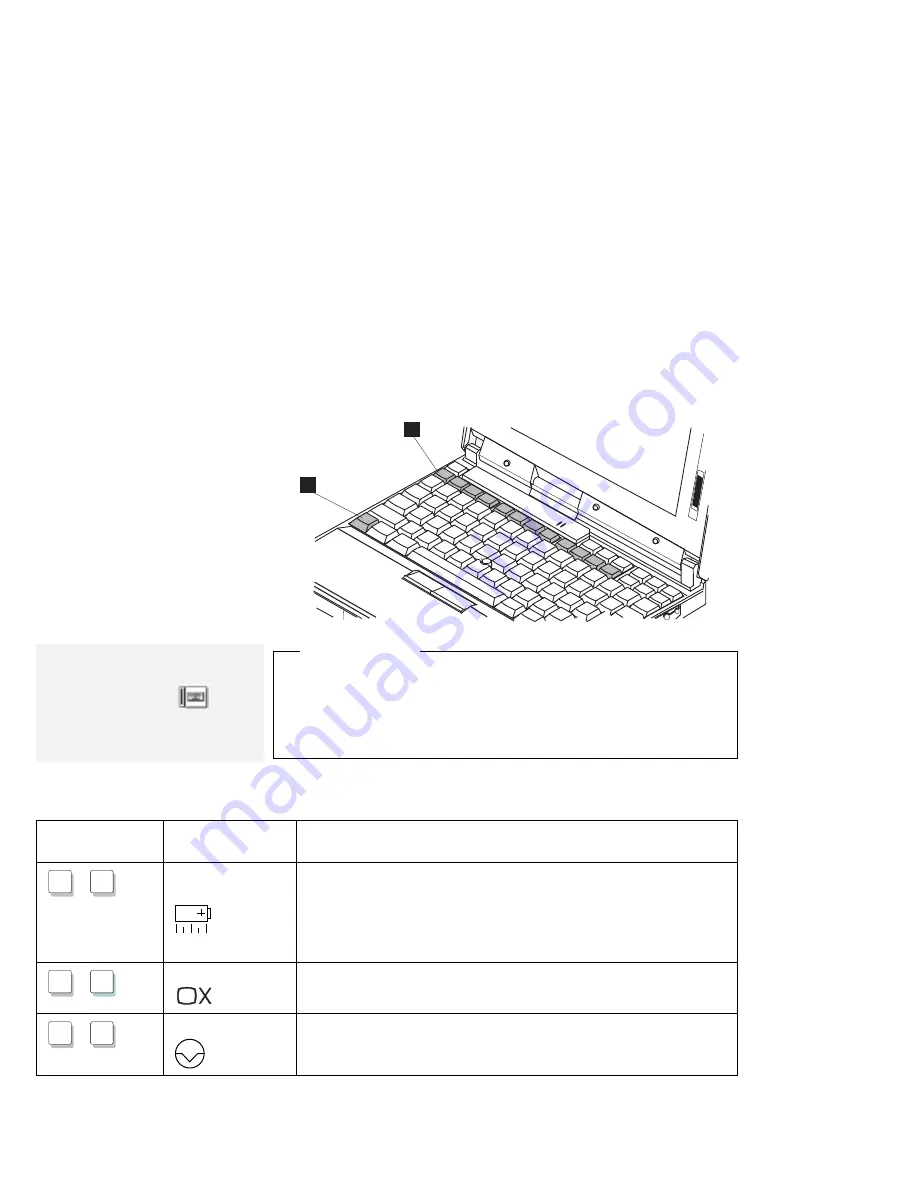
Using the Fn Key Function
Using the Fn Key Function
The Fn key function allows you to change operational features
instantly. When you use the following functions, press and hold the
Fn key
1
; then press the appropriate function key
2
(F1 to F12).
1
2
Note:
To use the Fn Key Lock function,
select the TrackPoint (
) icon in
the ThinkPad Features program
window, or type
PS2 FNS E
at the
command prompt.
Hints and Tips
Using the Fn Key Lock Function: You need to press Fn only
once to get the same effect as when you press and hold the Fn
key. After you press a function key in the top row, Fn returns to
its normal state.
Function keys not shown in the following table have no function.
Key
Combination
Feature
Meaning
Fn
+
F 2
(Only for OS/2
or Windows
users)
Fuel-Gauge
display on or off
The Fuel-Gauge program must be activated before you can use this
key combination.
When this key combination is pressed, the window for the battery
power status appears or disappears. Parameters for power status
can be set in the window.
Fn
+
F 3
Standby mode
Places the computer in standby mode. For more information about
this mode, see page 68.
Fn
+
F4
Suspend mode
Places the computer in suspend mode. For more information about
this mode, see page 68.
20
IBM ThinkPad 560 User's Guide
Содержание ThinkPad 560
Страница 1: ...i ...
Страница 12: ...xii IBM ThinkPad 560 User s Guide ...
Страница 18: ...xviii IBM ThinkPad 560 User s Guide ...
Страница 24: ...Getting Started 2 1 3 1 2 3 6 IBM ThinkPad 560 User s Guide ...
Страница 26: ...Getting Started 5 6 7 2 2 2 2 1 1 1 1 4 DSTN TFT 8 IBM ThinkPad 560 User s Guide ...
Страница 120: ...102 IBM ThinkPad 560 User s Guide ...
Страница 158: ...140 IBM ThinkPad 560 User s Guide ...
Страница 208: ...190 IBM ThinkPad 560 User s Guide ...
Страница 228: ...210 IBM ThinkPad 560 User s Guide ...
Страница 236: ...218 IBM ThinkPad 560 User s Guide ...
Страница 244: ...226 IBM ThinkPad 560 User s Guide ...
Страница 252: ...Product Warranties and Notices 234 IBM ThinkPad 560 User s Guide ...






























