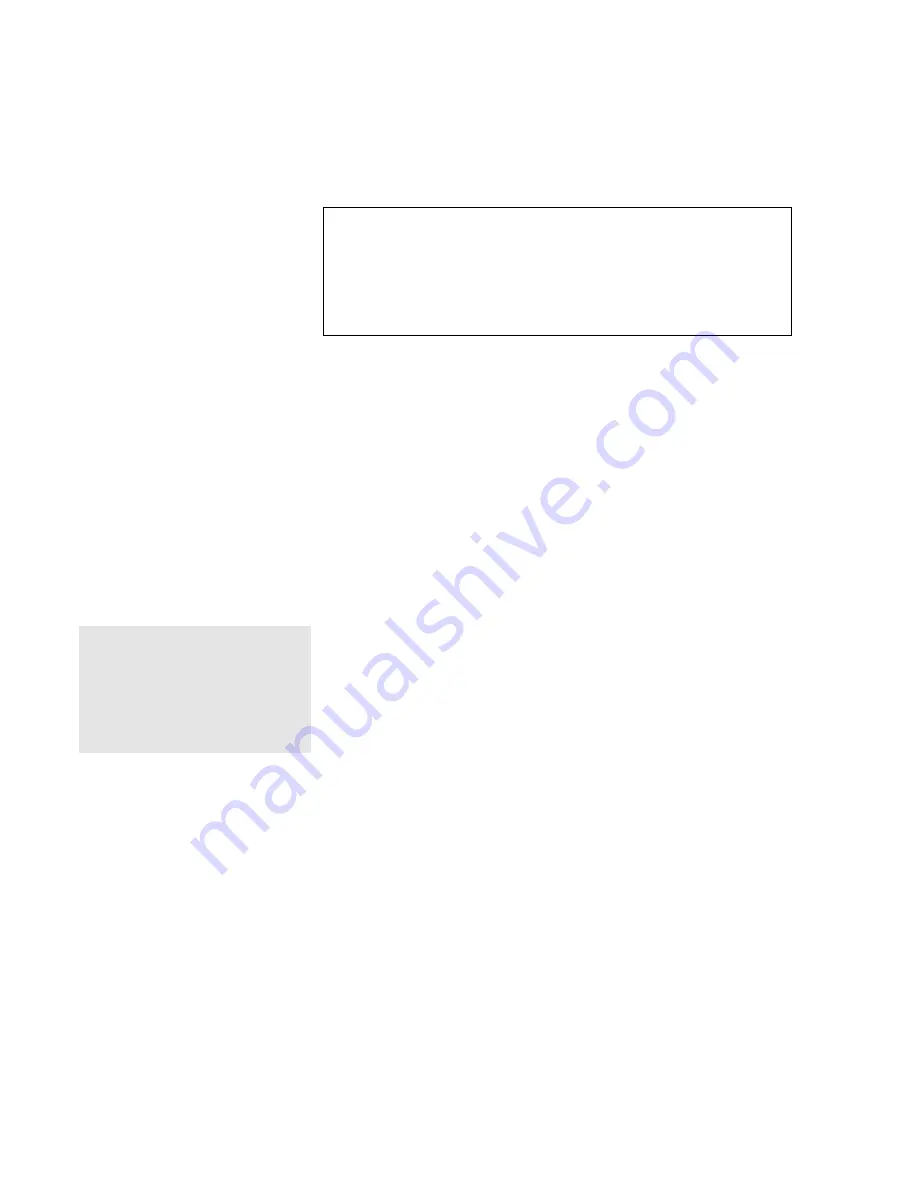
Using the Power-On Password
Chapter 5. Protecting Your Computer
5-3
Do Not Forget Your Password!
Note the password and keep it in a safe place.
If you forget your password, you cannot reset it. You have to take
the computer to an IBM authorized reseller or IBM marketing
representative to have the password canceled. Proof of purchase
is required, and an additional charge might be required for the
service.
Changing the Power-On Password
To change the Power-On password, follow the same steps used in
setting a password. The new password will be available the next
time you turn on the computer.
Removing the Power-On Password
To delete the Power-On password, leave the Power-On password
and confirm text boxes blank; then click on OK.
Entering the Power-On Password
Note:
If the return to normal operation is
caused by a preset timer or an
incoming call through the modem,
the password prompt does not
appear. To display the prompt, press
any key or move your pointing
device.
If the Power-On password is set, the password prompt reminds you
to enter the password when:
•
Turning on the computer.
•
Returning to normal operation from hibernation mode.
When the password prompt appears, do the following:
1
Type your Power-On password.
•
Each time you press a key, the symbol
z
appears.
•
When typing your password, release each key quickly. If
you hold a key down too long, the same letter can be
entered repeatedly.
Содержание ThinkPad 310E
Страница 2: ...i ...
Страница 25: ...Getting Started Chapter 1 Getting Started 1 7 1 2 ...
Страница 27: ...Getting Started Chapter 1 Getting Started 1 9 3 4 5 ...
















































