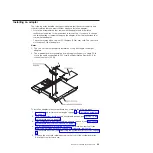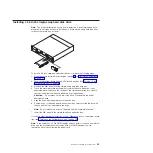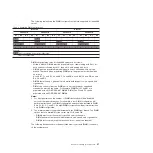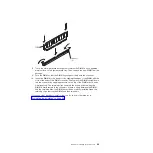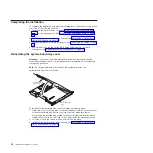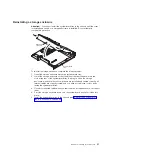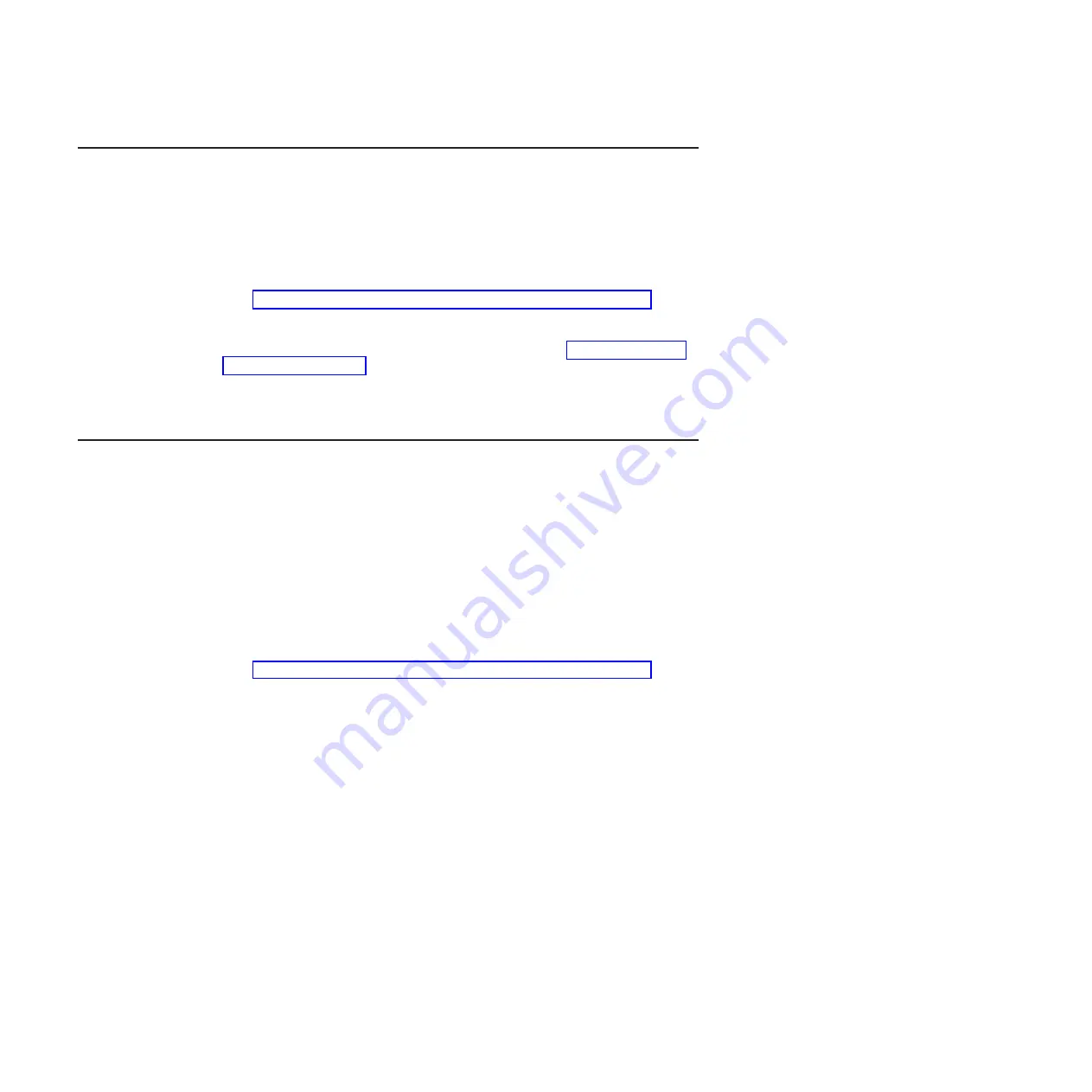
Turning on the system-board tray
After you install the system-board tray in a chassis, the system-board tray can start
in any of the following ways:
Important:
To avoid potential problems during startup, disconnect any USB keys
from the system that contain the Smart Launch Utility before you turn on the
system-board tray.
v
You can press the power-control button on the front of the system-board tray
(see “Operator panel controls, LEDs, connectors, and power” on page 13) to start
the system-board tray.
v
In an IPMI environment, the system administrator can turn on the system-board
tray using the BMC IPMI
Chassis Control
command. See “Setting the BMC IP
parameters” on page 40 for instructions to display or change baseboard
management controller IP parameters.
v
If a power failure occurs, the system-board tray can start automatically when
power is restored, if it is configured to do so.
Turning off the system-board tray
When you turn off the system-board tray, it is still connected to power through the
chassis power supply. The system-board tray still can respond to requests from the
service processor, such as a remote request to turn on the system-board tray. To
remove all power from the system-board tray, you must remove the tray from the
chassis.
Shut down the operating system before you turn off the system-board tray. See the
operating-system documentation for information about shutting down the operating
system.
The system-board tray can be turned off in any of the following ways:
v
You can press the power-control button on the front of the system-board tray
(see “Operator panel controls, LEDs, connectors, and power” on page 13). This
starts an orderly shutdown of the operating system, if this feature is supported by
the operating system.
v
You can turn off the system-board tray from the operating system, if the operating
system supports this feature. After an orderly shutdown of the operating system,
the system-board tray will be turned off automatically.
v
In an IPMI environment, the system administrator can turn off the system-board
tray by using the BMC IPMI
Chassis Control
command.
v
If the operating system stops functioning, you can press and hold the
power-control button for more than 4 seconds to turn off the system-board tray.
v
You might be able to turn off the system-board tray by using an optional
management appliance.
– If the system is not operating correctly, the management appliance might
automatically turn off the system-board tray.
– Through the management appliance control interface, you might also be able
to configure the management appliance to turn off the system-board tray. For
additional information, see the documentation for your management appliance.
16
IBM iDataPlex dx360 User's Guide
Содержание System x iDataPlex dx360
Страница 1: ...System x iDataPlex dx360 Types 6313 6316 6385 6390 7831 and 7833 User s Guide...
Страница 2: ......
Страница 3: ...System x iDataPlex dx360 Types 6313 6316 6385 6390 7831 and 7833 User s Guide...
Страница 11: ...Statement 10 CAUTION Do not place any object on top of rack mounted devices Safety ix...
Страница 12: ...x IBM iDataPlex dx360 User s Guide...
Страница 46: ...34 IBM iDataPlex dx360 User s Guide...
Страница 54: ...42 IBM iDataPlex dx360 User s Guide...
Страница 67: ......
Страница 68: ...Part Number 90Y5678 Printed in USA 1P P N 90Y5678...