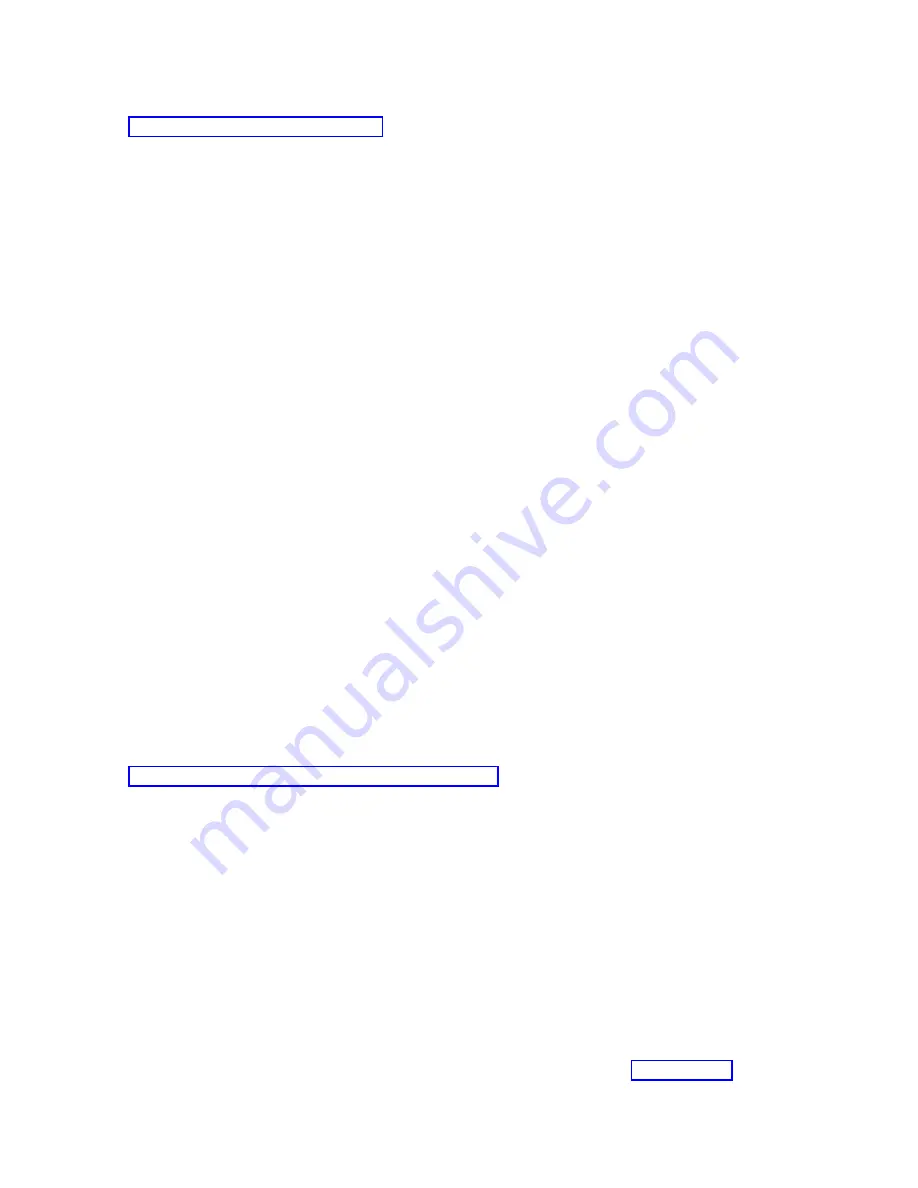
Related
reference
You
need
to
grant
remote
access
in
order
for
a
remote
console
to
have
access
to
the
local
console.
Creating
and
configuring
incoming
connections
for
Windows
XP:
You
need
to
complete
these
steps
to
create
and
configure
incoming
connections
for
Windows
2000.
1.
Click
Start
→
Settings
→
Network
Connections
.
2.
Click
New
Connection
Wizard
.
The
Welcome
to
the
Network
Connection
Wizard
window
appears.
3.
Click
Next
.
4.
Click
Set
up
an
advanced
connection
.
Then,
click
Next
.
5.
Click
Accept
incoming
connections
.
Then,
click
Next
.
6.
Select
the
check
box
for
the
PC
modem
that
is
going
to
receive
the
calls
from
the
remote
console.
Make
sure
that
the
Operations
Console
Connection
check
box
is
not
selected.
If
other
check
boxes
are
selected,
do
not
change
them.
Then,
click
Next
.
7.
Click
Do
not
allow
virtual
private
connections
.
Then,
click
Next
.
Note:
If
you
have
a
virtual
private
network
(VPN),
leave
this
check
box
unchecked.
8.
Select
or
add
any
users
who
are
going
to
dial
into
the
local
console.
Then,
click
Next
.
9.
Select
the
Internet
Protocol
(TCP/IP)
check
box
(if
needed).
Then,
click
Properties
.
10.
Make
sure
that
the
Allow
callers
to
access
my
local
area
network
check
box
is
selected.
11.
If
your
network
uses
Dynamic
Host
Configuration
Protocol
(DHCP),
click
Assign
TCP/IP
addresses
automatically
using
DHCP
.
Then,
go
to
the
next
step.
If
your
network
does
not
use
DHCP,
click
Specify
TCP/IP
addresses
.
Then,
do
the
following
to
specify
the
addresses:
a.
In
the
From
field,
type
the
address
192.168.0.5
b.
In
the
To
field,
type
the
address
192.168.0.24
c.
The
Total
field
shows
20
12.
Select
the
Allow
calling
computer
to
specify
its
own
IP
address
check
box.
Then,
click
OK
.
13.
Click
Next
.
14.
Click
Finish
to
save
Incoming
Connections.
Related
tasks
To
grant
remote
access
using
Windows
XP
Incoming
Connections
Properties,
follow
these
steps.
Installing
an
Operations
Console
cable
You
need
to
install
an
Operations
Console
cable
when
your
configurations
have
a
local
console
that
is
directly
attached
to
the
system
or
a
local
console
that
is
directly
attached
with
remote
access
allowed.
You
might
need
to
install
or
remove
the
Operations
Console
cable
depending
on
your
system
and
configuration.
If
you
are
changing
the
console
device,
the
system
value
QAUTOCFG
must
be
set
to
on.
Use
one
of
the
following
methods
to
verify
or
set
this
system
value:
v
Use
the
WRKSYSVAL
QAUTOCFG
command.
v
During
a
manual
IPL,
in
the
IPL
Options
window,
for
Set
major
system
options
,
select
Y
.
Then
for
Enable
automatic
configuration
,
select
Y
.
Before
making
changes
to
the
product,
be
sure
to
read
the
information
in
the
Operations
Console
39
|
|
Содержание System i
Страница 1: ...System i Connecting to System i Operations Console Version 5 Release 4 ...
Страница 2: ......
Страница 3: ...System i Connecting to System i Operations Console Version 5 Release 4 ...
Страница 8: ...vi System i Connecting to System i Operations Console ...
Страница 120: ...112 System i Connecting to System i Operations Console ...
Страница 124: ...116 System i Connecting to System i Operations Console ...
Страница 125: ......
Страница 126: ... Printed in USA ...






























