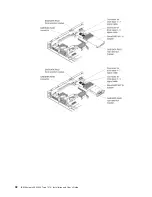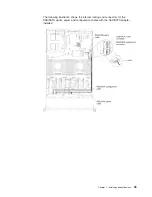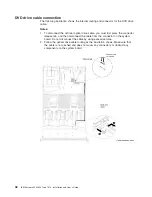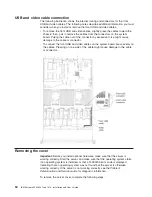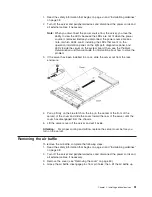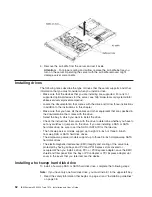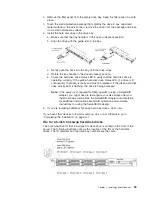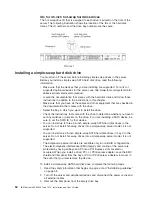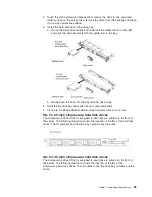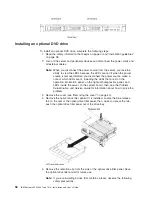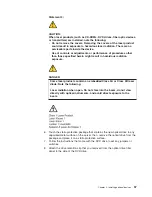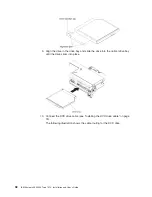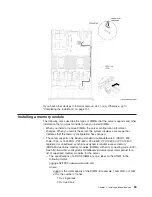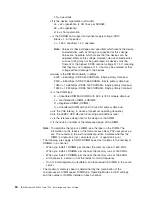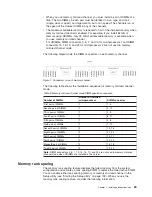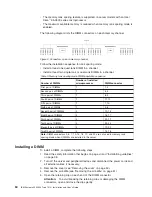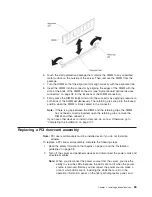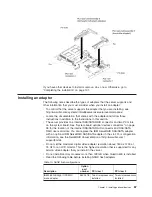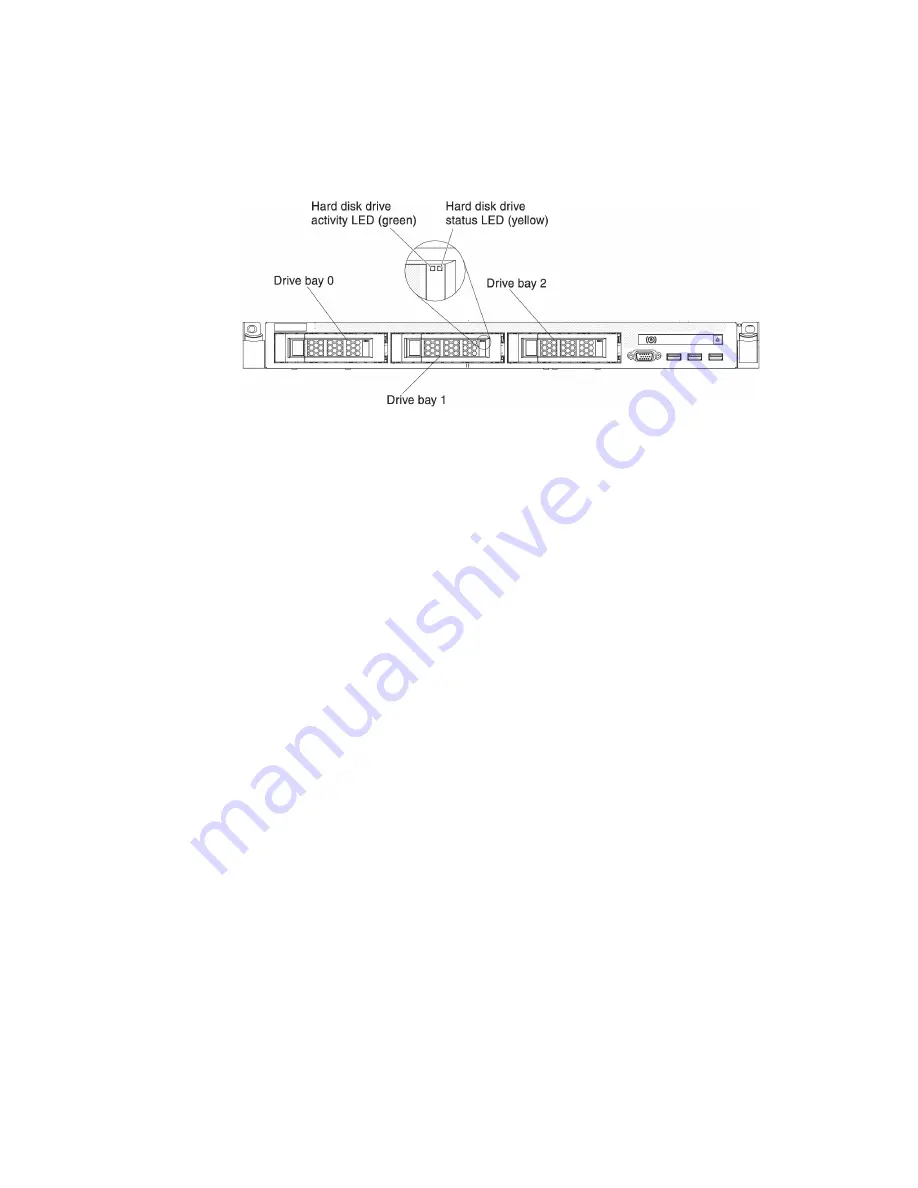
IDs for 3.5-inch hot-swap hard disk drives
The hot-swap-drive ID that is assigned to each drive is printed on the front of the
server. The following illustration shows the location of the IDs of the hard disk
drives. The ID numbers and the drive bay numbers are the same.
Installing a simple-swap hard disk drive
You must turn off the server before installing simple-swap drives in the server.
Before you install a simple-swap SATA hard disk drive, read the following
information.
v
Make sure that the devices that you are installing are supported. For a list of
supported optional devices for the server, see http://www.ibm.com/systems/info/
x86servers/serverproven/compat/us/.
v
Locate the documentation that comes with the hard disk drive and follow those
instructions in addition to the instructions in this chapter.
v
Make sure that you have all the cables and other equipment that are specified in
the documentation that comes with the drive.
v
Select the bay in which you want to install the drive.
v
Check the instructions that come with the drive to determine whether you have to
set any switches or jumpers on the drive. If you are installing a SATA device, be
sure to set the SATA ID for that device.
v
You can install up to three 3.5-inch simple-swap SATA hard disk drives in the
server. Do not install hot-swap drives into a simple-swap server model, it is not
supported.
v
You can install one 2.5-inch simple-swap SATA hard disk drives in bay 0 in the
server. Do not install hot-swap drives into a simple-swap server model, it is not
supported.
v
The simple-swap server models are available only in non-RAID configurations.
v
The electromagnetic interference (EMI) integrity and cooling of the server are
protected by having all bays and PCI and PCI Express slots covered or
occupied. When you install a drive, PCI, or PCI Express adapter, save the EMC
shield and filler panel from the bay or PCI or PCI Express adapter slot cover in
the event that you later remove the device.
To install a simple-swap SATA hard disk drive, complete the following steps:
1. Read the safety information that begins on page vii and “Installation guidelines”
on page 38.
2. Turn off the server and peripheral devices and disconnect the power cords and
all external cables.
3. Remove the filler panel from the empty drive bay.
54
IBM System x3550 M4 Type 7914: Installation and User’s Guide
Содержание Redboks System x3550 M4
Страница 1: ...IBM System x3550 M4 Type 7914 Installation and User s Guide...
Страница 2: ......
Страница 3: ...IBM System x3550 M4 Type 7914 Installation and User s Guide...
Страница 8: ...vi IBM System x3550 M4 Type 7914 Installation and User s Guide...
Страница 46: ...30 IBM System x3550 M4 Type 7914 Installation and User s Guide...
Страница 58: ...42 IBM System x3550 M4 Type 7914 Installation and User s Guide...
Страница 88: ...72 IBM System x3550 M4 Type 7914 Installation and User s Guide...
Страница 138: ...122 IBM System x3550 M4 Type 7914 Installation and User s Guide...
Страница 142: ...126 IBM System x3550 M4 Type 7914 Installation and User s Guide...
Страница 150: ...134 IBM System x3550 M4 Type 7914 Installation and User s Guide...
Страница 156: ...140 IBM System x3550 M4 Type 7914 Installation and User s Guide...
Страница 157: ......
Страница 158: ...Part Number 00V9702 Printed in USA 1P P N 00V9702...