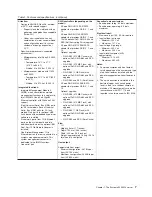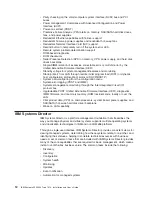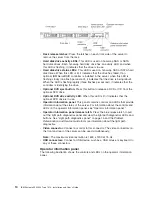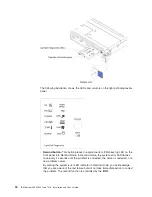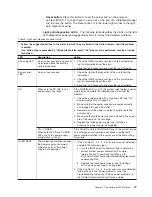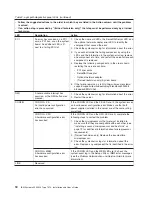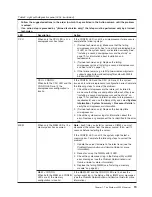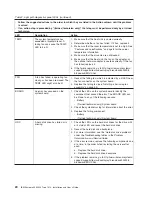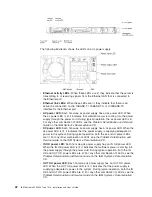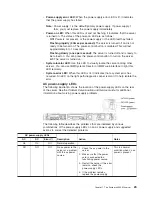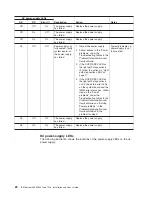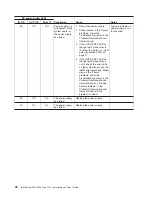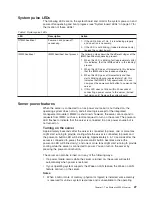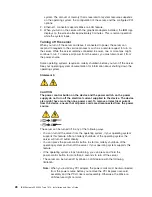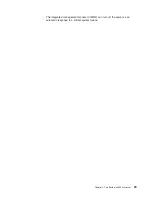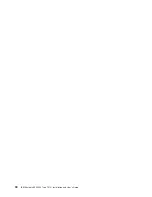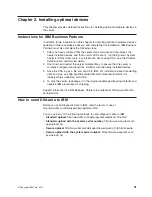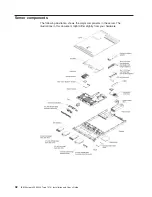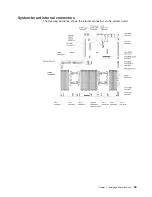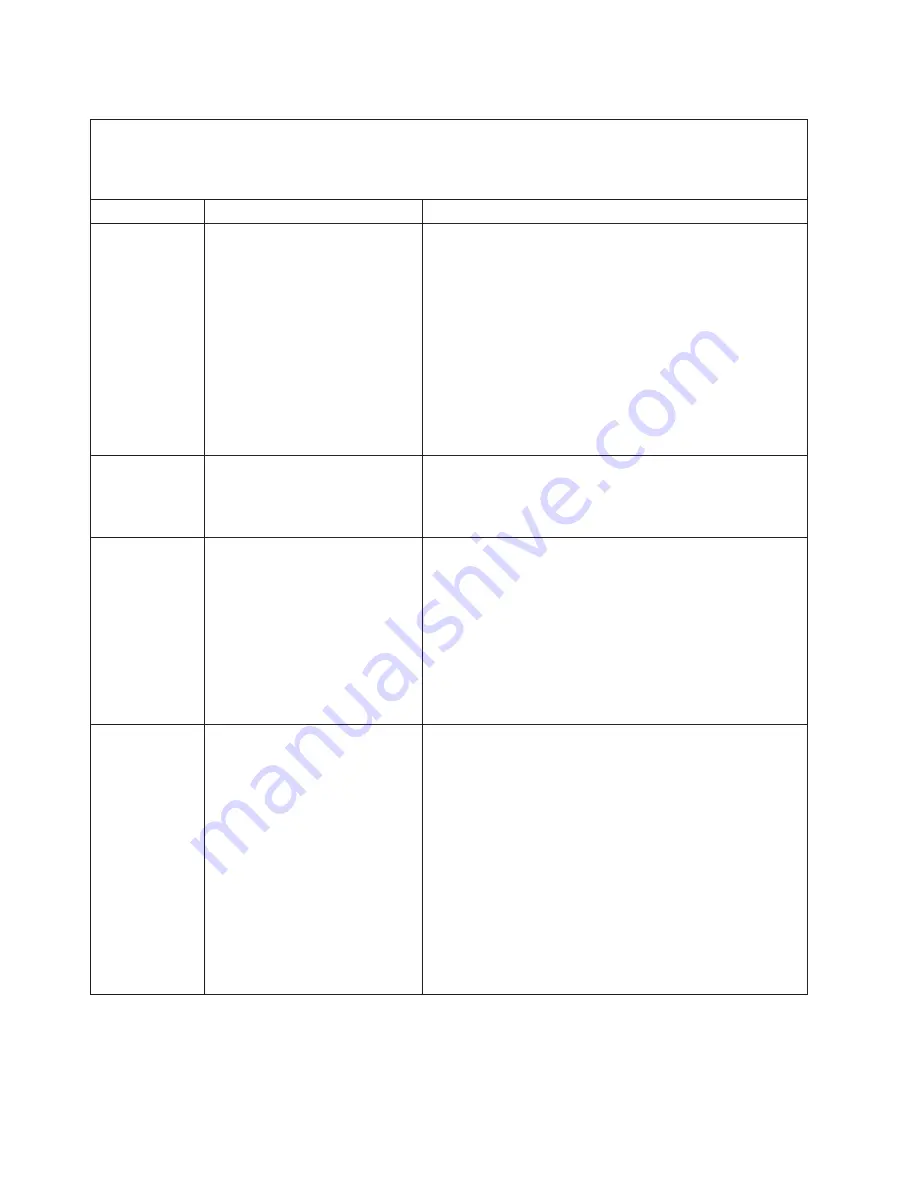
Table 2. Light path diagnostics panel LEDs (continued)
v
Follow the suggested actions in the order in which they are listed in the Action column until the problem
is solved.
v
If an action step is preceded by "(trained technician only)," that step must be performed only by a trained
technician.
LED
Description
Action
TEMP
The system temperature has
exceeded a threshold level. A
failing fan can cause the TEMP
LED to be lit.
1. Make sure that the heat sink is seated correctly.
2. Determine whether a fan has failed. If it has, replace it.
3. Make sure that the room temperature is not too high. See
“Features and specifications” on page 6 for the server
temperature information.
4. Make sure that the air vents are not blocked.
5. Make sure that the heat sink, the fan on the adapter, or
the optional network adapter is seated correctly. If the fan
has failed, replace it.
6. If the failure remains, go to http://www.ibm.com/systems/
support/supportsite.wss/docdisplay?brandind=5000008
&lndocid=SERV-CALL.
FAN
A fan has failed, is operating too
slowly, or has been removed. The
TEMP LED might also be lit.
1. Reseat the failing fan, which is indicated by a lit LED near
the fan connector on the system board.
2. Replace the failing fan (see “Installing a hot-swap fan
assembly” on page 93).
BOARD
An error has occurred on the
system board.
1. Check the LEDs on the system board to identify the
component that caused the error. The BOARD LED can
be lit due to any of the following reasons:
v
Battery
v
(Trained technician only) System board
2. Check the system-error log for information about the error.
3. Replace the failing component:
v
Battery
v
(Trained technician only) System board
HDD
A hard disk drive has failed or is
missing.
1. Check the LEDs on the hard disk drives for the drive with
a lit status LED and reseat the hard disk drive.
2. Reseat the hard disk drive backplane.
3. For more information, see the “Hard disk drive problems”
under the Troubleshooting tables in the
Problem
Determination and Service Guide
.
4. If the error remains, replace the following components one
at a time, in the order listed, restarting the server after
each:
a. Replace the hard disk drive.
b. Replace the hard disk drive backplane.
5. If the problem remains, go to http://www.ibm.com/systems/
support/supportsite.wss/docdisplay?brandind=5000008
&lndocid=SERV-CALL.
20
IBM System x3550 M4 Type 7914: Installation and User’s Guide
Содержание Redboks System x3550 M4
Страница 1: ...IBM System x3550 M4 Type 7914 Installation and User s Guide...
Страница 2: ......
Страница 3: ...IBM System x3550 M4 Type 7914 Installation and User s Guide...
Страница 8: ...vi IBM System x3550 M4 Type 7914 Installation and User s Guide...
Страница 46: ...30 IBM System x3550 M4 Type 7914 Installation and User s Guide...
Страница 58: ...42 IBM System x3550 M4 Type 7914 Installation and User s Guide...
Страница 88: ...72 IBM System x3550 M4 Type 7914 Installation and User s Guide...
Страница 138: ...122 IBM System x3550 M4 Type 7914 Installation and User s Guide...
Страница 142: ...126 IBM System x3550 M4 Type 7914 Installation and User s Guide...
Страница 150: ...134 IBM System x3550 M4 Type 7914 Installation and User s Guide...
Страница 156: ...140 IBM System x3550 M4 Type 7914 Installation and User s Guide...
Страница 157: ......
Страница 158: ...Part Number 00V9702 Printed in USA 1P P N 00V9702...