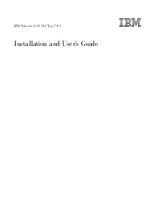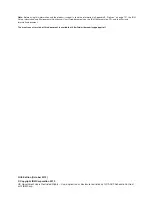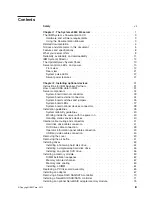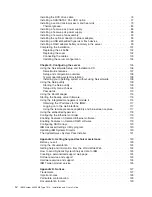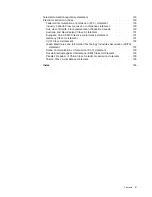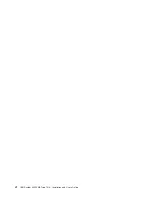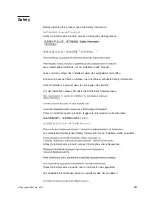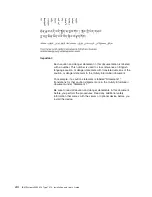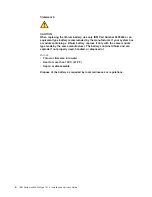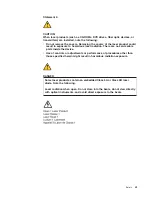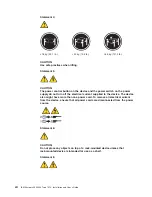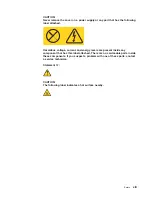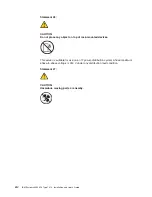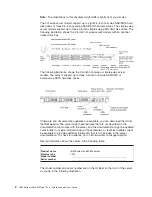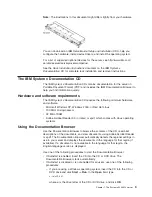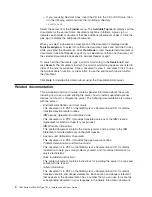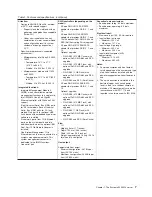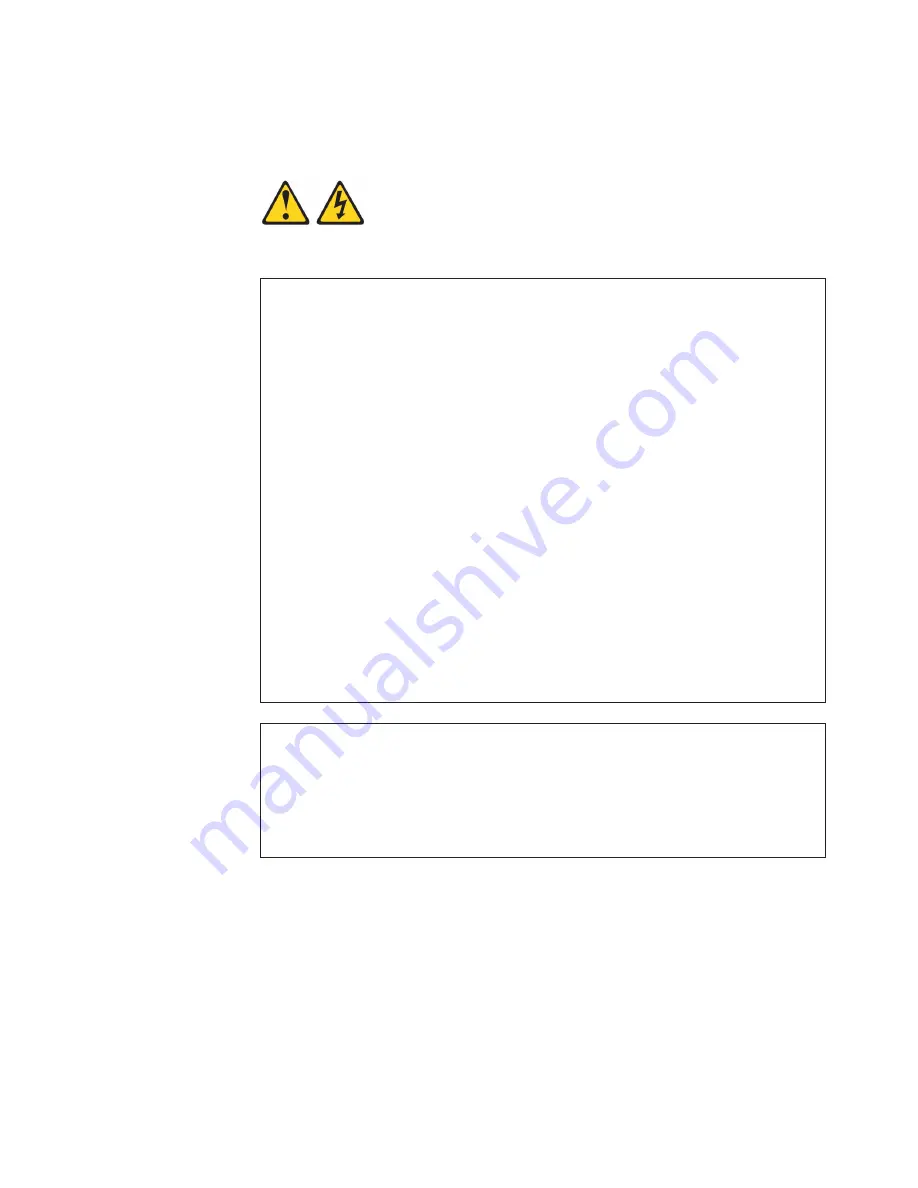
Attention:
Use No. 26 AWG or larger UL-listed or CSA certified
telecommunication line cord.
Statement 1:
DANGER
Electrical current from power, telephone, and communication cables is
hazardous.
To avoid a shock hazard:
v
Do not connect or disconnect any cables or perform installation,
maintenance, or reconfiguration of this product during an electrical
storm.
v
Connect all power cords to a properly wired and grounded electrical
outlet.
v
Connect to properly wired outlets any equipment that will be attached to
this product.
v
When possible, use one hand only to connect or disconnect signal
cables.
v
Never turn on any equipment when there is evidence of fire, water, or
structural damage.
v
Disconnect the attached power cords, telecommunications systems,
networks, and modems before you open the device covers, unless
instructed otherwise in the installation and configuration procedures.
v
Connect and disconnect cables as described in the following table when
installing, moving, or opening covers on this product or attached
devices.
To Connect:
To Disconnect:
1. Turn everything OFF.
2. First, attach all cables to devices.
3. Attach signal cables to connectors.
4. Attach power cords to outlet.
5. Turn device ON.
1. Turn everything OFF.
2. First, remove power cords from outlet.
3. Remove signal cables from connectors.
4. Remove all cables from devices.
Safety
ix
Содержание Redboks System x3550 M4
Страница 1: ...IBM System x3550 M4 Type 7914 Installation and User s Guide...
Страница 2: ......
Страница 3: ...IBM System x3550 M4 Type 7914 Installation and User s Guide...
Страница 8: ...vi IBM System x3550 M4 Type 7914 Installation and User s Guide...
Страница 46: ...30 IBM System x3550 M4 Type 7914 Installation and User s Guide...
Страница 58: ...42 IBM System x3550 M4 Type 7914 Installation and User s Guide...
Страница 88: ...72 IBM System x3550 M4 Type 7914 Installation and User s Guide...
Страница 138: ...122 IBM System x3550 M4 Type 7914 Installation and User s Guide...
Страница 142: ...126 IBM System x3550 M4 Type 7914 Installation and User s Guide...
Страница 150: ...134 IBM System x3550 M4 Type 7914 Installation and User s Guide...
Страница 156: ...140 IBM System x3550 M4 Type 7914 Installation and User s Guide...
Страница 157: ......
Страница 158: ...Part Number 00V9702 Printed in USA 1P P N 00V9702...