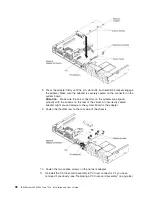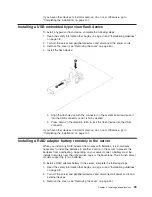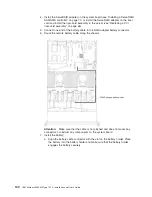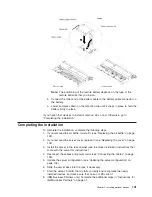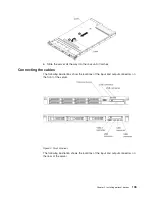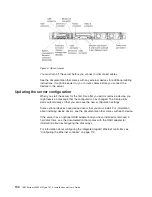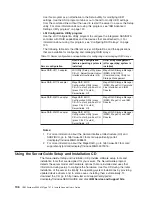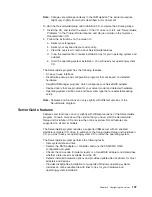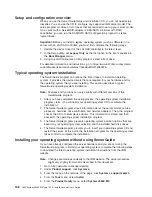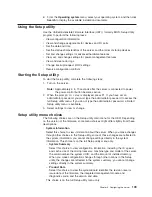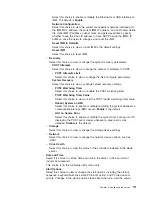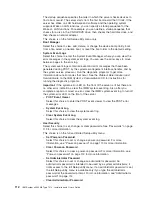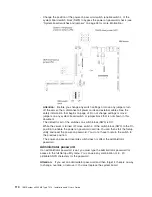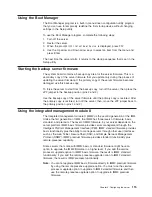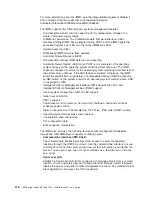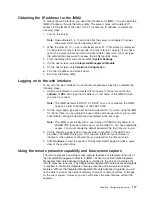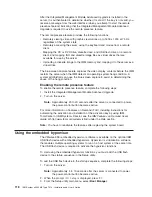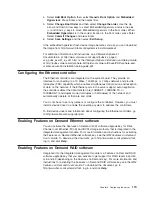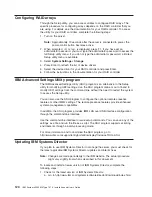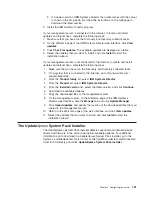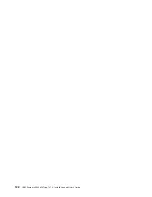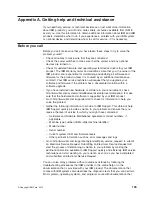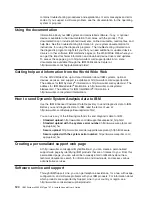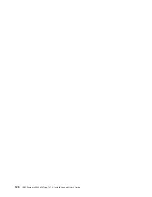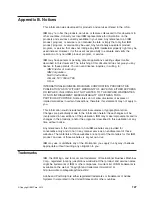The startup sequence specifies the order in which the server checks devices to
find a boot record. The server starts from the first boot record that it finds. If the
server has Wake on LAN hardware and software and the operating system
supports Wake on LAN functions, you can specify a startup sequence for the
Wake on LAN functions. For example, you can define a startup sequence that
checks for a disc in the CD-RW/DVD drive, then checks the hard disk drive, and
then checks a network adapter.
This choice is on the full Setup utility menu only.
v
Boot Manager
Select this choice to view, add, delete, or change the device boot priority, boot
from a file, select a one-time boot, or reset the boot order to the default setting.
v
System Event Logs
Select this choice to enter the System Event Manager, where you can view the
error messages in the system event logs. You can use the arrow keys to move
between pages in the error log.
The system event logs contain all event and error messages that have been
generated during POST, by the systems-management interface handler, and by
the system service processor. Run the diagnostic programs to get more
information about error codes that occur. See the
Problem Determination and
Service Guide
on the IBM
System x Documentation
CD for instructions for
running the diagnostic programs.
Important:
If the system-error LED on the front of the server is lit but there are
no other error indications, clear the IMM2 system-event log. Also, after you
complete a repair or correct an error, clear the IMM2 system-event log to turn off
the system-error LED on the front of the server.
–
POST Event Viewer
Select this choice to enter the POST event viewer to view the POST error
messages.
–
System Event Log
Select this choice to view the system event log.
–
Clear System Event Log
Select this choice to clear the system event log.
v
User Security
Select this choice to set, change, or clear passwords. See “Passwords” on page
113 for more information.
This choice is on the full and limited Setup utility menu.
–
Set Power-on Password
Select this choice to set or change a power-on password. For more
information, see “Power-on password” on page 113 for more information.
–
Clear Power-on Password
Select this choice to clear a power-on password. For more information, see
“Power-on password” on page 113 for more information.
–
Set Administrator Password
Select this choice to set or change an administrator password. An
administrator password is intended to be used by a system administrator; it
limits access to the full Setup utility menu. If an administrator password is set,
the full Setup utility menu is available only if you type the administrator
password at the password prompt. For more information, see “Administrator
password” on page 114.
–
Clear Administrator Password
112
IBM System x3550 M4 Type 7914: Installation and User’s Guide
Содержание Redboks System x3550 M4
Страница 1: ...IBM System x3550 M4 Type 7914 Installation and User s Guide...
Страница 2: ......
Страница 3: ...IBM System x3550 M4 Type 7914 Installation and User s Guide...
Страница 8: ...vi IBM System x3550 M4 Type 7914 Installation and User s Guide...
Страница 46: ...30 IBM System x3550 M4 Type 7914 Installation and User s Guide...
Страница 58: ...42 IBM System x3550 M4 Type 7914 Installation and User s Guide...
Страница 88: ...72 IBM System x3550 M4 Type 7914 Installation and User s Guide...
Страница 138: ...122 IBM System x3550 M4 Type 7914 Installation and User s Guide...
Страница 142: ...126 IBM System x3550 M4 Type 7914 Installation and User s Guide...
Страница 150: ...134 IBM System x3550 M4 Type 7914 Installation and User s Guide...
Страница 156: ...140 IBM System x3550 M4 Type 7914 Installation and User s Guide...
Страница 157: ......
Страница 158: ...Part Number 00V9702 Printed in USA 1P P N 00V9702...