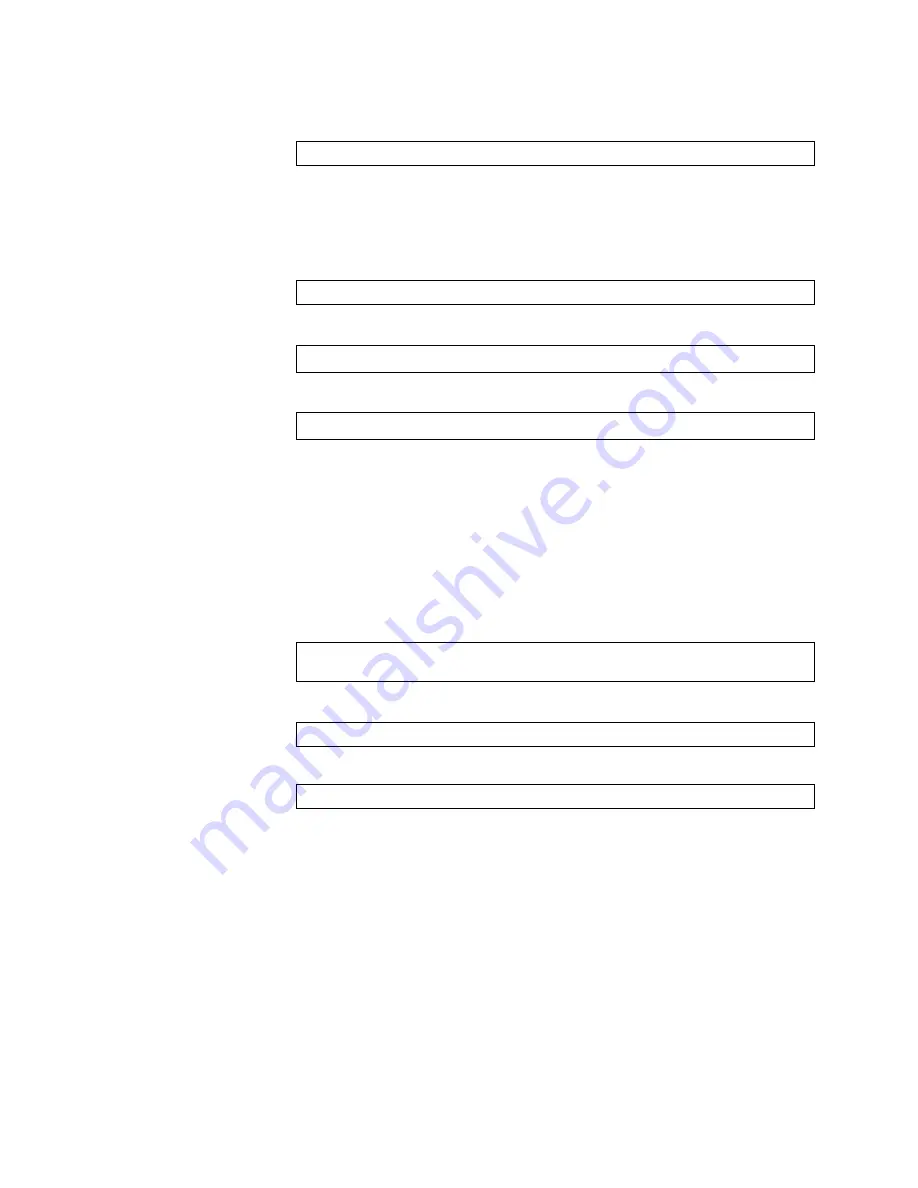
© Copyright IBM Corp. 2011
Chapter 3. Switch Software Management
47
7. Reboot the switch to run the new software:
The system prompts you to confirm your request. Once confirmed, the switch will
reboot to use the new software.
Loading Software via the ISCLI
1. In Privileged EXEC mode, enter the following command:
2. Enter the hostname or IP address of the FTP or TFTP server.
3. Enter the name of the new software file on the server.
The exact form of the name will vary by server. However, the file location is
normally relative to the FTP or TFTP directory (for example,
tftpboot
).
4. If required by the FTP or TFTP server, enter the appropriate username and
password.
5. The switch will prompt you to confirm your request.
Once confirmed, the software will begin loading into the switch.
6. When loading is complete, use the following commands to enter Global
Configuration mode to select which software image (
image1
or
image2
) you
want to run in switch memory for the next reboot:
The system will then verify which image is set to be loaded at the next reset:
7. Reboot the switch to run the new software:
The system prompts you to confirm your request. Once confirmed, the switch will
reboot to use the new software.
Loading Software via BBI
You can use the Browser-Based Interface to load software onto the G8000. The
software image to load can reside in one of the following locations:
•
FTP server
•
TFTP server
•
Local computer
After you log onto the BBI, perform the following steps to load a software image:
1. Click the Configure context tab in the toolbar.
2. In the Navigation Window, select System > Config/Image Control.
Boot Options#
reset
Router#
copy
{
tftp
|
ftp
}
{
image1
|
image2
|
boot-image
}
Address or name of remote host:
<name or IP address>
Source file name:
<filename>
Router#
configure terminal
Router(config)#
boot image
{
image1
|
image2
}
Next boot will use switch software image1 instead of image2.
Router(config)#
reload
Содержание RackSwitch G8000
Страница 1: ...RackSwitch G8000 Application Guide...
Страница 2: ......
Страница 3: ...RackSwitch G8000 Application Guide...
Страница 16: ...16 RackSwitch G8000 Application Guide...
Страница 22: ...20 RackSwitch G8000 Application Guide...
Страница 23: ...Copyright IBM Corp 2011 21 Part 1 Getting Started...
Страница 24: ...22 RackSwitch G8000 Application Guide...
Страница 54: ...52 RackSwitch G8000 Application Guide...
Страница 55: ...Copyright IBM Corp 2011 53 Part 2 Securing the Switch...
Страница 56: ...54 RackSwitch G8000 Application Guide...
Страница 92: ...90 RackSwitch G8000 Application Guide...
Страница 94: ...92 RackSwitch G8000 Application Guide...
Страница 144: ...142 RackSwitch G8000 Application Guide...
Страница 145: ...Copyright IBM Corp 2011 143 Part 4 Advanced Switch ing Features...
Страница 146: ...144 RackSwitch G8000 Application Guide...
Страница 148: ...146 RackSwitch G8000 Application Guide...
Страница 182: ...180 RackSwitch G8000 Application Guide...
Страница 184: ...182 RackSwitch G8000 Application Guide...
Страница 212: ...210 RackSwitch G8000 Application Guide...
Страница 258: ...256 RackSwitch G8000 Application Guide...
Страница 286: ...284 RackSwitch G8000 Application Guide...
Страница 294: ...292 RackSwitch G8000 Application Guide...
Страница 298: ...296 RackSwitch G8000 Application Guide...
Страница 310: ...308 RackSwitch G8000 Application Guide...
Страница 311: ...Copyright IBM Corp 2011 309 Part 7 Network Management...
Страница 312: ...310 RackSwitch G8000 Application Guide...
Страница 320: ...318 RackSwitch G8000 Application Guide...
Страница 332: ...330 RackSwitch G8000 Application Guide...
Страница 334: ...332 RackSwitch G8000 Application Guide...
Страница 345: ...Copyright IBM Corp 2011 343 Part 9 Appendices...
Страница 346: ...344 RackSwitch G8000 Application Guide...
Страница 357: ...Copyright IBM Corp 2011 Appendix C Notices 355 Taiwan Class A compliance statement...
Страница 358: ...356 RackSwitch G8000 Application Guide...






























