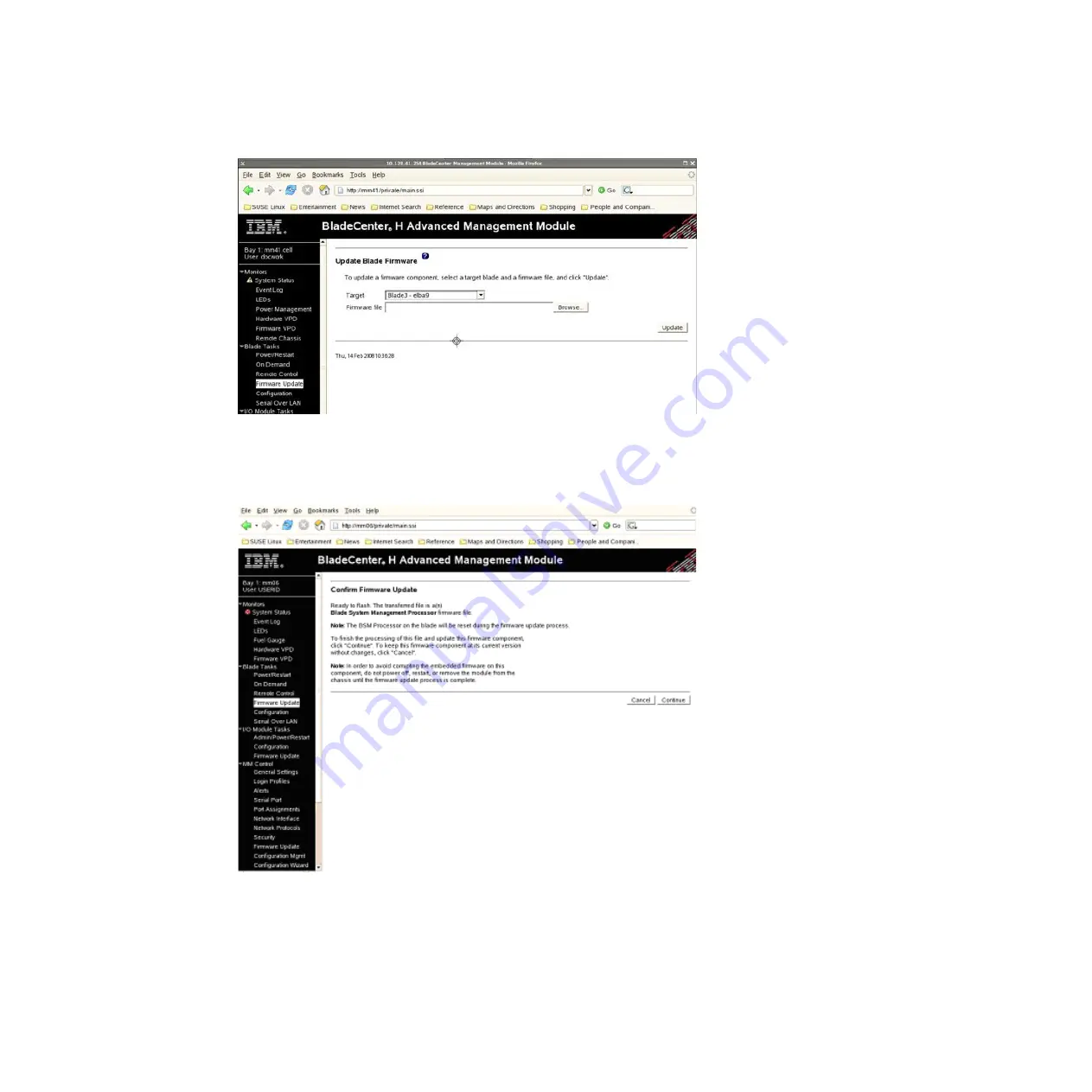
6.
Choose
the
blade
you
want
to
update
(target)
and
browse
to
the
firmware
image
file.
7.
Click
on
Update
.
8.
The
validity
of
the
image
is
checked,
then
the
following
screen
appears:
Click
Continue
.
9.
The
next
screen
shows
the
firmware
update
progress:
46
BladeCenter
QS22
Type
0793:
Installation
and
User’s
Guide
Содержание QS22 - BladeCenter - 0793
Страница 3: ...BladeCenter QS22 Type 0793 Installation and User s Guide...
Страница 8: ...vi BladeCenter QS22 Type 0793 Installation and User s Guide...
Страница 30: ...14 BladeCenter QS22 Type 0793 Installation and User s Guide...
Страница 34: ...18 BladeCenter QS22 Type 0793 Installation and User s Guide...
Страница 54: ...38 BladeCenter QS22 Type 0793 Installation and User s Guide...
Страница 70: ...54 BladeCenter QS22 Type 0793 Installation and User s Guide...
Страница 84: ...68 BladeCenter QS22 Type 0793 Installation and User s Guide...
Страница 112: ...96 BladeCenter QS22 Type 0793 Installation and User s Guide...
Страница 113: ......
Страница 114: ...Part Number 44R5161 1P P N 44R5161...






























