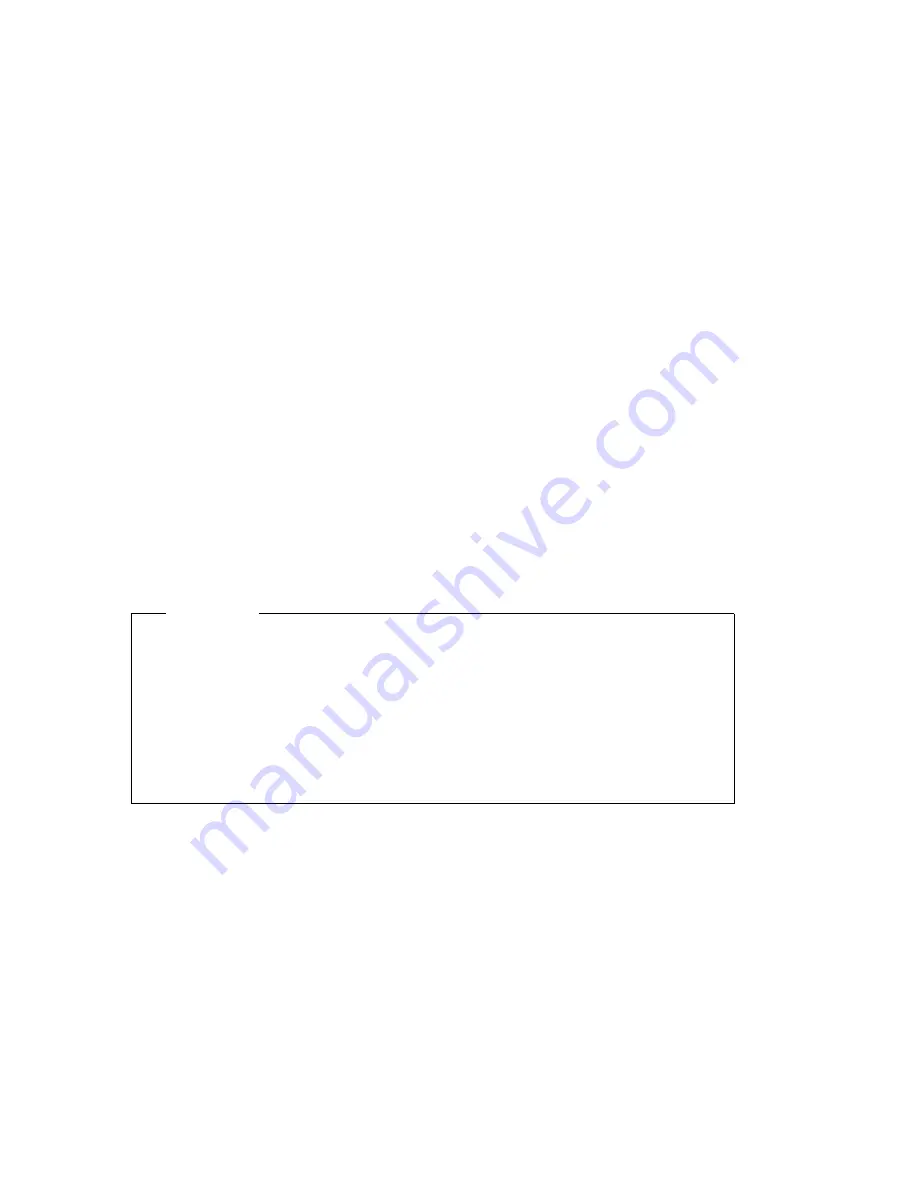
If you start the computer by using the power switch, the
computer operates the same as it does in password prompt On
mode. Refer to page 32 for further information.
If the computer is started by an unattended method, such as
remotely over a LAN, the computer operates the same as it
does in password prompt off mode. Refer to page 33 for
further information.
Once you enter your power-on password, you will be able to view limited
information in the Configuration/Setup Utility Program, but you will not be
able to change any settings.
The password does not appear on the screen as you type it. If you type the
wrong password, you receive a screen message telling you so. If you type
the wrong password three times, you must turn off the computer and start
again. When you type the correct password, the keyboard and mouse
unlocks, and the computer begins normal operation.
Setting, Changing, and Deleting a Power-On Password
Use the Configuration/Setup Utility Program to set or change a power-on
password. You can use any combination of up to seven characters (A–Z,
a–z, and 0–9) for this password.
Attention
Keep a record of your power-on password in a secure place. When a
power-on password has been set, you cannot activate the operating
system without first using the password. If you lose or forget your
password, you cannot change or delete it without removing the
computer cover and moving a jumper on the system board. Refer to
“Erasing a Lost or Forgotten Administrator Password” on page 36 for
further information.
To set, change, or delete a power-on password:
1. Start the Configuration/Setup Utility Program (see “Starting and Using
the Configuration/Setup Utility Program” on page 29).
2. From the Configuration/Setup Utility Program menu, select System
Security
and press Enter.
3. Select Power-On Password and press Enter.
4. To delete a power-on password, select Delete Power-On Password and
go to step 9 on page 35.
5. Select Change Power-On Password, and follow the instructions on the
screen.
34
PC 300GL User Guide
Содержание PC 300GL Types 6275
Страница 1: ...PC 300GL User Guide Types 6267 6277 and 6287...
Страница 2: ......
Страница 3: ...PC 300GL User Guide Types 6267 6277 and 6287 IBM...
Страница 14: ...xii PC 300GL User Guide...
Страница 22: ...8 PC 300GL User Guide...
Страница 30: ...16 PC 300GL User Guide...
Страница 62: ...48 PC 300GL User Guide...
Страница 74: ...3 Rotate the power supply toward you slightly 60 PC 300GL User Guide...
Страница 98: ...84 PC 300GL User Guide...
Страница 168: ...154 PC 300GL User Guide...
Страница 175: ......
Страница 176: ...IBM Part Number 01K4690 Printed in U S A November 1998 1K469...






























