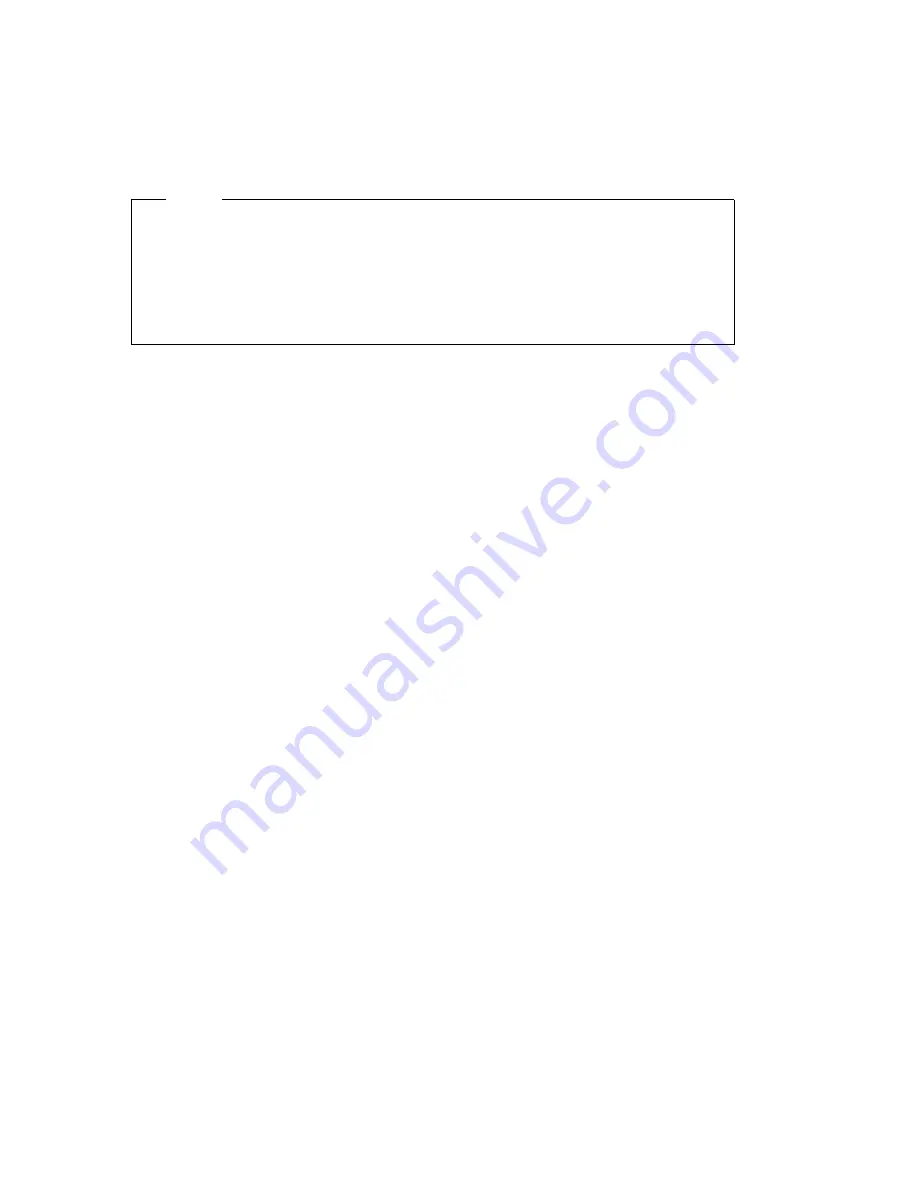
Solving POST Error Message Problems
If you receive an error message during the POST, you might be able to
solve the problem by completing the steps outlined in this section.
Note
If you have just added, removed, or changed the location of a device
and you receive an error message, make sure you save the configuration
before exiting the Configuration/Setup Utility Program. If this does not
eliminate the error message, then proceed with the following
instructions.
1. Write down all error-code numbers and descriptions that appear on the
screen as you start your computer. Note that a single problem can
cause several error messages to appear. When you correct the cause of
the first error message, the other error messages probably will not
appear on the screen the next time you turn on your computer.
2. If you have set a power-on password, a password prompt appears. If
you have set both power-on and administrator passwords, you can
type either of the passwords at the password prompt. However, if you
think you might need to change any settings in the
Configuration/Setup Utility Program, you must type your
administrator password at the password prompt.
3. In the case of most errors, the Configuration/Setup Utility Program
starts automatically so that you can attempt to identify and correct the
problem. When the Configuration/Setup Utility Program starts, a
screen titled POST Startup Errors appears. (Note that the POST Startup
Errors screen does not appear immediately. You must wait
approximately one minute.) If the POST Startup Errors screen does not
appear, proceed to step 6.
4. At the POST Startup Errors screen, select Continue if you want to
access the Configuration/Setup Utility Program menu. Select Exit
Setup
if you want to exit the Configuration/Setup Utility Program.
(See the Important text box in step 5 for information on exiting the
Configuration/Setup Utility Program without making any changes to
current settings.) To select an item, press Up Arrow (
↑
) or Down
Arrow (
↓
) to highlight the item, and then press Enter.
5. If you selected Continue in step 4, the Configuration/Setup Utility
Program menu appears on the screen. You will see a pointer next to
any menu items that are malfunctioning or that have been changed
since the last time you turned on your computer. If you did not
knowingly make a change to a flagged menu item, there is probably a
malfunction in that item. If you made a change, continue here. If you
88
PC 300GL User Guide
Содержание PC 300GL Types 6275
Страница 1: ...PC 300GL User Guide Types 6267 6277 and 6287...
Страница 2: ......
Страница 3: ...PC 300GL User Guide Types 6267 6277 and 6287 IBM...
Страница 14: ...xii PC 300GL User Guide...
Страница 22: ...8 PC 300GL User Guide...
Страница 30: ...16 PC 300GL User Guide...
Страница 62: ...48 PC 300GL User Guide...
Страница 74: ...3 Rotate the power supply toward you slightly 60 PC 300GL User Guide...
Страница 98: ...84 PC 300GL User Guide...
Страница 168: ...154 PC 300GL User Guide...
Страница 175: ......
Страница 176: ...IBM Part Number 01K4690 Printed in U S A November 1998 1K469...
















































