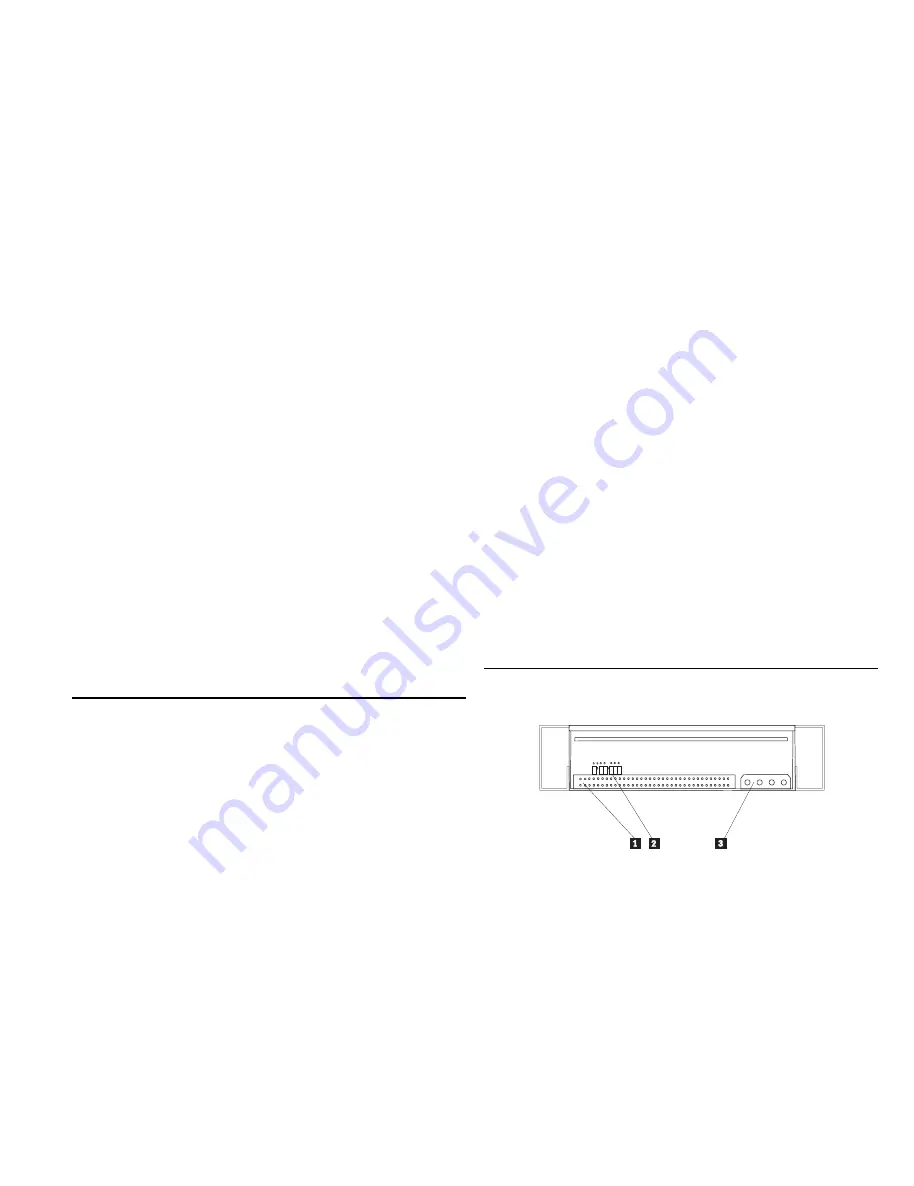
Installing the Drive
Follow these steps to install the tape drive.
Step 1. Selecting a SCSI ID
Each device on a SCSI bus must have its own SCSI ID. You can
select a SCSI ID for the tape drive in the range of 0 to 7. The SCSI
ID must be one that is supported by your SCSI host adapter. Refer to
your SCSI host adapter documentation for the range of and the relative
priority of the IDs supported. The tape drive is shipped with the SCSI
ID preset to 0.
Follow these guidelines to select a SCSI ID:
Assign the tape drive to the lowest priority ID available.
Assign the higher-priority ID numbers to those devices that are
most often used or are faster than other devices in the chain.
Do not assign an ID of 7 because this is normally the highest
priority ID and it is used for the SCSI host adapter.
If you are installing the tape drive in a RAID storage enclosure,
the lowest SCSI IDs might be reserved for hard disk drives.
Assign the tape drive to the lowest available SCSI ID.
Depending on your computer, there are several ways to view your
current SCSI ID setting:
For most IBM computers, press F1 during the startup, after the
memory check completes.
Use your SCSI adapter’s utility programs, if available.
Inspect the installed SCSI devices to see how the IDs are set.
For more information, refer to the documentation that comes with your
computer or SCSI bus adapter.
Step 2. Preparing for Installation
Refer to the drive backpanel illustration during installation.
The tape drive components are:
.1/
SCSI connector
.2/
Jumper block
.3/
Power connector
To prepare for installation:
1. Turn off all attached devices. Turn off the computer. Unplug the
power cords for the computer and all attached devices; then open
the computer. For specific information on opening your computer
refer to the documentation that comes with your computer.
Attention: Tape drives are sensitive to static electricity discharge.
The drives are wrapped in a static-protective bag to prevent damage.
Part 2: User's Guide 2-3
All manuals and user guides at all-guides.com














































