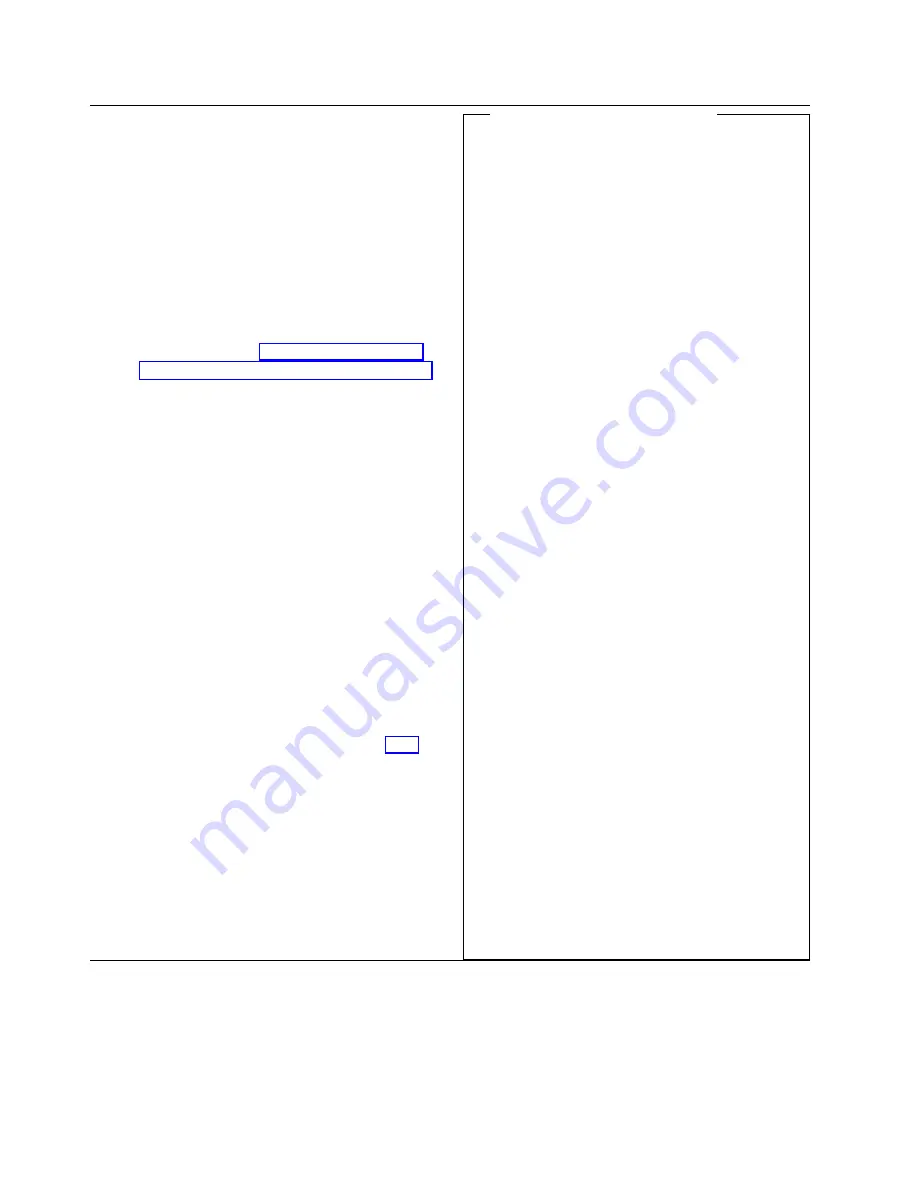
6 Completing the operation
Read each note before proceeding.
Note:
Follow the instructions on the panels that
follow to retrieve the licensed internal code
changes.
Note:
If you receive a message stating “new
internal code changes cannot be found” or
“invalid request,” select
OK
to close the
window. There are no changes available to
retrieve. Press
Esc
until the Hardware
Management Console Workplace panel is
displayed. Go to “Licensed Internal Code
Changes (Support Element)” on page 6-21.
Note:
If you receive a message stating “the
operation is complete,” remove the optical
cartridge and select
OK
. Continue on the
next page to install the changes you just
retrieved.
Note:
If errors are detected during this procedure,
Double click on the highlighted message in
the Install and Activate Progress panel.
Follow the instruction given to correct the
problem, then retry this procedure.
OR
If errors are detected during this procedure,
the Hardware Messages icon will be
flashing. Correct the problem (see
The
Hardware Messages icon
then retry this procedure.
Note:
If you have more than one Hardware
Management Console repeat this procedure
for each Hardware Management Console
The Hardware Messages icon
If an error occurs, the Hardware Messages icon
will flash. The message may be related to the
Hardware Management Console or one of the
Support Elements. To display the message,
follow the procedure below.
Message from a Support Element
Press
Alt + Esc
until the Hardware
Management Console Workplace panel is the
active window.
Open
Groups
from the
Views
area
Open
Defined CPC's
from the
Groups
Work Area
Select the CPC's that you want.
Drag and drop the selected objects on
Hardware Messages
in the
Service
area
If a message is displayed, take the
necessary action on the message, then
minimize the messages panel. If there are
no messages displayed, minimize the
messages panel and continue below.
Message from the Hardware Management
Console
Press
Alt + Esc
until the Hardware
Management Console Workplace panel
displays.
Open
Groups
from the
Views
area
Select the
Hardware Management
Console
object.
Drag and drop the selected object on
Hardware Messages
in the
Tasks
area.
Open the message(s) that you want.
After taking the necessary action on the
message, minimize the messages panel.
6-18
Installing the System
Содержание Multiprise 3000 S/390
Страница 1: ...S 390 Multiprise 3000 Enterprise Server R IBM Installation Manual SY24 6154 03...
Страница 2: ......
Страница 3: ...S 390 IBM Installation Manual SY24 6154 03...
Страница 8: ...vi Installing the System...
Страница 14: ...xii Installing the System...
Страница 34: ...1 20 Installing the System...
Страница 40: ...2 6 Installing the System...
Страница 78: ...5 20 Installing the System...
Страница 156: ...6 78 Installing the System...
Страница 160: ...7 4 Installing the System...
Страница 172: ...B 4 Installing the System...
Страница 173: ......
Страница 174: ...IBM Printed in the United States of America on recycled paper containing 10 recovered post consumer fiber SY24 6154 3...
Страница 175: ...Spine information IBM S 390 Installation Manual...






























