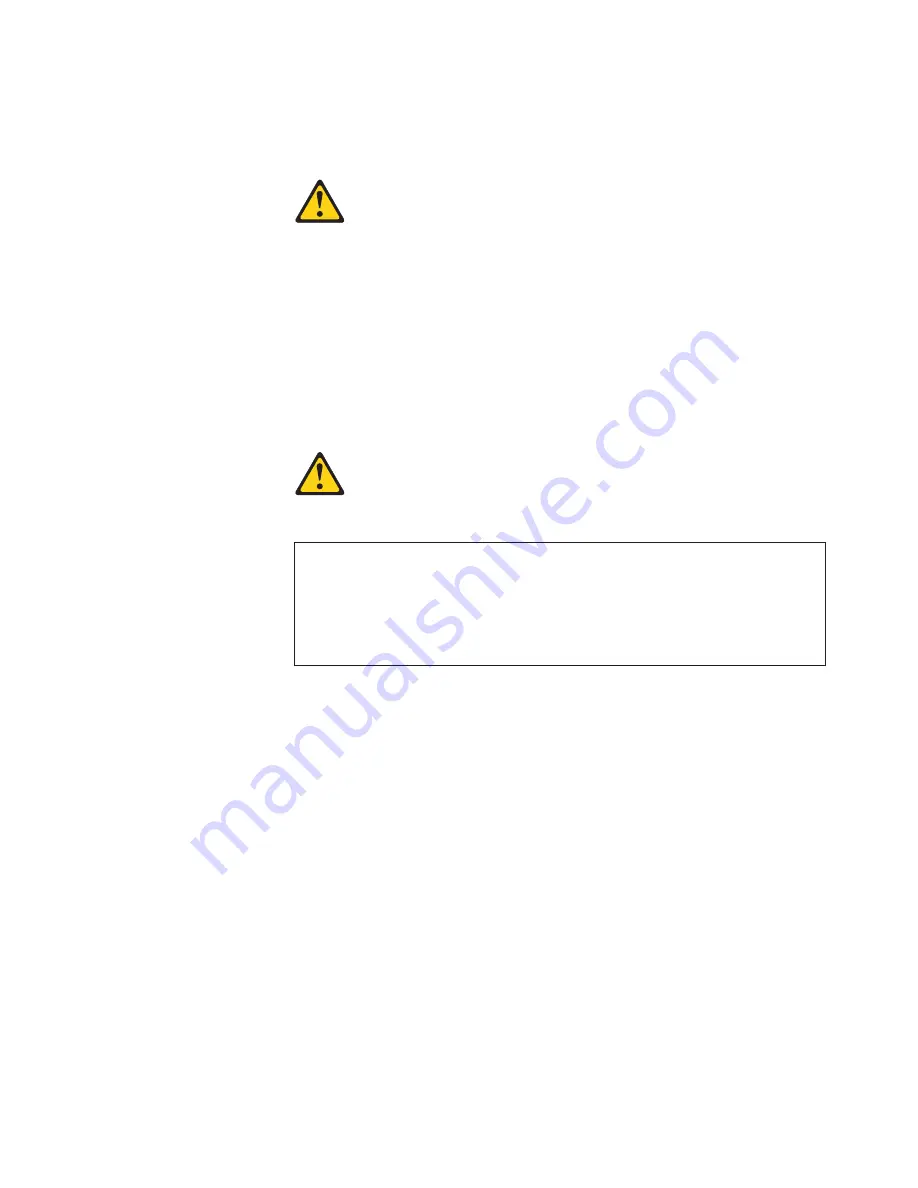
Note:
If
you
are
installing
a
drive
that
contains
a
laser,
observe
the
following
safety
precaution.
Statement
3:
CAUTION:
When
laser
products
(such
as
CD-ROMs,
DVD
drives,
fiber
optic
devices,
or
transmitters)
are
installed,
note
the
following:
v
Do
not
remove
the
covers.
Removing
the
covers
of
the
laser
product
could
result
in
exposure
to
hazardous
laser
radiation.
There
are
no
serviceable
parts
inside
the
device.
v
Use
of
controls
or
adjustments
or
performance
of
procedures
other
than
those
specified
herein
might
result
in
hazardous
radiation
exposure.
DANGER
Some
laser
products
contain
an
embedded
Class
3A
or
Class
3B
laser
diode.
Note
the
following.
Laser
radiation
when
open.
Do
not
stare
into
the
beam,
do
not
view
directly
with
optical
instruments,
and
avoid
direct
exposure
to
the
beam.
6.
Touch
the
static-protective
package
containing
the
drive
to
any
unpainted
metal
surface
on
the
computer;
then,
remove
the
drive
from
the
package
and
place
it
on
a
static-protective
surface.
7.
Set
any
jumpers
or
switches
on
the
drive
according
to
the
documentation
that
comes
with
the
drive.
Note:
You
might
find
it
easier
to
install
the
new
drive
into
the
appropriate
opening
on
the
front,
and
then
attach
the
cables.
8.
Use
one
of
the
following
procedures,
depending
on
which
bay
you
are
installing
the
drive
in:
v
To
install
a
drive
in
bay
2,
complete
the
following
steps:
a.
Remove
the
large
drive
clip
that
is
attached
to
the
side
of
bay
2
of
the
drive
cage
for
bays
1,
2,
3,
and
4
(see
the
figure
in
step
5).
Slide
the
drive
clip
to
the
left
to
disengage
it
from
the
drive
cage;
then,
snap
the
drive
clip
into
the
screw
holes
on
the
side
of
the
drive.
b.
If
you
are
installing
a
5.25-in.
drive
in
bay
2,
slide
the
drive
into
the
drive
bay
until
it
snaps
in
place.
Chapter
4.
Customer
replacement
units
49
Содержание IntelliStation M Pro 6225
Страница 1: ...IntelliStation M Pro Types 6225 and 6228 Hardware Maintenance Manual and Troubleshooting Guide...
Страница 2: ......
Страница 3: ...IntelliStation M Pro Types 6225 and 6228 Hardware Maintenance Manual and Troubleshooting Guide...
Страница 10: ...viii IntelliStation M Pro Types 6225 and 6228 Hardware Maintenance Manual and Troubleshooting Guide...
Страница 38: ...28 IntelliStation M Pro Types 6225 and 6228 Hardware Maintenance Manual and Troubleshooting Guide...
Страница 114: ...104 IntelliStation M Pro Types 6225 and 6228 Hardware Maintenance Manual and Troubleshooting Guide...
Страница 135: ...Appendix B Safety information 125...
Страница 136: ...126 IntelliStation M Pro Types 6225 and 6228 Hardware Maintenance Manual and Troubleshooting Guide...
Страница 137: ...Appendix B Safety information 127...
Страница 138: ...128 IntelliStation M Pro Types 6225 and 6228 Hardware Maintenance Manual and Troubleshooting Guide...
Страница 139: ...Appendix B Safety information 129...
Страница 140: ...130 IntelliStation M Pro Types 6225 and 6228 Hardware Maintenance Manual and Troubleshooting Guide...
Страница 141: ...Appendix B Safety information 131...
Страница 151: ...Appendix B Safety information 141...
Страница 152: ...142 IntelliStation M Pro Types 6225 and 6228 Hardware Maintenance Manual and Troubleshooting Guide...
Страница 153: ...Appendix B Safety information 143...
Страница 154: ...144 IntelliStation M Pro Types 6225 and 6228 Hardware Maintenance Manual and Troubleshooting Guide...
Страница 155: ...Appendix B Safety information 145...
Страница 168: ...158 IntelliStation M Pro Types 6225 and 6228 Hardware Maintenance Manual and Troubleshooting Guide...
Страница 174: ...164 IntelliStation M Pro Types 6225 and 6228 Hardware Maintenance Manual and Troubleshooting Guide...
Страница 175: ......
Страница 176: ...Part Number 25K8120 Printed in USA 1P P N 25K8120...
















































