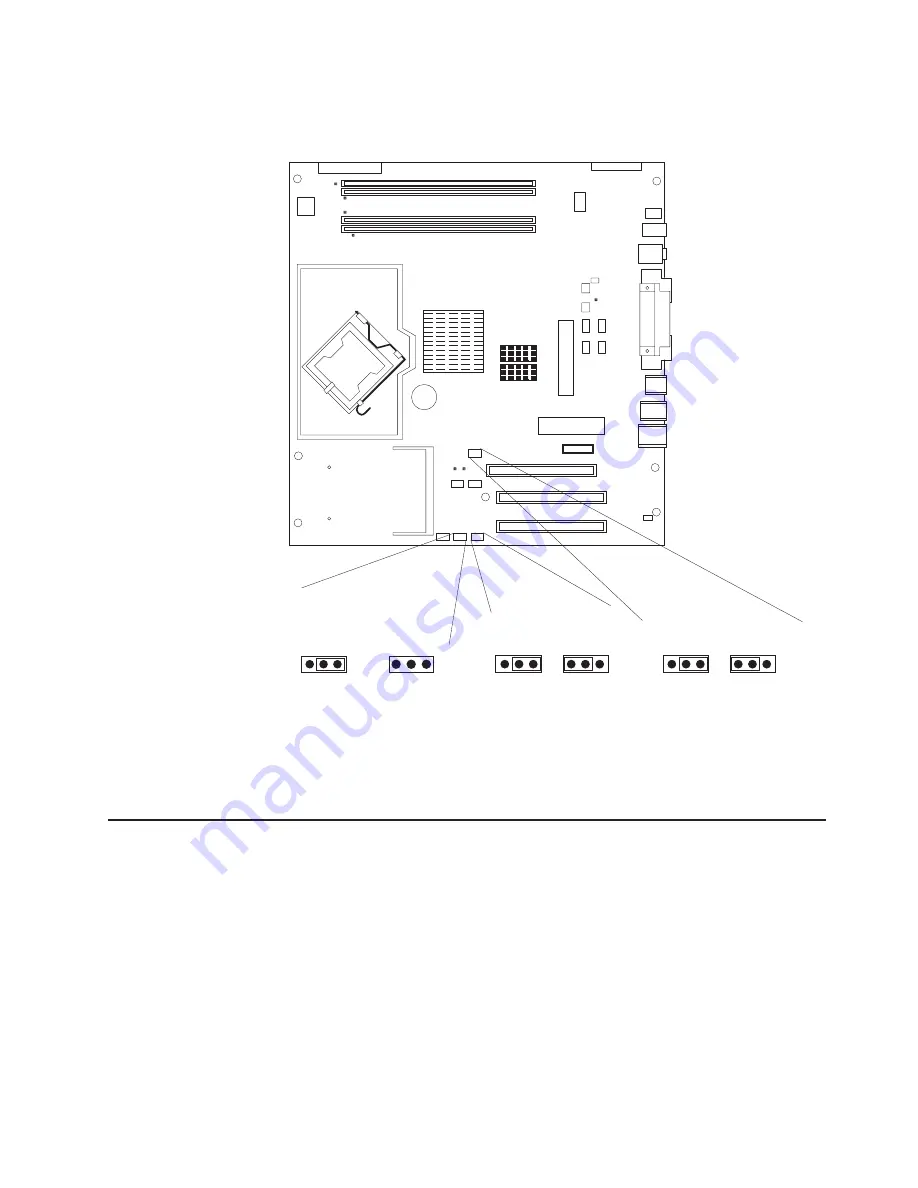
5.
Locate
the
IEEE
1394
(FIreWire)
enable/disable
jumper
on
the
system
board.
Remove
any
adapters
that
impede
access
to
the
jumper.
The
following
illustration
shows
the
location
of
the
jumper
on
the
system
board.
Boot Block Jumper (J1)
Boot Block
(Recover)
(No Jumper)
Default
(pins 1 and 2)
3 2 1
3 2 1
Clear CMOS Jumper (JBAT1)
Recover
Default
3 2 1
3 2 1
IEEE 1394 ( Firewire )
enable / disable jumper
Disable
Default
3 2 1
3 2 1
6.
Move
the
IEEE
1394
(FireWire)
enable/disable
jumper
from
pins
1
and
2
to
pins
2
and
3
to
set
it
to
disabled.
The
default
is
enabled.
7.
Replace
any
adapters
that
were
removed;
then,
replace
the
side
cover.
8.
Connect
the
computer
to
a
power
source,
keyboard,
monitor,
and
mouse.
9.
Turn
on
the
computer.
Power
checkout
Power
problems
can
be
difficult
to
solve.
For
example,
a
short
circuit
can
exist
anywhere
on
any
of
the
power
distribution
buses.
Usually,
a
short
circuit
will
cause
the
power
subsystem
to
shut
down
because
of
an
overcurrent
condition.
Note:
To
help
isolate
whether
a
power
problem
is
in
the
power
distribution
bus
or
in
the
power
supply,
check
the
power
supply
error
LED
on
the
rear
of
the
computer.
If
this
amber
LED
is
lit,
replace
the
power
supply.
A
general
procedure
for
troubleshooting
power
problems
is
as
follows:
1.
Turn
off
the
computer,
and
disconnect
all
ac
power
cords.
2.
Check
for
loose
cables
in
the
power
subsystem.
Also
check
for
short
circuits,
for
example,
if
there
is
a
loose
screw
causing
a
short
circuit
on
a
circuit
board.
Chapter
3.
Diagnostics
25
Содержание IntelliStation M Pro 6225
Страница 1: ...IntelliStation M Pro Types 6225 and 6228 Hardware Maintenance Manual and Troubleshooting Guide...
Страница 2: ......
Страница 3: ...IntelliStation M Pro Types 6225 and 6228 Hardware Maintenance Manual and Troubleshooting Guide...
Страница 10: ...viii IntelliStation M Pro Types 6225 and 6228 Hardware Maintenance Manual and Troubleshooting Guide...
Страница 38: ...28 IntelliStation M Pro Types 6225 and 6228 Hardware Maintenance Manual and Troubleshooting Guide...
Страница 114: ...104 IntelliStation M Pro Types 6225 and 6228 Hardware Maintenance Manual and Troubleshooting Guide...
Страница 135: ...Appendix B Safety information 125...
Страница 136: ...126 IntelliStation M Pro Types 6225 and 6228 Hardware Maintenance Manual and Troubleshooting Guide...
Страница 137: ...Appendix B Safety information 127...
Страница 138: ...128 IntelliStation M Pro Types 6225 and 6228 Hardware Maintenance Manual and Troubleshooting Guide...
Страница 139: ...Appendix B Safety information 129...
Страница 140: ...130 IntelliStation M Pro Types 6225 and 6228 Hardware Maintenance Manual and Troubleshooting Guide...
Страница 141: ...Appendix B Safety information 131...
Страница 151: ...Appendix B Safety information 141...
Страница 152: ...142 IntelliStation M Pro Types 6225 and 6228 Hardware Maintenance Manual and Troubleshooting Guide...
Страница 153: ...Appendix B Safety information 143...
Страница 154: ...144 IntelliStation M Pro Types 6225 and 6228 Hardware Maintenance Manual and Troubleshooting Guide...
Страница 155: ...Appendix B Safety information 145...
Страница 168: ...158 IntelliStation M Pro Types 6225 and 6228 Hardware Maintenance Manual and Troubleshooting Guide...
Страница 174: ...164 IntelliStation M Pro Types 6225 and 6228 Hardware Maintenance Manual and Troubleshooting Guide...
Страница 175: ......
Страница 176: ...Part Number 25K8120 Printed in USA 1P P N 25K8120...
















































