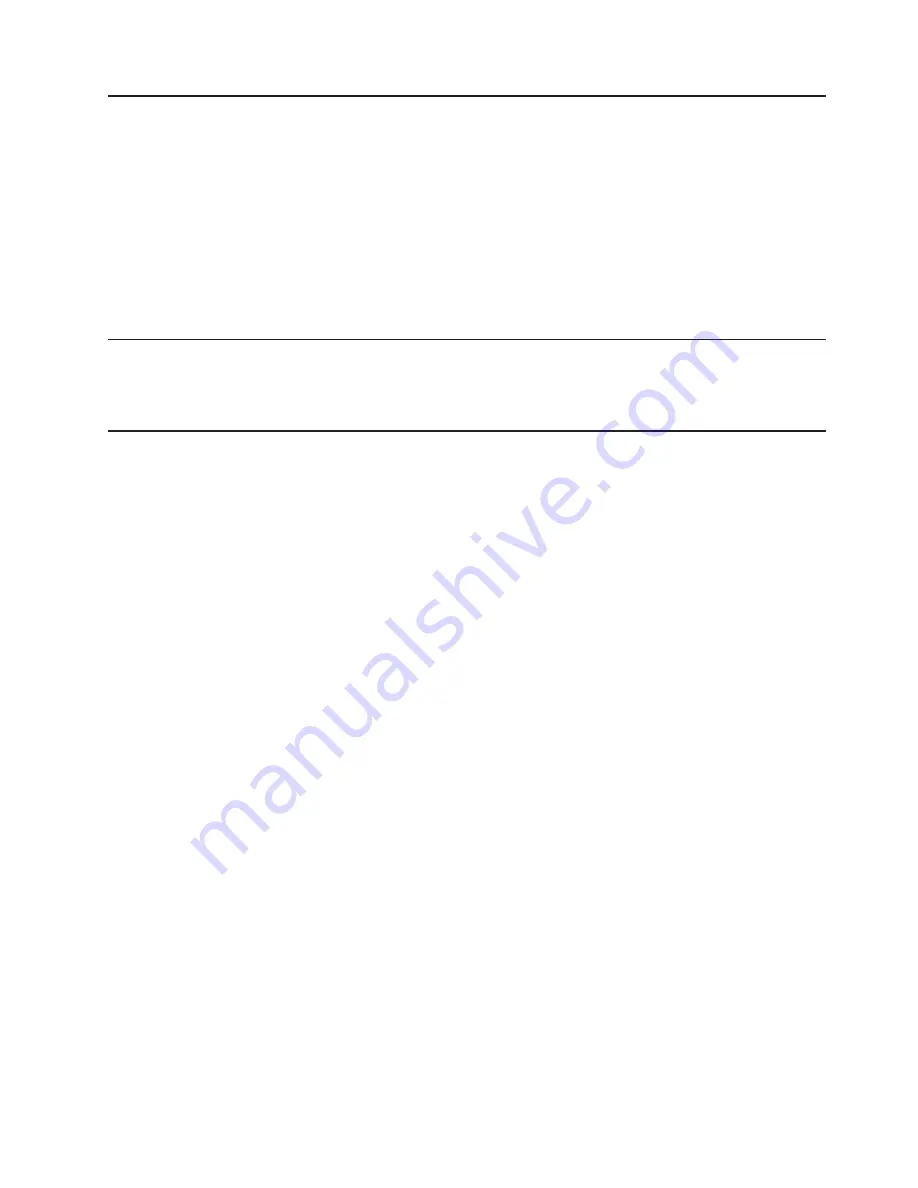
PC-Doctor
for
Windows
Your
computer
comes
with
a
version
of
PC-Doctor
designed
specifically
for
the
operating
system
of
your
computer.
Because
these
diagnostics
work
with
the
operating
system,
they
test
hardware
and
analyze
certain
software
components.
These
diagnostic
programs
are
especially
useful
for
isolating
operating-system
and
device-driver
problems.
Complete
the
following
steps
to
use
PC-Doctor
for
Windows:
1.
On
the
Windows
desktop,
click
Start
>
All
Programs
>
PC-Doctor
>
PC-Doctor
.
2.
Follow
the
instructions
on
the
screen.
Help
is
available
online.
Error
symptoms
You
can
use
the
error
charts
to
find
solutions
to
problems
that
have
definite
symptoms
(see
“Error
symptoms”
on
page
87).
Recovering
your
operating
system
and
preinstalled
software
This
section
contains
instructions
for
recovering
BIOS
code,
device
drivers,
the
operating
system,
and
other
support
software.
Recovering
the
operating
system
The
Product
Recovery
program
is
on
a
hidden
partition
of
the
hard
disk.
The
Product
Recovery
program
runs
independently
of
the
operating
system
and
reinstalls
your
operating
system
and
preinstalled
software.
Attention:
If
you
are
using
FDISK,
Disk
Management,
or
another
utility
to
reformat
the
hard
disk,
you
might
see
the
partition
where
the
Product
Recovery
program
is
stored.
Do
not
delete
this
partition;
otherwise,
the
Product
Recovery
program
will
be
lost.
If
your
hard
disk
drive,
including
the
partition
where
the
Product
Recovery
program
is
located,
becomes
damaged
or
you
replace
the
hard
disk
drive,
contact
IBM
to
order
the
IBM
Product
Recovery
CD
to
recover
your
preinstalled
operating
system,
application
programs,
and
device
drivers.
See
Appendix
A,
“Getting
help
and
technical
assistance,”
on
page
113
for
details.
Complete
the
following
steps
to
recover
the
Windows
operating
system.
Note:
The
recovery
process
replaces
all
information
stored
on
drive
C.
If
possible,
back
up
your
data
files
before
starting
this
process.
The
recovery
process
does
not
affect
any
other
drives.
1.
If
possible,
shut
down
your
operating
system.
2.
If
your
computer
is
still
on,
turn
it
off.
Note:
If
the
computer
will
not
turn
off
after
you
hold
down
the
power-control
button
for
at
least
4
seconds,
disconnect
the
power
cord,
and
wait
a
few
seconds
before
reconnecting
it.
3.
Turn
on
your
computer,
and
wait
for
the
prompt
To
start
the
Product
Recovery
program,
press
F11.
If
the
DOS
command
prompt
or
the
F11
prompt
is
not
displayed,
see
“Using
the
recovery-repair
diskette”
on
page
20..
Chapter
3.
Diagnostics
15
Содержание IntelliStation M Pro 6225
Страница 1: ...IntelliStation M Pro Types 6225 and 6228 Hardware Maintenance Manual and Troubleshooting Guide...
Страница 2: ......
Страница 3: ...IntelliStation M Pro Types 6225 and 6228 Hardware Maintenance Manual and Troubleshooting Guide...
Страница 10: ...viii IntelliStation M Pro Types 6225 and 6228 Hardware Maintenance Manual and Troubleshooting Guide...
Страница 38: ...28 IntelliStation M Pro Types 6225 and 6228 Hardware Maintenance Manual and Troubleshooting Guide...
Страница 114: ...104 IntelliStation M Pro Types 6225 and 6228 Hardware Maintenance Manual and Troubleshooting Guide...
Страница 135: ...Appendix B Safety information 125...
Страница 136: ...126 IntelliStation M Pro Types 6225 and 6228 Hardware Maintenance Manual and Troubleshooting Guide...
Страница 137: ...Appendix B Safety information 127...
Страница 138: ...128 IntelliStation M Pro Types 6225 and 6228 Hardware Maintenance Manual and Troubleshooting Guide...
Страница 139: ...Appendix B Safety information 129...
Страница 140: ...130 IntelliStation M Pro Types 6225 and 6228 Hardware Maintenance Manual and Troubleshooting Guide...
Страница 141: ...Appendix B Safety information 131...
Страница 151: ...Appendix B Safety information 141...
Страница 152: ...142 IntelliStation M Pro Types 6225 and 6228 Hardware Maintenance Manual and Troubleshooting Guide...
Страница 153: ...Appendix B Safety information 143...
Страница 154: ...144 IntelliStation M Pro Types 6225 and 6228 Hardware Maintenance Manual and Troubleshooting Guide...
Страница 155: ...Appendix B Safety information 145...
Страница 168: ...158 IntelliStation M Pro Types 6225 and 6228 Hardware Maintenance Manual and Troubleshooting Guide...
Страница 174: ...164 IntelliStation M Pro Types 6225 and 6228 Hardware Maintenance Manual and Troubleshooting Guide...
Страница 175: ......
Страница 176: ...Part Number 25K8120 Printed in USA 1P P N 25K8120...






























