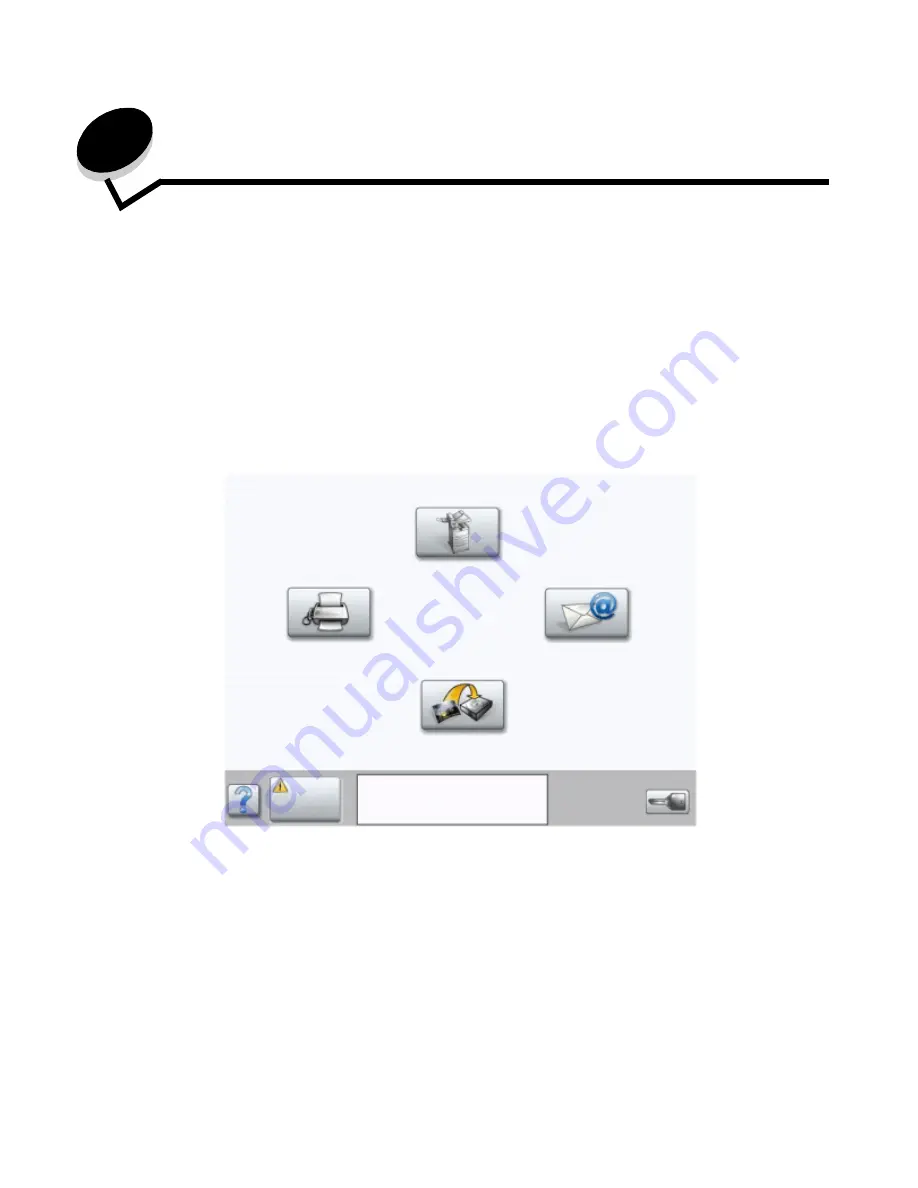
Clearing jams
101
11
Clearing jams
By carefully selecting print media and loading it properly, you should be able to avoid most paper jams. For more
information on avoiding paper jams, see Avoiding jams. If jams do occur, follow the steps outlined in this section.
To resolve the paper jam messages, you must clear the entire paper path, and then touch Continue to clear the message
and resume printing. The MFP prints a new copy of the page that jammed if Jam Recovery is set to On or Auto; however,
the Auto setting does not guarantee the page will print.
Identifying jams
If the MFP jams, the appropriate jam message will be displayed on the touch screen Print status message bar.
Copy
Fax
FTP
Status/
Supplies
200.01 Paper jam, [x] pages
jammed. Leave paper in bin.
Menus
Содержание InfoPrint 1540
Страница 1: ...Infoprint 1540 1560 1580 MT 4543 User s Guide S510 4381 01...
Страница 2: ......
Страница 3: ...Infoprint 1540 1560 1580 MT 4543 User s Guide S510 4381 01...
Страница 108: ...Clearing jams 106 Clearing jams 4 Remove the jammed paper 5 Close the jam access cover and top door...
Страница 112: ...Clearing jams 110 Clearing jams 230 Jam 1 Open Door D by the duplex rear door 2 Remove the jammed media 3 Close Door D...
Страница 114: ...Clearing jams 112 Clearing jams 6 Pull the print media up 7 Close Door E 8 Close Door A 9 Touch Continue...
Страница 115: ...Clearing jams 113 Clearing jams 231 Jam 1 Open Door D by the duplex rear door 2 Remove the jammed media 3 Close Door D...
Страница 118: ...Clearing jams 116 Clearing jams 2 Open Door B 3 Remove the jammed media 4 Close Door B...
Страница 119: ...Clearing jams 117 Clearing jams 5 Slide the feeder firmly against the MFP 6 Touch Continue...
Страница 162: ...161 Index software application overrides 11 U USB Direct interface 54 USB flash memory device 54 V verify print 59...
Страница 165: ......
Страница 166: ...Printed in USA S510 4381 01...
















































