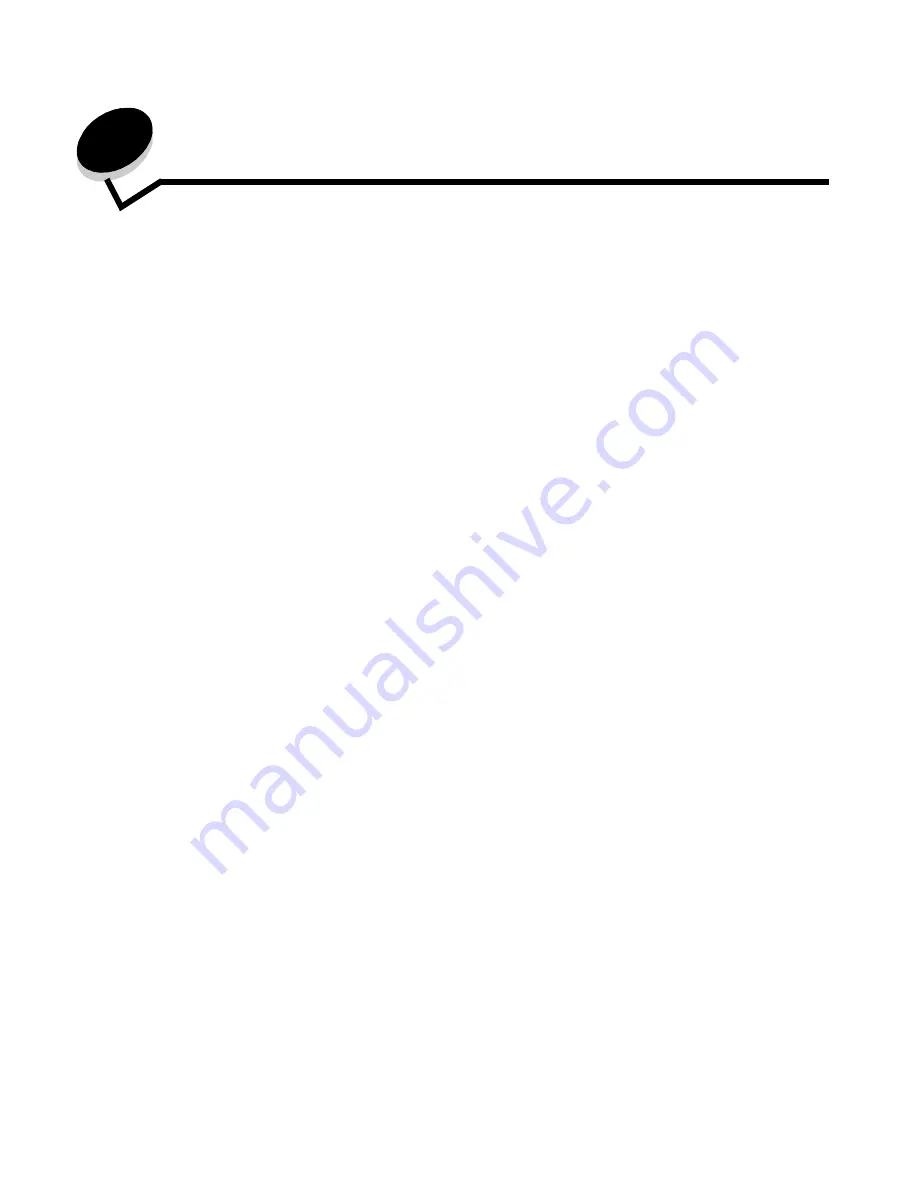
Printing
54
7
Printing
This chapter covers information about sending a job to print, printing confidential jobs, canceling a print job, printing a menu
settings page, a font list, and a directory list. This chapter also provides information on printing folio and statement size
media. For tips on paper jam prevention and print media storage, see Avoiding jams and Storing print media.
Sending a job to print
An MFP driver is software that lets your computer communicate with the MFP. When you choose Print from a software
application, a window representing the MFP driver opens. You can then select the appropriate settings for the specific job
you are sending to the MFP. Print settings selected from the driver override the default settings selected from the MFP
control panel.
You may need to click Properties or Setup from the initial Print dialog to see all of the available MFP settings you can
change. If you are not familiar with a feature in the MFP driver window, open the online Help for more information.
To support all the MFP features, use the custom MFP drivers supplied with the MFP.
To print a job from a typical Windows application:
1
Open the file you want to print.
2
From the File menu, select Print.
3
Select the MFP in the dialog. Modify the MFP settings as appropriate (such as the pages you want to print or the
number of copies).
4
Click Properties or Setup to adjust MFP settings that were not available on the first screen, and then click OK.
5
Click OK or Print to send the job to the MFP.
Printing from a USB flash memory device
A USB Direct interface is located on the control panel so you can insert a USB flash memory device and print the following
types of documents:
•
Portable Document Format (PDF) [.pdf file]
•
Joint Photographic Experts Group (JPEG) [.jpeg or .jpg file]
•
Tagged Image File Format (TIFF) [.tiff or .tif file]
•
Graphics Interchange Format (GIF) [.gif file]
•
Basic Multilingual Plane (BMP) [.bmp file]
•
Portable Network Graphics (PNG) [.png file]
•
PiCture eXchange (PCX) [.pcx file]
•
PC Paintbrush File Format [.dcx file].
Printing a document from a USB flash memory device is similar to printing a held job.
Note: You cannot print encrypted files or files without printing permissions.
Содержание InfoPrint 1540
Страница 1: ...Infoprint 1540 1560 1580 MT 4543 User s Guide S510 4381 01...
Страница 2: ......
Страница 3: ...Infoprint 1540 1560 1580 MT 4543 User s Guide S510 4381 01...
Страница 108: ...Clearing jams 106 Clearing jams 4 Remove the jammed paper 5 Close the jam access cover and top door...
Страница 112: ...Clearing jams 110 Clearing jams 230 Jam 1 Open Door D by the duplex rear door 2 Remove the jammed media 3 Close Door D...
Страница 114: ...Clearing jams 112 Clearing jams 6 Pull the print media up 7 Close Door E 8 Close Door A 9 Touch Continue...
Страница 115: ...Clearing jams 113 Clearing jams 231 Jam 1 Open Door D by the duplex rear door 2 Remove the jammed media 3 Close Door D...
Страница 118: ...Clearing jams 116 Clearing jams 2 Open Door B 3 Remove the jammed media 4 Close Door B...
Страница 119: ...Clearing jams 117 Clearing jams 5 Slide the feeder firmly against the MFP 6 Touch Continue...
Страница 162: ...161 Index software application overrides 11 U USB Direct interface 54 USB flash memory device 54 V verify print 59...
Страница 165: ......
Страница 166: ...Printed in USA S510 4381 01...






























