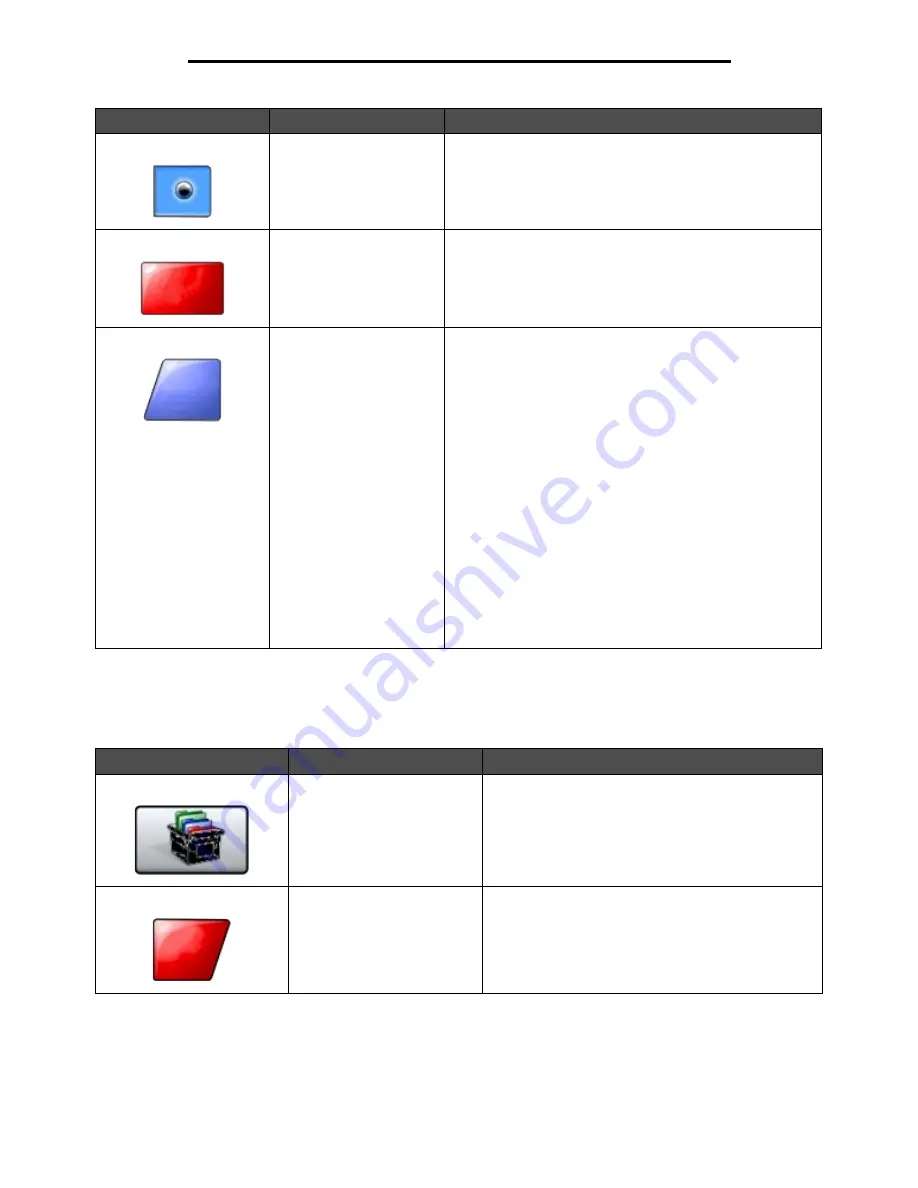
Using the LCD touch-screen buttons
20
Learning about the MFP
Other touch-screen buttons
Selected radio button
This is a selected radio button. Touch a radio button to select
it. The radio button changes color to show it is selected. In
Sample screen two, the only paper size selected is Letter.
Cancel Job
See Cancel Jobs.
Continue
Touch Continue after a menu item or value on a screen is
selected and more changes need to be made for a job from
the original screen. Once Continue is touched, the original
screen appears.
For example, if one touched Copy on the home screen, the
Copy screen appears like Sample screen one. The following
example shows how the Continue button reacts.
1 Touch the select button by the Copy to box and a new
screen appears.
2 Touch MP Feeder and a new screen appears.
3 Touch Legal and a new screen appears.
4 Touch Next and a new screen appears.
5 Touch Plain Paper for the type of print media needed.
6 Touch Continue. The Copy screen returns to allow other
selections besides Copy to. The other settings on the Copy
screen available are Duplex, Scale, Darkness, Collate, and
Copies.
Touch Continue to return to the original screen and make
other settings changes for a copy job before the Copy it
button is touched to start the job.
Button
Button name
Function or description
Custom
Allows for creating a custom button based on the
user’s needs
Cancel
Touch Cancel to cancel an action or a selection.
Touch Cancel to cancel out of a screen and return to
the previous screen.
Button
Button name
Function or description
Cancel
Job
Continue
Cancel
Содержание InfoPrint 1540
Страница 1: ...Infoprint 1540 1560 1580 MT 4543 User s Guide S510 4381 01...
Страница 2: ......
Страница 3: ...Infoprint 1540 1560 1580 MT 4543 User s Guide S510 4381 01...
Страница 108: ...Clearing jams 106 Clearing jams 4 Remove the jammed paper 5 Close the jam access cover and top door...
Страница 112: ...Clearing jams 110 Clearing jams 230 Jam 1 Open Door D by the duplex rear door 2 Remove the jammed media 3 Close Door D...
Страница 114: ...Clearing jams 112 Clearing jams 6 Pull the print media up 7 Close Door E 8 Close Door A 9 Touch Continue...
Страница 115: ...Clearing jams 113 Clearing jams 231 Jam 1 Open Door D by the duplex rear door 2 Remove the jammed media 3 Close Door D...
Страница 118: ...Clearing jams 116 Clearing jams 2 Open Door B 3 Remove the jammed media 4 Close Door B...
Страница 119: ...Clearing jams 117 Clearing jams 5 Slide the feeder firmly against the MFP 6 Touch Continue...
Страница 162: ...161 Index software application overrides 11 U USB Direct interface 54 USB flash memory device 54 V verify print 59...
Страница 165: ......
Страница 166: ...Printed in USA S510 4381 01...






























