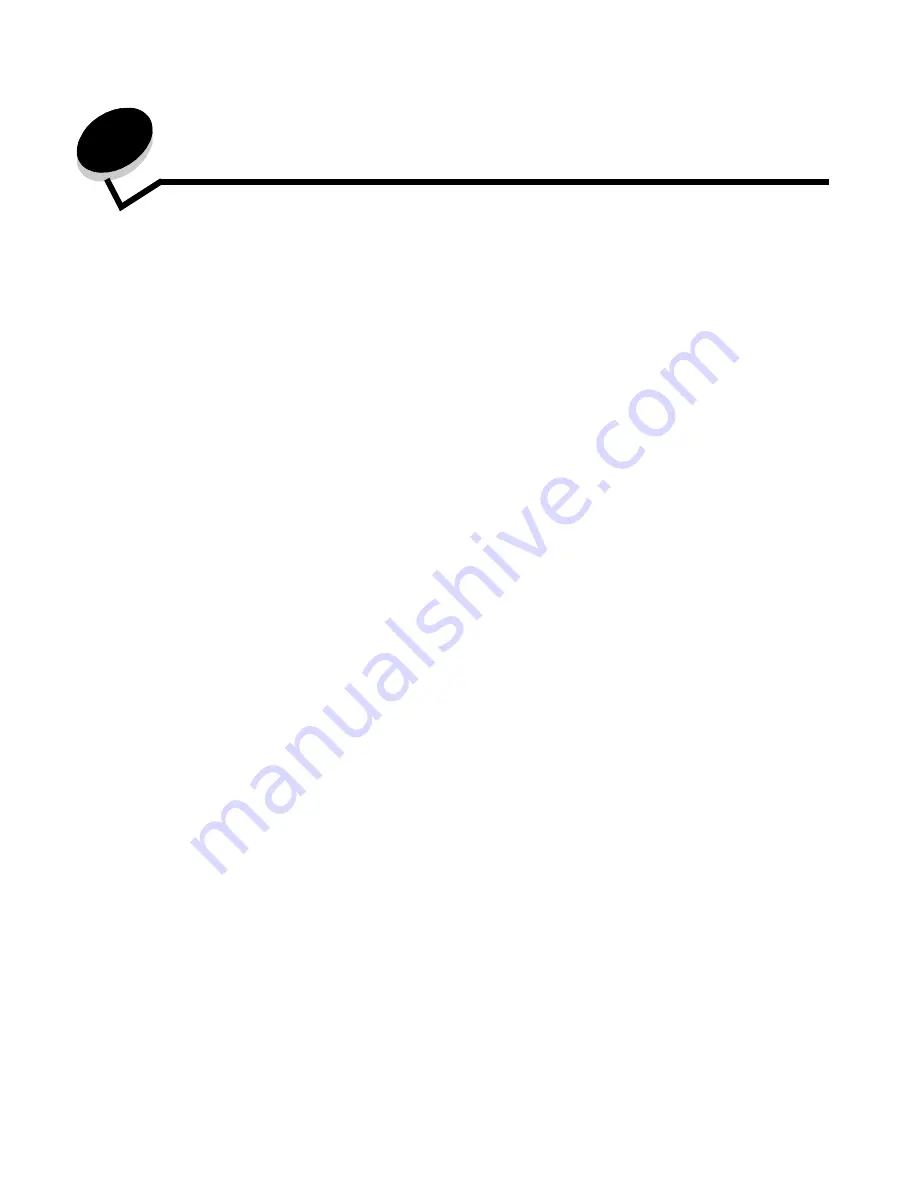
Administrative support
126
12
Administrative support
Adjusting control panel brightness
If you are having trouble reading your control panel display, the LCD brightness can be adjusted through the Settings menu.
Brightness
1
Make sure the MFP is on.
2
Touch the Menus button on the home screen.
3
Touch Settings.
4
Touch General Settings.
5
Touch the down arrow until
Brightness
appears.
6
Touch the left arrow to decrease the brightness, or touch the right arrow to increase the brightness.
Brightness values can be adjusted from 5–100 (100 is the default value).
7
Touch Submit.
8
Touch Home.
Restoring factory default settings
When you first enter the MFP menus from the control panel, you may notice an asterisk (*) to the left of a value in the
menus. This asterisk indicates the factory default setting. These settings are the original MFP settings. (Factory defaults
may vary for different regions.)
When you select a new setting from the control panel,
Submitting Selection
appears. When the Submitting Selection
message disappears, an asterisk appears next to the setting to identify it as the current user default setting. These settings
are active until new ones are stored, or the factory defaults are restored. To restore the original MFP factory default
settings:
Warning:
All downloaded resources (fonts, macros, and symbol sets) in MFP memory (RAM) will be deleted.
(Resources residing in flash memory or on the hard disk remain unaffected.)
1
Make sure the MFP is on.
2
Touch the Menus button on the home screen.
3
Touch Settings.
4
Touch General Settings.
5
Touch the down arrow until
Restore Defaults
appears.
6
Touch the left arrow or right arrow until
Restore Now
appears.
When you touch Restore Now, all menu settings return to the factory default values, except:
•
The control panel Display Language setting in the Setup menu.
•
All settings in the Parallel menu, Serial menu, Network menu, and USB menu.
Содержание InfoPrint 1540
Страница 1: ...Infoprint 1540 1560 1580 MT 4543 User s Guide S510 4381 01...
Страница 2: ......
Страница 3: ...Infoprint 1540 1560 1580 MT 4543 User s Guide S510 4381 01...
Страница 108: ...Clearing jams 106 Clearing jams 4 Remove the jammed paper 5 Close the jam access cover and top door...
Страница 112: ...Clearing jams 110 Clearing jams 230 Jam 1 Open Door D by the duplex rear door 2 Remove the jammed media 3 Close Door D...
Страница 114: ...Clearing jams 112 Clearing jams 6 Pull the print media up 7 Close Door E 8 Close Door A 9 Touch Continue...
Страница 115: ...Clearing jams 113 Clearing jams 231 Jam 1 Open Door D by the duplex rear door 2 Remove the jammed media 3 Close Door D...
Страница 118: ...Clearing jams 116 Clearing jams 2 Open Door B 3 Remove the jammed media 4 Close Door B...
Страница 119: ...Clearing jams 117 Clearing jams 5 Slide the feeder firmly against the MFP 6 Touch Continue...
Страница 162: ...161 Index software application overrides 11 U USB Direct interface 54 USB flash memory device 54 V verify print 59...
Страница 165: ......
Страница 166: ...Printed in USA S510 4381 01...






























